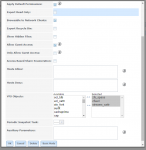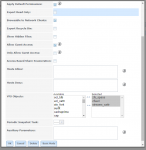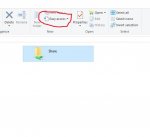I found this solution for win 10 x64! Worked for me!
https://social.technet.microsoft.co...ble-or-quoterror-code?forum=w8itpronetworking
The following worked for me.
In Control panel, change view to small icons so you can see all options.
Select Credential Manager
Click on Windows Credentials button at top of the list
You will now see 3 categories of credentials.
On top: Windows Credentials.
In the middle: Certificate Based Credentials
On bottom: Generic Credentials
I found my NAS in "Generic Credentials" but my NAS is configured for windows based authentication.
So, I deleted the entry in Generic Credentials and created a new entry in Windows Credentials with my server name (no \\ just the server name) and an ID and Password that I had configured on the NAS.
I presume this causes Windows 8 to send the credentials to the NAS in the same manner it would send to another Windows machine... which my NAS understands as it is configured to emulate windows shared folders. My mapped drive immediately started working and I'm able to browse via UNC naming in Explorer to shared folders on the NAS.
Prior to discovering this fix, the following workaround was my only option. not ideal, but could be useful for testing purposes.
Start, type cmd and run as an administrator.
Type the following: net use \\<nameofyourserver> * /user:administrator
You will be prompted for the NAS administrator password. after you enter it should say Command executed successfully
Now, type Explore \\<nameofyourserver> and it will launch an explorer window pointing to the root shares of your NAS.
This does appear to be materially different default behavior than in prior versions of windows. Previously if you just attempted to navigate to a NAS by typing the UNC into the Address window of Windows Explorer, you would get a credentials prompt... save the credentials and it always worked. Don't save the credentials and it would still work but would prompt you again after logout/reboot/timeout.
In windows 8 it appears to attempt to authenticate via Generic credentials before attempting via Windows credentials. My NAS apparently responds that is ok... or windows 8 assumes that it is ok... and then I get Win8 permanently attempting to use generic with that network name.
You can override via net use command... which will force a condition using windows credentials for the Explorer you launch from that command window... or you can fix it in credentials manager by deleting the Generic entry and creating an entry in Windows section.
Now... this doesn't solve the problem if, for security reasons, you prefer to be prompted for credentials when connecting to the NAS. For that reason I consider this a defect, especially because of the difference compared to how it works in Windows 7 and previous versions including Windows Server products.
Good luck.
Cheers
Jeff