This is a follow up highly inspired (copy/paste) of the excellent guide from joeschmuck to install minidlna in FreeNAS prior to 11.2.
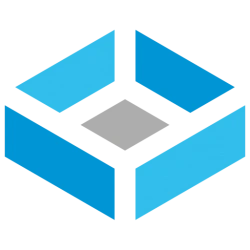 www.truenas.com
www.truenas.com
This guide uses FreeNAS new UI 11.2 beta 2 with iocage jails.
What is MiniDLNA ?
MiniDLNA is server software with the aim of being fully compliant with DLNA/UPnP-AV clients.
Creating the Jail
Create a jail in the new UI from FreeNAS 11.2 (press on the + icon in the upper right of the screen)
Choose a jail name. I chose : MiniDLNA
Select the release : 11.2-RELEASE
Click Next.
Configure network : i'm a noob in the area. This is what worked for me.
IPv4 interface. I chose my interface em0
IPv4 Address: i chose a static IP outside my DHCP : 192.168.1.94. Highly depends of your network configuration. You may also choose DHCP.
IPv4 Netmask : 24
Click Auto-Start.
Did not change the rest.
Click Next then submit.
Add a mount point : Normally, you should now see the newly created jail.
Click on the 3 small dots far right to add mount points
Again press on the + icon in the upper right of the screen
Make sure the jail is started : again click on the 3 small dots far right
SSH into the Jail
You have several ways to SSH into the jail. I use XShell (free for home). This is not the scope of the tutorial. I will not answer questions about how to connect to FreeNAS using SSH. You can copy and paste the below commands if there is any doubt about spaces or format issues.
Type "iocage list" to make sure your jail was successfully created.
Type "iocage console MiniDLNA" (chose the right jail name) to enter in the jail.
Type "pkg install minidlna" (you will be prompted to install pkg too) to install MiniDLNA
Edit minidlna.conf file (instead i personally use WinSCP to access FRENAS and edit files)
Type "cd /usr/local/etc/" and you should be in that directory
Type "ee minidlna.conf" and you will now be editing the minidlna.conf file
Scroll down to the line where it says
Edit minidlna file
Type "cd rc.d"
Type "ee minidlna"
Scroll down to the line where it says
Testing MiniDLNA
Type "service minidlna onestart" and you should get "Starting minidlna".
Now go see if your DLNA compliant viewer can see your content. I use an old WDTVLive. I also see DLNA shares in my Windows 10 computer on the network window.
Make MiniDLNA starts when the jail is started (edit the rc.conf file)
Type "echo minidlna_enable="YES" >> /etc/rc.conf"
Type "exit"
Type "exit" which will close the shell.
Voilà. This is mostly a copy and paste of joeschmuck's thread. Hope that helps.
How to Install MiniDLNA on FreeNAS 9.3 (Prior to Plugin)
How to install MiniDLNA into a FreeNAS 9.3, 9.10.x., 11.x (original GUI & New GUI) Jails (warden and iocage). It appears that FreeNAS has no plans to incorporate a simple DLNA server for FreeNAS 9.3 and later so this thread contains detailed instructions to install MiniDLNA in a jail, your...
This guide uses FreeNAS new UI 11.2 beta 2 with iocage jails.
What is MiniDLNA ?
MiniDLNA is server software with the aim of being fully compliant with DLNA/UPnP-AV clients.
Creating the Jail
Create a jail in the new UI from FreeNAS 11.2 (press on the + icon in the upper right of the screen)
Choose a jail name. I chose : MiniDLNA
Select the release : 11.2-RELEASE
Click Next.
Configure network : i'm a noob in the area. This is what worked for me.
IPv4 interface. I chose my interface em0
IPv4 Address: i chose a static IP outside my DHCP : 192.168.1.94. Highly depends of your network configuration. You may also choose DHCP.
IPv4 Netmask : 24
Click Auto-Start.
Did not change the rest.
Click Next then submit.
Add a mount point : Normally, you should now see the newly created jail.
Click on the 3 small dots far right to add mount points
Again press on the + icon in the upper right of the screen
- Source is the media you want to share in your tank. In my case it is : /mnt/NASHD/Media/Movies
- Destination is : /mnt/iocage/jails/MiniDLNA/root/media (the name of the jail depends on what you chose when you created the jail.)
Make sure the jail is started : again click on the 3 small dots far right
SSH into the Jail
You have several ways to SSH into the jail. I use XShell (free for home). This is not the scope of the tutorial. I will not answer questions about how to connect to FreeNAS using SSH. You can copy and paste the below commands if there is any doubt about spaces or format issues.
Type "iocage list" to make sure your jail was successfully created.
Type "iocage console MiniDLNA" (chose the right jail name) to enter in the jail.
Type "pkg install minidlna" (you will be prompted to install pkg too) to install MiniDLNA
Edit minidlna.conf file (instead i personally use WinSCP to access FRENAS and edit files)
Type "cd /usr/local/etc/" and you should be in that directory
Type "ee minidlna.conf" and you will now be editing the minidlna.conf file
Scroll down to the line where it says
- Code:
- media_dir=/opt
- and change it to
- Code:
- media_dir=/media
- Code:
- #friendly_name=My DLNA Server
- and change the line to (remove the # and change the name if you like)
- Code:
- friendly_name=MiniDLNA Server
- Code:
- #db_dir=/var/db/minidlna
- and remove the "#"
- Scroll down to the line where it says
- Code:
- #log_dir=/var/log
- and remove the "#"
Edit minidlna file
Type "cd rc.d"
Type "ee minidlna"
Scroll down to the line where it says
- Code:
- command_args="-P $pidfile -u $minidlna_uid -f /usr/local/etc/minidlna.conf"
- and add -R to make the line read
- Code:
- command_args="-R -P $pidfile -u $minidlna_uid -f /usr/local/etc/minidlna.conf"
Testing MiniDLNA
Type "service minidlna onestart" and you should get "Starting minidlna".
Now go see if your DLNA compliant viewer can see your content. I use an old WDTVLive. I also see DLNA shares in my Windows 10 computer on the network window.
Make MiniDLNA starts when the jail is started (edit the rc.conf file)
Type "echo minidlna_enable="YES" >> /etc/rc.conf"
Type "exit"
Type "exit" which will close the shell.
Voilà. This is mostly a copy and paste of joeschmuck's thread. Hope that helps.
Last edited by a moderator:
