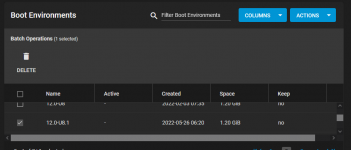Let me start off by saying I'm out of my depth on running a NAS. A couple of years ago I got interested and set up a TrueNAS Core installation - even upgraded from a FreeNAS, but really never had the time to dig deeper into this tech. (BIG MISTAKE!)
So now that's it's been a up and running a while I looked at the TrueNAS dashboard and figured it was time to install upgrades. I was running TrueNAS-12.--U8.1 and I thought I should upgrade to 13. That's when my problems started.
I don't want to do anything further and loose my data so I'm posting to this forum for some expert help.
After what seemed like a good download and upgrade progress bar movement, it seemed the machine tried to reboot itself - I think it even said it was done with the upgrade. When I didn't see it come back online I went to check the console and got this screen:
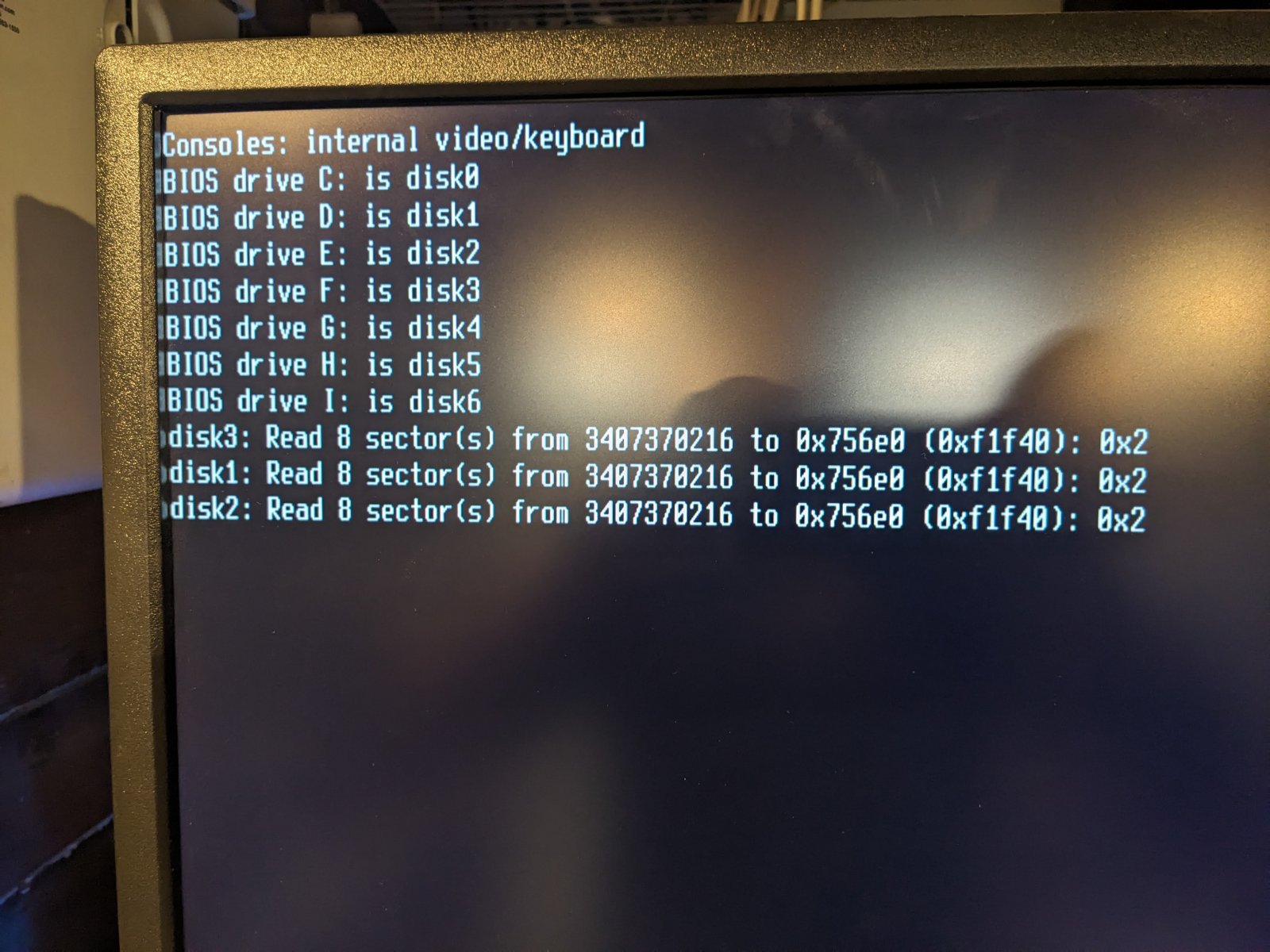
After letting it sit like that for a long time (hour+), I rebooted and got this screen:
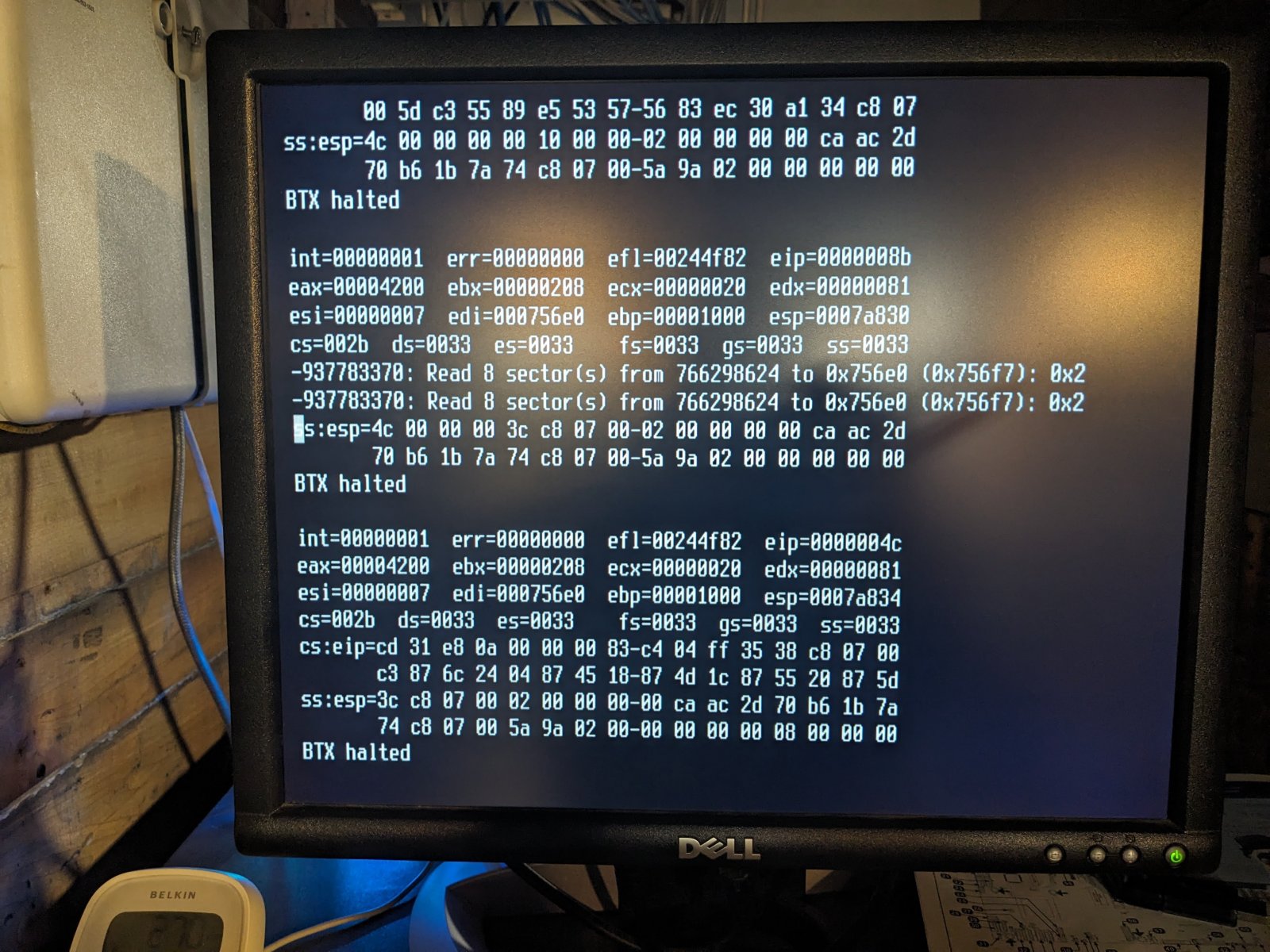
As part up the upgrade process, TrueNAS asked if I wanted to download a config/setup (?) which I did. I'm hoping that contains all the needed data to get this working again. Otherwise I don't think I have any stored passwords anywhere.
I also tried to launch the BIOS boot launcher to try some of the other drives (someone mentioned that on another post). The only one that did anything was the Zozt G3000 120 drive. I'm assuming that's the new TrueNAS install boot drive.
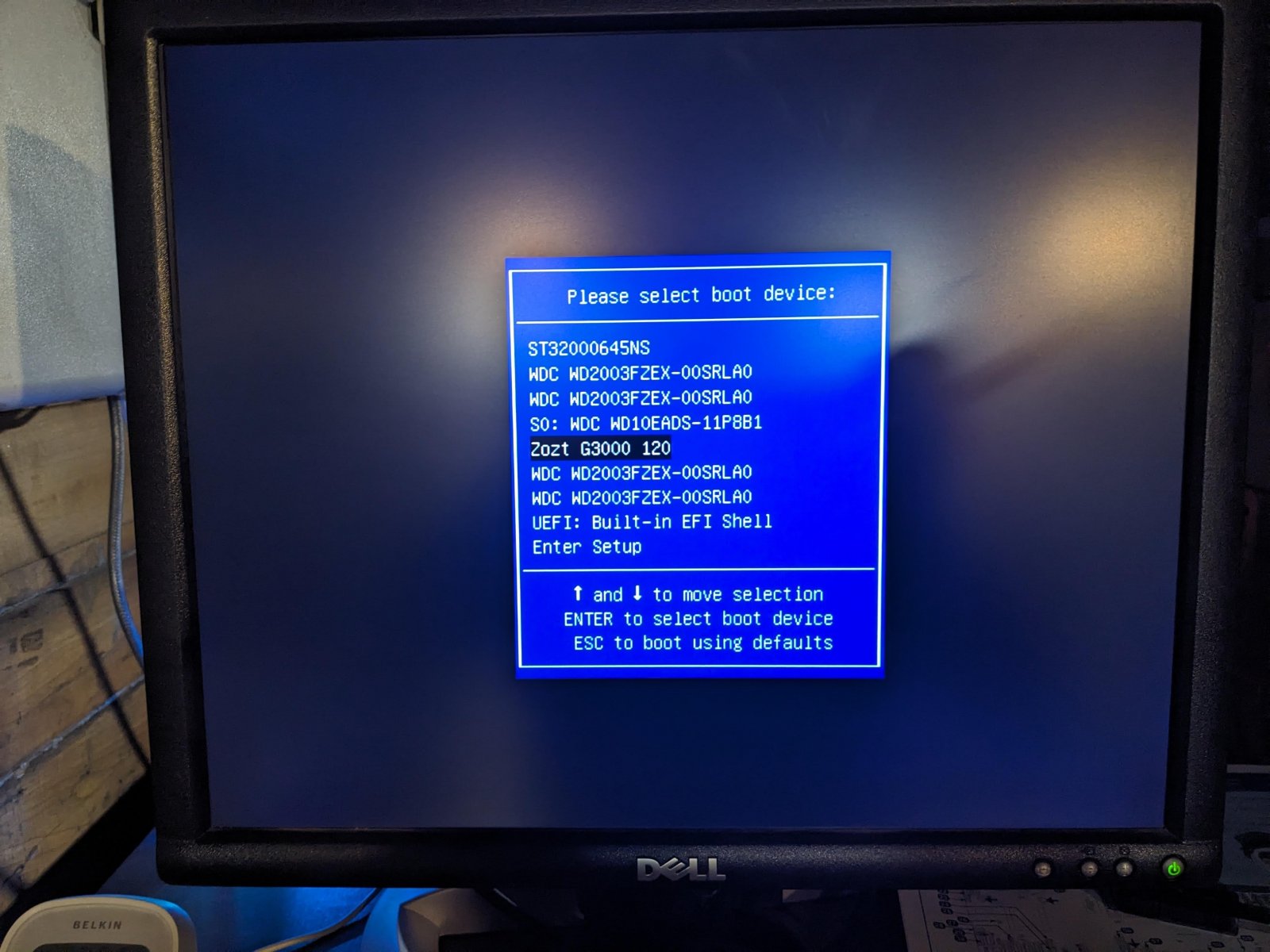
From what I have been able to understand from reading this forum it seems I might need to roll-back to 12.0-U8.1 but I'm not sure if that's the best thing to do, or even how to do it.
Some background:
The system is based on a SuperMicro MBD-X9SRA-0 with a bunch of small internal drives (it's an old rack mount surplus machine). I don't remember how many drives I installed (maybe 7), and I think I have a decent amount of memory. I can't get past the boot screens to check, but if it's important I will open up the box and take inventory.
Back when I did the original trueNAS install I must have had some issue, because I found a note in a folder I keep next to the computer that said "Had to install TrueNAS using legacy BIOS - UEFI just didn't seem to work - also couldn't get it to boot to an SSD. " Not sure if any of that is important but thought it might be a hint for someone.
I going to thank you for your patience in advance since I'm sure I'm going to need so extra hand holding.
Thanks!!
smk
So now that's it's been a up and running a while I looked at the TrueNAS dashboard and figured it was time to install upgrades. I was running TrueNAS-12.--U8.1 and I thought I should upgrade to 13. That's when my problems started.
I don't want to do anything further and loose my data so I'm posting to this forum for some expert help.
After what seemed like a good download and upgrade progress bar movement, it seemed the machine tried to reboot itself - I think it even said it was done with the upgrade. When I didn't see it come back online I went to check the console and got this screen:
After letting it sit like that for a long time (hour+), I rebooted and got this screen:
As part up the upgrade process, TrueNAS asked if I wanted to download a config/setup (?) which I did. I'm hoping that contains all the needed data to get this working again. Otherwise I don't think I have any stored passwords anywhere.
I also tried to launch the BIOS boot launcher to try some of the other drives (someone mentioned that on another post). The only one that did anything was the Zozt G3000 120 drive. I'm assuming that's the new TrueNAS install boot drive.
From what I have been able to understand from reading this forum it seems I might need to roll-back to 12.0-U8.1 but I'm not sure if that's the best thing to do, or even how to do it.
Some background:
The system is based on a SuperMicro MBD-X9SRA-0 with a bunch of small internal drives (it's an old rack mount surplus machine). I don't remember how many drives I installed (maybe 7), and I think I have a decent amount of memory. I can't get past the boot screens to check, but if it's important I will open up the box and take inventory.
Back when I did the original trueNAS install I must have had some issue, because I found a note in a folder I keep next to the computer that said "Had to install TrueNAS using legacy BIOS - UEFI just didn't seem to work - also couldn't get it to boot to an SSD. " Not sure if any of that is important but thought it might be a hint for someone.
I going to thank you for your patience in advance since I'm sure I'm going to need so extra hand holding.
Thanks!!
smk