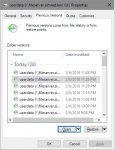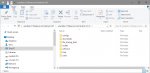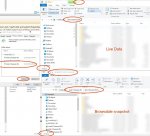diskdiddler
Wizard
- Joined
- Jul 9, 2014
- Messages
- 2,377
Hi,
Embarrassingly despite using FreeNAS for over 2 years now, I only use snapshots on my jails, not my main data set.
My main reason was, I thought I had to restore an entire snapshot to recover files, but I've recently discovered some reddit and forum posts here, indicating we could browse the snapshots in explorer somehow?
1) Is this still possible? I'd prefer to actually browse a 'second copy' of the filesystem and copy files out of the snapshot (if I needed to grab data) rather than doing a snapshot recovery, or individual file "previous versions" stuff.
2) As for the extra disk space used by a snapshot, I assume that would only be the amount of data changed, per period, right? So if I manipulate 100GB of data every 24 hours, my average snapshot would be around 100GB, right?
(My server isn't really low on space, but I'd hate to accidentally fill it)
3)Finally, how does this work for file fragmentation and performance in general? I don't want to push my little server too much.
Embarrassingly despite using FreeNAS for over 2 years now, I only use snapshots on my jails, not my main data set.
My main reason was, I thought I had to restore an entire snapshot to recover files, but I've recently discovered some reddit and forum posts here, indicating we could browse the snapshots in explorer somehow?
1) Is this still possible? I'd prefer to actually browse a 'second copy' of the filesystem and copy files out of the snapshot (if I needed to grab data) rather than doing a snapshot recovery, or individual file "previous versions" stuff.
2) As for the extra disk space used by a snapshot, I assume that would only be the amount of data changed, per period, right? So if I manipulate 100GB of data every 24 hours, my average snapshot would be around 100GB, right?
(My server isn't really low on space, but I'd hate to accidentally fill it)
3)Finally, how does this work for file fragmentation and performance in general? I don't want to push my little server too much.