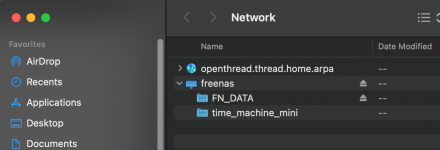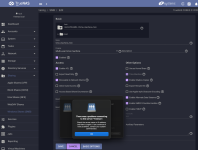Server: TrueNAS-12.0-U8
Client with issue: Mac OS Monterey 12.x.x
Share: SMB with Multi-User time machine set for Purpose
Recently updated from FreeNAS v11 last release to TrueNAS-12.0-U8, Pool updated. Since updating to TrueNAS, I've been unable to mount one of my existing TimeMachine shares either via name or IP address when share is set to "Multi-user time machine". Share was working great with TM on same client prior to upgrade. Another older Mac is connecting to different AFP share and TM is backing up.
The share is visible by name when browsing the Network. I've removed and added the share in TrueNAS without any change.
If I change "Purpose" of share to "Default Share Parameters" I can then connect to the share, but its not available for TimeMachine.
Removed Mac OS KeyChain entries related to the share.
When attempting to connect I'm prompted to enter user name and password, but then get "There was a problem connecting to the server" error. Another share with same credentials connects OK.
I've attached screen pics
Thanks
Client with issue: Mac OS Monterey 12.x.x
Share: SMB with Multi-User time machine set for Purpose
Recently updated from FreeNAS v11 last release to TrueNAS-12.0-U8, Pool updated. Since updating to TrueNAS, I've been unable to mount one of my existing TimeMachine shares either via name or IP address when share is set to "Multi-user time machine". Share was working great with TM on same client prior to upgrade. Another older Mac is connecting to different AFP share and TM is backing up.
The share is visible by name when browsing the Network. I've removed and added the share in TrueNAS without any change.
If I change "Purpose" of share to "Default Share Parameters" I can then connect to the share, but its not available for TimeMachine.
Removed Mac OS KeyChain entries related to the share.
When attempting to connect I'm prompted to enter user name and password, but then get "There was a problem connecting to the server" error. Another share with same credentials connects OK.
I've attached screen pics
Thanks