owsleygarcia95
Dabbler
- Joined
- Jan 13, 2024
- Messages
- 32
So I just got into the Web UI for the first time about 30 minutes ago. I'm using refurbished 8 18TB Seagate x20 drives, and I would really like to run Badblocks on them before my 90 day return window ends. I have 2 currently, the other 6 are supposed to arrive tomorrow. The "good" news is that I can't get any more Phanteks hard drive brackets for my case, until at least February 11th (out of stock). I have 4, and really don't want to use more than 4 drives at a time until I get the brackets, as I hear that large drives can be extremely sensitive to vibration, and need to be properly mounted. So I have some time for testing before I actually set all 8 of them up in a raid z2.
I've been doing my best to understand Linux terminology over the last few weeks, but I definitely don't understand it yet lol. I've read through the "Hard Drive Burn-in Testing" thread. I know this is a complete noob question but I'm basically just wondering if I go to the shell in the Web UI under system settings, or if I should do it on the actual NAS itself?
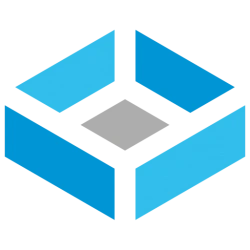 www.truenas.com
www.truenas.com
"Unlike the S.M.A.R.T. tests, badblocks runs in the foreground, so once you start it, you won't be able to use the console until the test completes. It also means that if you start it over SSH and lose your connection, the test will be canceled. The answer to this is to use a utility called tmux:"
I've been doing my best to understand Linux terminology over the last few weeks, but I definitely don't understand it yet lol. I've read through the "Hard Drive Burn-in Testing" thread. I know this is a complete noob question but I'm basically just wondering if I go to the shell in the Web UI under system settings, or if I should do it on the actual NAS itself?
Hard Drive Burn-in Testing
@jgreco did a nice system build/test/burn-in guide here, but I (and many others) found the details a bit lacking in the hard drive section. He mentions S.M.A.R.T. tests, but doesn't go over how to run them, or how to view the results, etc. and...
"Unlike the S.M.A.R.T. tests, badblocks runs in the foreground, so once you start it, you won't be able to use the console until the test completes. It also means that if you start it over SSH and lose your connection, the test will be canceled. The answer to this is to use a utility called tmux:"
