salsacalientemuy
Dabbler
- Joined
- Jul 10, 2018
- Messages
- 25
An Updated version of this guide for 11.3-U3.2 can be found here.
This guide was created using freenas 11.1-U5
A few notes and assumptions
This guide assumes that you already have a windows share with your media, and that the permissions are already configured properly on that.
Also in order to use these plugins properly, you will need to have a usenet provider account, and indexers.
Note: In the video you will notice that I copy and paste multiple commands at the same time. If you are new to freenas or using a command line, I would recommend entering the commands separately to verify that you don't get any errors.
I apologize for the watermark in the video.
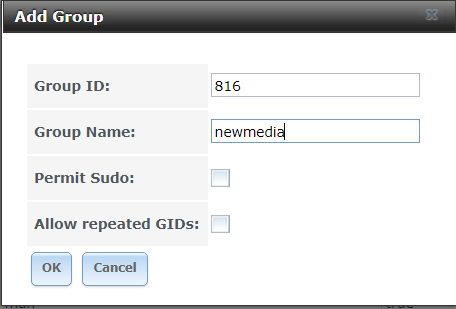
Now we need to create our user with the same information. Note: The password can be whatever you choose.
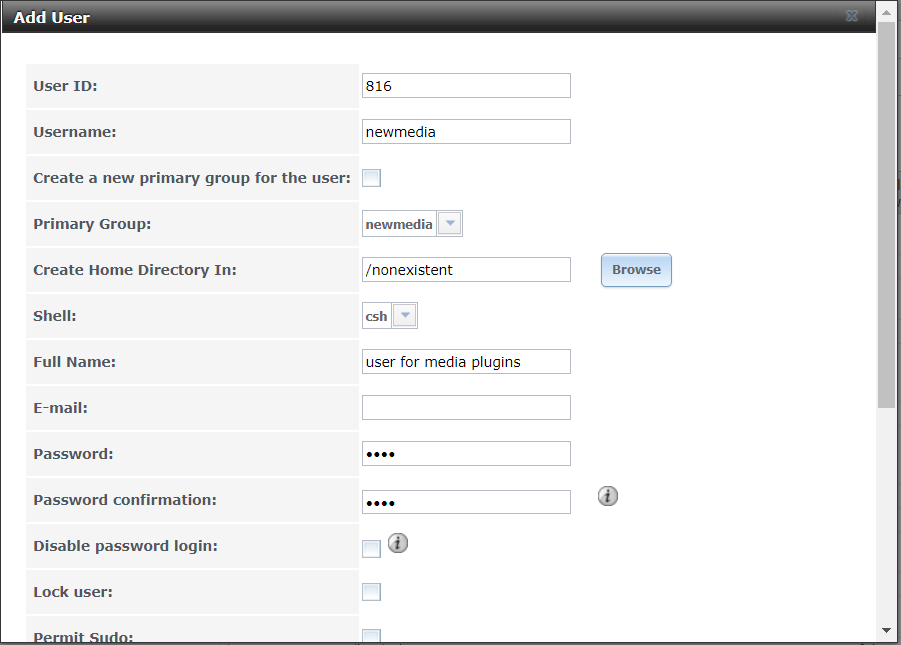
Now lets add this user in windows.
Assuming that you already have your media share mapped, right click on the drive and go to properties>security>advanced>add>select a principal>advanced. Once you are here you want to click find now and this should list all of the available users. Scroll down until you find newmedia with the ip address of your freenas system next to it.
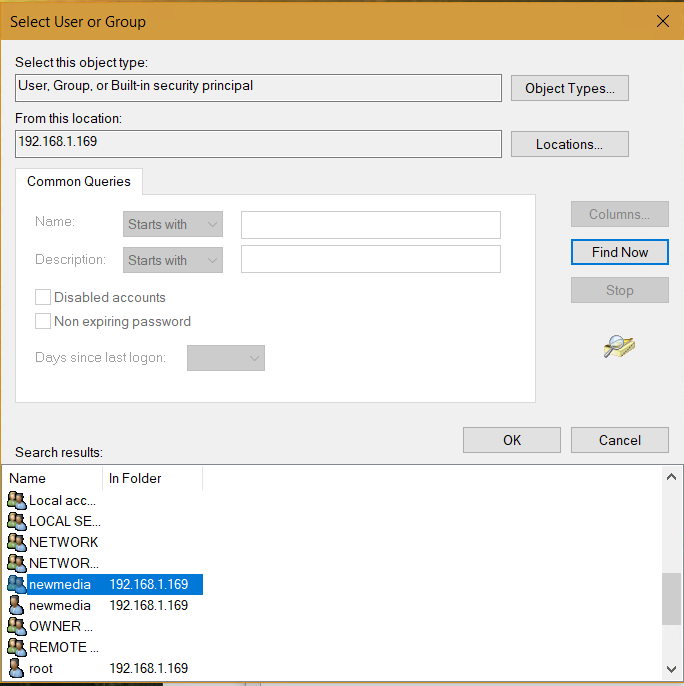
Click OK and then give the user everything except full control.

Apply your changes and click OK
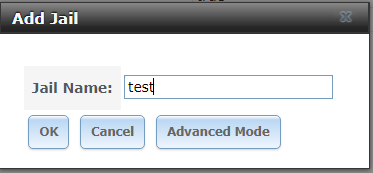
Next select the jail and at the bottom of the screen select add media. Your source should be where your media and downloads are going to be contained, and your destination should be /mnt/media.
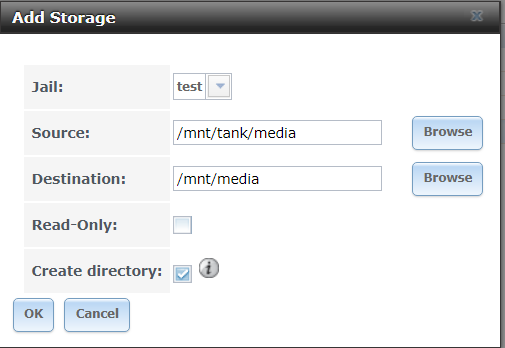
Note: If you are creating a new dataset and share with this guide, the following step is to create the directories necessary. If you already have a file structure established skip this step.
Once we are in the jail we are going to create our directories by running the following commands
Next we are going to install the plugins and a text editor by running the following commands.
Next we need to enable the plugins to run when the jail starts up, and we need to start them with these commands.
Now we need to create the new user and give the plugins that user with these commands.
Now we need to change the following line of code in the sabnzbd config running the following command
Change the host line to host = 0.0.0.0
this will enable you to access sabnzbd on your jail ip address.
Save changes by typing ctrl+shift+x.
Next stop and start sabnzbd.
The default ports for the plugins are as follows
Sabnzbd: 8080
Sonarr: 8989
Radarr: 7878
First we will begin by configuring sabnzbd.
in the setup wizard it will prompt you to enter your usenet server information. If this is not done here, it can be done under config>servers. (be sure to test the connection also)
Next under config>folders set the following.
Note: Sonarr and Radarr are essentially the same, so I will only demonstrate how to setup Sonarr and these steps can be repeated for Radarr.
Note: With these steps select the test connection button each time you add an api to ensure that everything is working properly.
Under settings>indexers this is where you will want to add the indexers that you are subscribed to as mentioned in the beginning of the guide. It is recommended that you have 2 or 3 in the event that one crashes your service won't be interrupted.
Next under settings>download client this is where we will add sabnzbd.
Select add>sabnzbd
Repeat for the additional service.
That's it, apart from some fine tuning according to your preferences, everything should be up and running.
I hope that this guide was helpful, and that you get good use out of it. I am planning on making a video to go along with it, and I will post that as soon as it's available.
I'm also happy to receive feedback on how this guide can be improved, or on any mistakes that you may have noticed.
These are the sources I used in creating this guide. I wouldn't have been able to do it without credit to these guys.
https://www.jruehlig.com/wordpress/installation-configuration-of-freenas-plugins/
https://jacob.ludriks.com/2017/06/08/Plex-Sonarr-Radarr-SABnzbd-and-nginx-in-FreeBSD-Jails/
https://gist.github.com/derblub/1eb6c9ddabc5236c242aa02b5a03639a
https://forums.freenas.org/index.ph...plugins-write-permissions-to-your-data.27273/
This guide was created using freenas 11.1-U5
A few notes and assumptions
This guide assumes that you already have a windows share with your media, and that the permissions are already configured properly on that.
Also in order to use these plugins properly, you will need to have a usenet provider account, and indexers.
Note: In the video you will notice that I copy and paste multiple commands at the same time. If you are new to freenas or using a command line, I would recommend entering the commands separately to verify that you don't get any errors.
I apologize for the watermark in the video.
- First we want to setup our group and user that will ensure that the services in the jails have permissions to your media share.
Now we need to create our user with the same information. Note: The password can be whatever you choose.
Now lets add this user in windows.
Assuming that you already have your media share mapped, right click on the drive and go to properties>security>advanced>add>select a principal>advanced. Once you are here you want to click find now and this should list all of the available users. Scroll down until you find newmedia with the ip address of your freenas system next to it.
Click OK and then give the user everything except full control.
Apply your changes and click OK
- Now that we are done preparing our permissions, lets create a new jail for the plugins and give it access to our media.
Next select the jail and at the bottom of the screen select add media. Your source should be where your media and downloads are going to be contained, and your destination should be /mnt/media.
- Now that we have our permissions and storage setup we need to install the plugins through the jail shell. You can either select the jail and select the shell option, or you can ssh into it using the jails ip address.
Note: If you are creating a new dataset and share with this guide, the following step is to create the directories necessary. If you already have a file structure established skip this step.
Once we are in the jail we are going to create our directories by running the following commands
Code:
mkdir /mnt/media/downloads/sabnzbd/complete/movies mkdir /mnt/media/downloads/sabnzbd/complete/tv mkdir /mnt/media/downloads/sabnzbd/incomplete mkdir /mnt/media/videos/movies mkdir /mnt/media/videos/tvshows
Next we are going to install the plugins and a text editor by running the following commands.
Code:
pkg install nano pkg install sonarr pkg install radarr pkg install sabnzbdplus
Next we need to enable the plugins to run when the jail starts up, and we need to start them with these commands.
Code:
sysrc sonarr_enable=YES service sonarr start sysrc radarr_enable=YES service radarr start sysrc sabnzbd_enable=YES service sabnzbd start
Now we need to create the new user and give the plugins that user with these commands.
Code:
pw useradd -n newmedia -u 816 -d /nonexistent -s /usr/sbin/nologin service sonarr onestop chown -R newmedia:newmedia /usr/local/sonarr sysrc 'sonarr_user=newmedia' chown -R newmedia:newmedia /usr/local/share/sonarr service sonarr start service radarr onestop chown -R newmedia:newmedia /usr/local/radarr sysrc 'radarr_user=newmedia' chown -R newmedia:newmedia /usr/local/share/radarr service radarr start service sabnzbd onestop chown -R newmedia:newmedia /usr/local/sabnzbd sysrc 'sabnzbd_user=newmedia' chown -R newmedia:newmedia /usr/local/share/sabnzbdplus chown -R newmedia:newmedia /var/run/sabnzbd service sabnzbd start
Now we need to change the following line of code in the sabnzbd config running the following command
Code:
nano /usr/local/sabnzbd/sabnzbd.ini
Change the host line to host = 0.0.0.0
this will enable you to access sabnzbd on your jail ip address.
Save changes by typing ctrl+shift+x.
Next stop and start sabnzbd.
Code:
service sabnzbd onestop service sabnzbd start
- Now we are done configuring the plugins in the jail, and we can move on to configuring them from the web ui.
The default ports for the plugins are as follows
Sabnzbd: 8080
Sonarr: 8989
Radarr: 7878
First we will begin by configuring sabnzbd.
in the setup wizard it will prompt you to enter your usenet server information. If this is not done here, it can be done under config>servers. (be sure to test the connection also)
Next under config>folders set the following.
- Temporary Download Folder = /mnt/media/downloads/sabnzbd/incomplete
- Completed Download Folder = /mnt/media/downloads/sabnzbd/complete
- Category = tv , Folder/Path = tv
- Category = movies , Folder/Path = movies
- Abort jobs that cannot be completed = [√]
- Action when encrypted RAR is downloaded = Abort
- Extra PAR2 Parameters = -t+
Note: Sonarr and Radarr are essentially the same, so I will only demonstrate how to setup Sonarr and these steps can be repeated for Radarr.
Note: With these steps select the test connection button each time you add an api to ensure that everything is working properly.
Under settings>indexers this is where you will want to add the indexers that you are subscribed to as mentioned in the beginning of the guide. It is recommended that you have 2 or 3 in the event that one crashes your service won't be interrupted.
Next under settings>download client this is where we will add sabnzbd.
Select add>sabnzbd
- name = sabnzbd
- api key = (found in sabnzbd config>general)
Repeat for the additional service.
That's it, apart from some fine tuning according to your preferences, everything should be up and running.
I hope that this guide was helpful, and that you get good use out of it. I am planning on making a video to go along with it, and I will post that as soon as it's available.
I'm also happy to receive feedback on how this guide can be improved, or on any mistakes that you may have noticed.
These are the sources I used in creating this guide. I wouldn't have been able to do it without credit to these guys.
https://www.jruehlig.com/wordpress/installation-configuration-of-freenas-plugins/
https://jacob.ludriks.com/2017/06/08/Plex-Sonarr-Radarr-SABnzbd-and-nginx-in-FreeBSD-Jails/
https://gist.github.com/derblub/1eb6c9ddabc5236c242aa02b5a03639a
https://forums.freenas.org/index.ph...plugins-write-permissions-to-your-data.27273/
Last edited:
