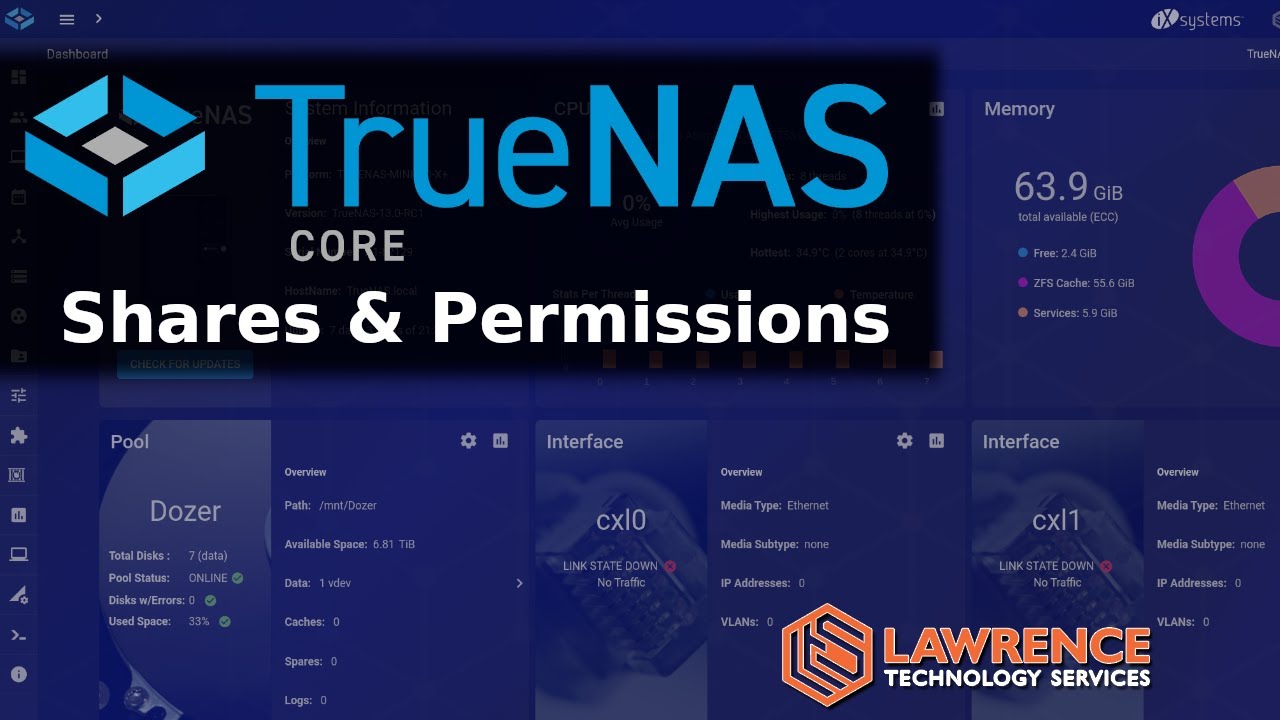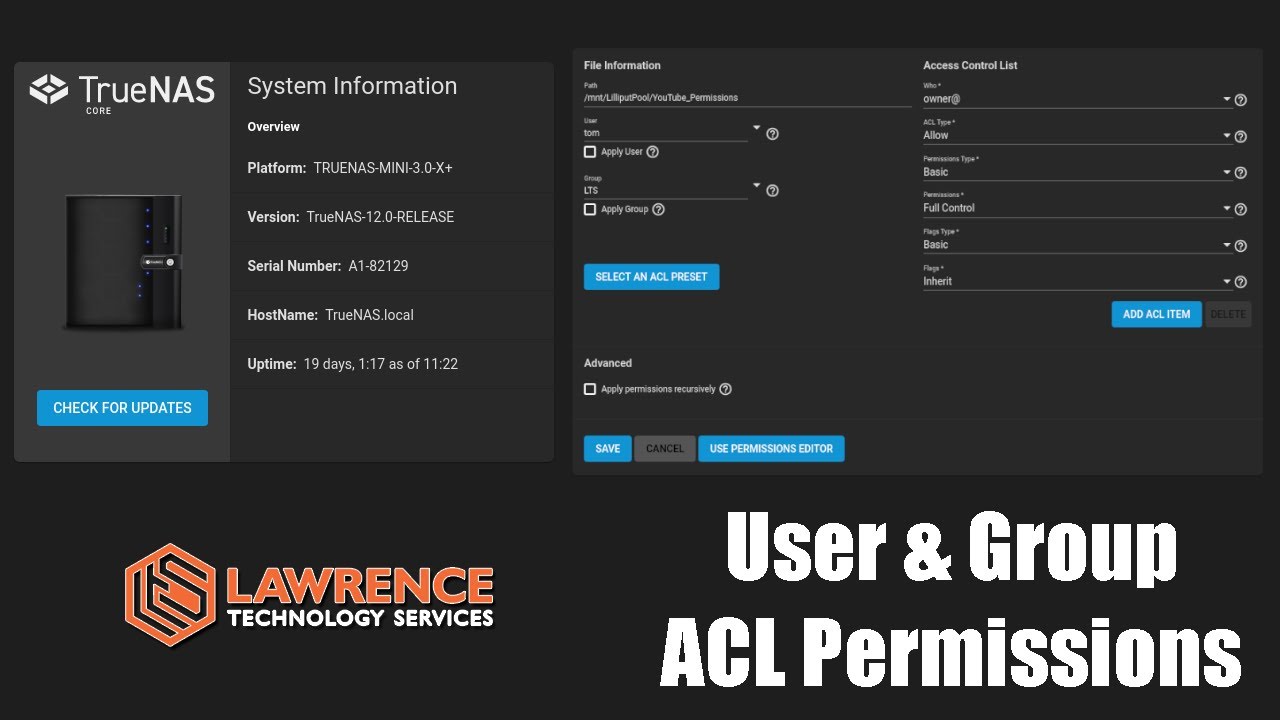Assuming you want to use SMB (windows) and don't want to use AD.
First create a new group called admin, everseeing, or whatever you want.
Then you need to creare the users: 1, 2, 3, 4, and 5: each of them must have a password and have the samba autentication option checked, as well as the secondary group for users 1, 2, and 3 set to the previously created everseeing group.
Then you go to storage and then pools, assuming you have already created one, you click on the 3 dots on the right and select add dataset: name it backups or whatever you want (dataset appear as folders, this will contain the dataset for each user); then click to the 3 dots to the right of this newly created dataset and name it after the first user: repeat for each of your users.
The structure will appear as it follows:
POOL
Once you have done this go into
services and activate
SMB, then go into the
Sharing tab and click on
Windows Shares, click
add and then navigate until you reach the backup share of the first user (
/mnt/POOL/BACKUPS/BIGUSER1 in our previous example); make sure that in the
purpose field is selcted
deafult share parameters, give the share a name (I suggest the same as the dataset) and then click submit. Repeat this process for each user.
Once you have done so, return to the
Windows Shares in the
Sharing tab and click the 3 dots on the righr of the first user's share, then click
edit filesystem ACL. Do not select any ACL preset. In the user camp on the top left side select the user account that will be tied to the dataset (ie if the dataset is called BIGUSER1, you want to select BIGUSER1 as the user), check the
apply user option, then select the group of the user like in the previous camp (when you create each user, you also create a group named after it), again check the
apply group option.
If you don't want the members of the everseeing group to be able to see/edit the files in each other's datasets, do the following steps only to user 4 and 5 shares.
Then on the right side click on
add ACL item, click on
Who and then on
Group (NOT group@): a field will appear below it, write the name of the previously created
everseeing group, then click on
Permissions and select
Full Controll (if you want the users part of the
everseeing group to be able to create, edit, and delete the files) or
read (if you want them to only be able to read those files). Finally, click on
Save; repeat this procedure for each of the users' shares.
Here are some videotutorials.
https://lawrence.video/truenasZFS Is a Cowhttps://youtu.be/nlBXXdz0JKAOur TrueNAS Tutorialshttps://lawrence.technology/truenas-tutorials/Connecting With Us--...

youtu.be
Connecting With Us--------------------------------------------------- + Hire Us For A Project: https://lawrencesystems.com/hire-us/+ Tom Twitter https://...

youtu.be