NotMrSavvy
Cadet
- Joined
- Jul 7, 2021
- Messages
- 5
Hey everyone, I'm running into a bit of a weird error and could use some assistance. I recently deployed my first TrueNAS Core system, which is currently in use for testing purposes. I'm working in a mixed macOS/Windows environment, with more of our users on Macs than Windows PCs. Most of our Mac users are running macOS Big Sur 11.4, (the current version as of this writing,) while our Windows users are on Windows 10 20H2. Recently I attempted to transfer some files from one of our older Macs running macOS 10.12 "Sierra" to one of our Windows systems via our TrueNAS Server. TrueNAS took the files without a problem and everything appeared to be fine. I did a bit level comparison of the data between the TrueNAS Server and the older Mac using Beyond Compare 4's current version, and everything checked out.
When I attempted to pull the files down on one of our Windows machines however to compare with some data on that system's local drive, I was greeted with an error message that read "Item not found," with a little bit of detail about the file that Windows claimed was missing. (I'm including a screenshot of an example of the error that I'm getting as part of this message.) At first I thought that maybe there was an actual issue with the files, so I copied them to our TrueNAS system again, ran the same comparison in Beyond Compare, and wound up with the exact same results. Everything looked fine on the Mac and the TrueNAS server, but the Windows machine was throwing up the same error message. I jumped on one of our newest Macs running macOS 11.4, logged into TrueNAS, and pulled the files down on that system just to be absolutely positive that there was no real issue with the files. Once again I ran a Beyond Compare bit level comparison and everything checked out. I also opened the file that Windows claimed wasn't found on the server. I then went over to another Windows system to be sure that the one Windows machine I was using wasn't the culprit, and a second Windows system gave me the same error.
What I ultimately wound up doing was moving the file that Windows wasn't recognizing up one level in the directory structure, and copying the files to the Windows machine again. This time the transfer worked, only giving me the same error for one of Apple's *.DS_Store files which I didn't need to copy anyway, so I just skipped that file completing the transfer. Again, I ran a comparison with Beyond Compare, and all of my files were intact.
Initially I thought I might have hit Microsoft's 255 character limit for File Explorer, primarily because Beyond Compare could still see that the file was where it should have been before I intentionally moved it one level higher in the directory structure, and because the Mac had no issue copying the file either. On the PC, I dragged the file back to the sub-folder I originally had it in on the Mac and the TrueNAS Server, and Windows had no problem with me moving it to that location though, which suggests that it might not be a character limit as I initially thought. Just to be thorough, I also threw the entire file path into Microsoft Word and did a character count on it, which came out to roughly 155 characters, giving me almost 100 to spare before I would hit a character limit.
Does anyone have any idea what might be causing this issue when copying files from the Server to Windows? It looks like a character limit issue, but I'm not hitting the character limit in Windows. Long file paths are turned on, and this issue is not occurring on non-Windows systems.
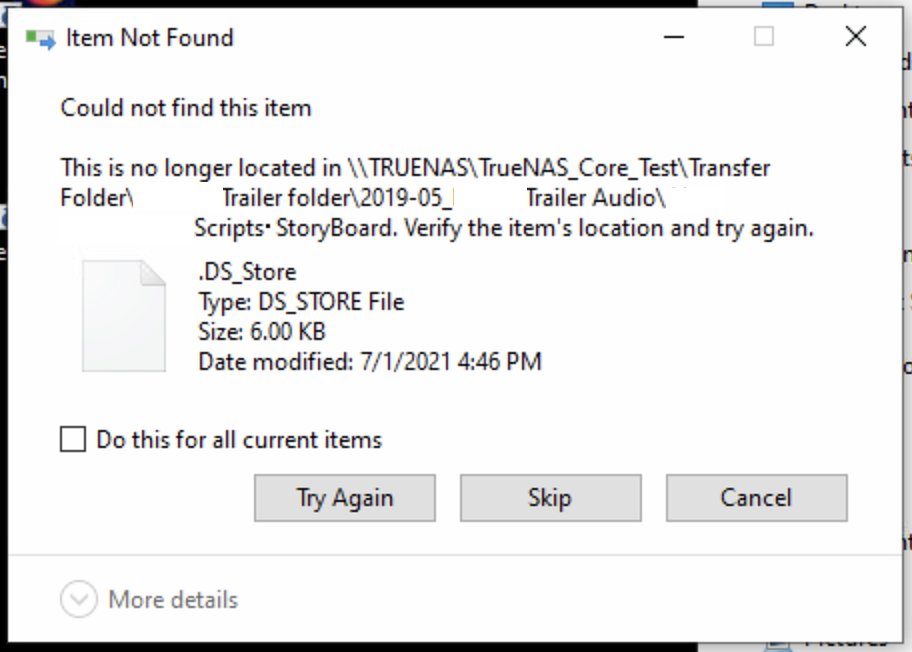
When I attempted to pull the files down on one of our Windows machines however to compare with some data on that system's local drive, I was greeted with an error message that read "Item not found," with a little bit of detail about the file that Windows claimed was missing. (I'm including a screenshot of an example of the error that I'm getting as part of this message.) At first I thought that maybe there was an actual issue with the files, so I copied them to our TrueNAS system again, ran the same comparison in Beyond Compare, and wound up with the exact same results. Everything looked fine on the Mac and the TrueNAS server, but the Windows machine was throwing up the same error message. I jumped on one of our newest Macs running macOS 11.4, logged into TrueNAS, and pulled the files down on that system just to be absolutely positive that there was no real issue with the files. Once again I ran a Beyond Compare bit level comparison and everything checked out. I also opened the file that Windows claimed wasn't found on the server. I then went over to another Windows system to be sure that the one Windows machine I was using wasn't the culprit, and a second Windows system gave me the same error.
What I ultimately wound up doing was moving the file that Windows wasn't recognizing up one level in the directory structure, and copying the files to the Windows machine again. This time the transfer worked, only giving me the same error for one of Apple's *.DS_Store files which I didn't need to copy anyway, so I just skipped that file completing the transfer. Again, I ran a comparison with Beyond Compare, and all of my files were intact.
Initially I thought I might have hit Microsoft's 255 character limit for File Explorer, primarily because Beyond Compare could still see that the file was where it should have been before I intentionally moved it one level higher in the directory structure, and because the Mac had no issue copying the file either. On the PC, I dragged the file back to the sub-folder I originally had it in on the Mac and the TrueNAS Server, and Windows had no problem with me moving it to that location though, which suggests that it might not be a character limit as I initially thought. Just to be thorough, I also threw the entire file path into Microsoft Word and did a character count on it, which came out to roughly 155 characters, giving me almost 100 to spare before I would hit a character limit.
Does anyone have any idea what might be causing this issue when copying files from the Server to Windows? It looks like a character limit issue, but I'm not hitting the character limit in Windows. Long file paths are turned on, and this issue is not occurring on non-Windows systems.
