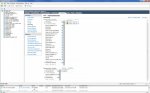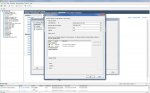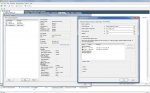BACON: FreeNAS 11.2-U8
Board:
Supermicro X10SRL-F with
Intel Xeon E5-2667 v4 @ 3.2GHz, 128GB RAM
Case:
Supermicro SC826BE1C-R920LPB 3U 12-bay with BPN-SAS3-826EL1 backplane
Network: SolarFlare SFN6122F 10GbE, 2 x Intel GbE
HBA: LSI SAS9300-8i
Boot: 2 x 120GB Intel DC S3500 SSD
Pool 1: 2 x 5-disk RAIDZ2 vdevs using 4TB HGST UltraStar 7K6 SAS3 4kn drives
Pool 2: Stripe (2 x 14TB HGST/WDC Ultrastar DC HC530 WUH721414AL4204, alternating between fireproof safe and
BACON)
BILBO : FreeNAS-11.2-U8
Virtualized on VMware ESXi v6.7 with 2 vCPUs and 32GB RAM
Board:
Supermicro X11SSM-F with
Intel Xeon E3-1280 v6 @3.9GHz, 64GB RAM
Case:
Supermicro 835TQ-R800B 3U 8-bay with CSE-SAS-833TQ backplane
Network: SolarFlare SFN6122F 10GbE, 2 x Intel GbE NICs
HBA: LSI SAS9207-8i
ESXi boot and datastores: 100GB Intel DC S3500 SSD + 512GB Samsung SM961 M.2 NVMe SSD
Pool: Mirror (2 x 12TB
HGST Ultrastar DC HC520 (0F30141)
BANDIT : FreeNAS-11.2-U8
Virtualized on VMware ESXi v6.7 with 4 vCPUs and 128GB RAM
Board:
Supermicro X9DRi-LN4F+ with dual
Intel Xeon E5-2680 v2 @2.8GHz, 256GB RAM
Case:
Supermicro CSE-846BA-R920B 4U 24-bay with BPN-SAS-846A backplane
Network: SolarFlare SFN6122F 10GbE, 4 x Intel GbE
HBA: 3 x LSI SAS9207-8i
ESXi boot and datastores: 100GB Intel DC S3700 + 512GB
Samsung 970 PRO M.2 NVMe SSD on
Supermicro AOC-SLG3-2M2
Pool: Mirror (12 x 4TB HGST Deskstar NAS HDN726040ALE614 and Ultrastar 7K4000 HUS72404ALE640)
BRUTUS : FreeNAS-11.2-U8
Virtualized on VMware ESXi v6.7 with 2 vCPUs and 64GB RAM
System:
SuperMicro SYS-5028D-TN4T:
X10SDV-TLN4F board with
Intel Xeon D-1541 @2.1GHz, 128GB RAM
Network: 2 x Intel 10GBase-T, 2 x Intel GbE, Intel I340-T quad GbE NIC passed through to
pfSense VM
ESXi boot and datastore: 512GB
Samsung 970 PRO M.2 NVMe SSD
Pool: Mirror (2 x 1.6TB Intel DC S3500 SSDs)
BOOMER : FreeNAS-11.2-U8/FreeNAS-11.3-U5/TrueNAS-12.0-U5.1, or whatever... This is my sandbox.
Board:
Supermicro X10SL7-F with
Intel Xeon E3-1241 v3 @3.5GHz, 32GB RAM, onboard SAS2308 HBA
Case: Fractal Define R4
Network: SolarFlare SFN6122F 10GbE, 2 x Intel GbE NICs
ESXi boot and datastore: 100GB Intel DC S3500 SSD
Pool: Mirror (2 x 6TB WDC 'Black')