ctag
Patron
- Joined
- Jun 16, 2017
- Messages
- 225
Hi,
I'm attempting to install Debian 10 in Bhyve on Freenas 11.3-U1 and having a jolly bad time of it.
I begin with mostly defaults in the VM Wizard:
subscribe `Submit` button to create the machine.
Back at the menu, I start the machine and then open the VNC webclient to find my grub menu:
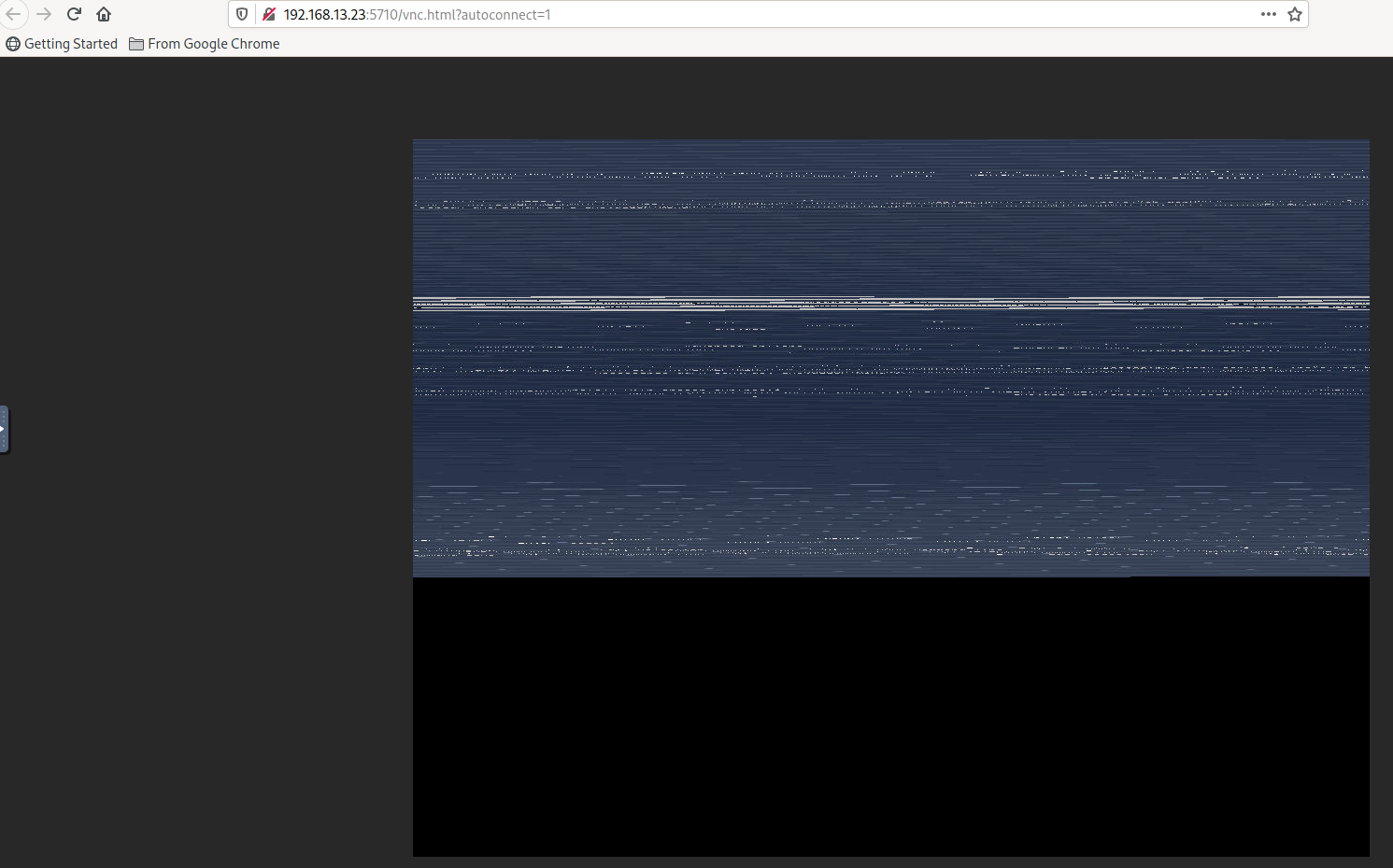
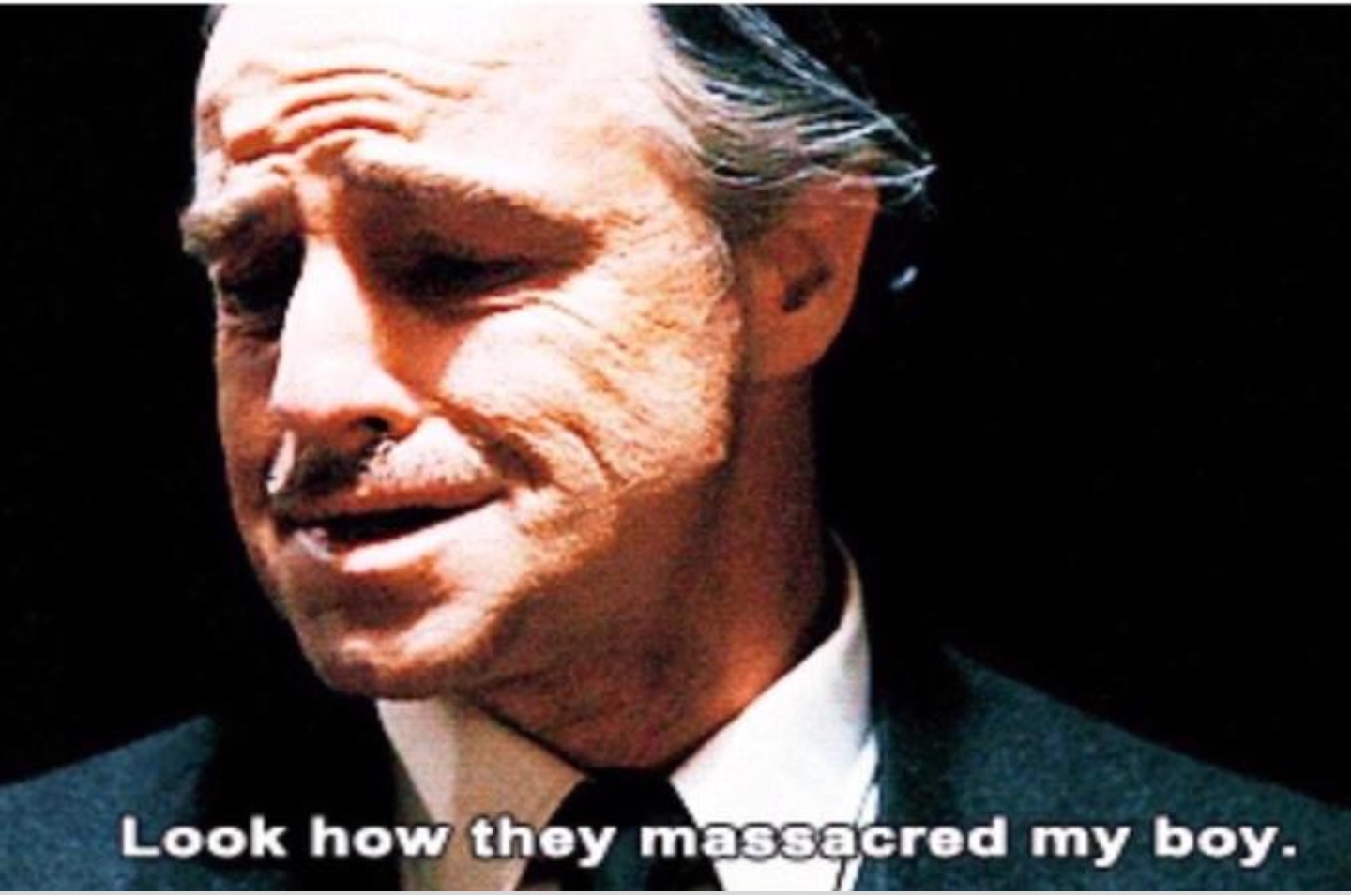
I can see the screen update when I try hitting arrow keys to select different boot options, buuuut I can't really go through the whole install like this.
It appears I'm having the same issue as https://www.ixsystems.com/community/threads/freenas-11-debian-9-vm-installation-gui-issue.61516/ and also https://www.ixsystems.com/community...-and-vm-mac-address-change.59772/#post-430281. Except both are a few years old with posts to the effect of "It'll be fixed in a few days! :)" I would try the workaround in those threads of setting the resolution manually, but I don't know how.
That's OK though, I've installed stuff from a serial terminal before, and look: there's a serial terminal button!
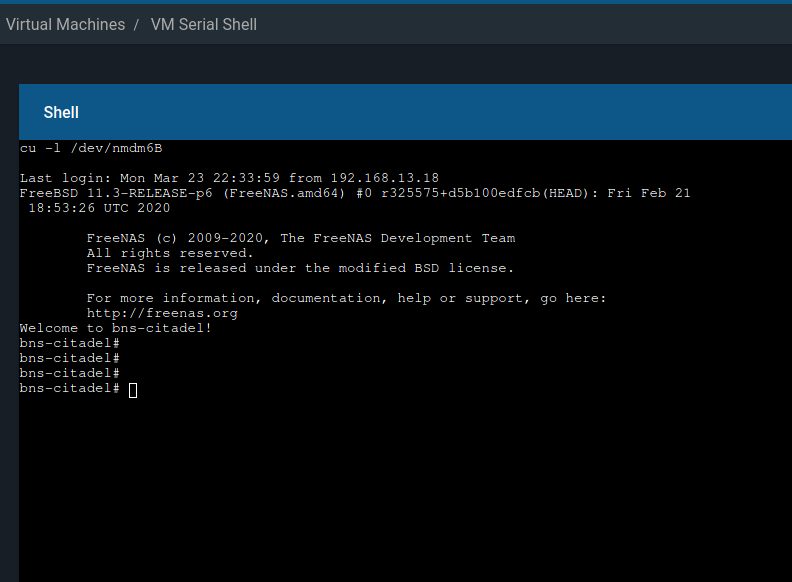
:(
I read the `cu` command in the manual, let me just try that on my own:
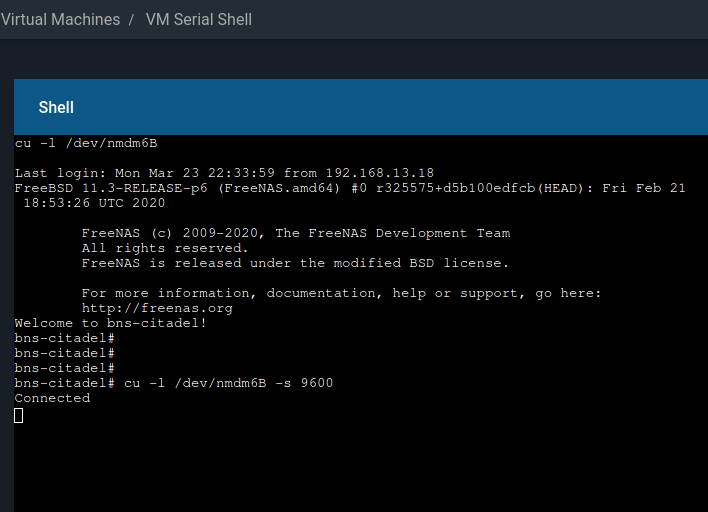
That almost works... But it looks like the guest OS isn't getting the hint to output to the serial port. I've also tried starting the VM and not connecting to VNC at all in case that prompted the serial port to work, no such luck.
I take the VM out back behind the barn and a lone shot rings through the hills. I return without it. Then I set to work creating a new VM that's identical except without VNC enabled.
Now we're getting somewhere:
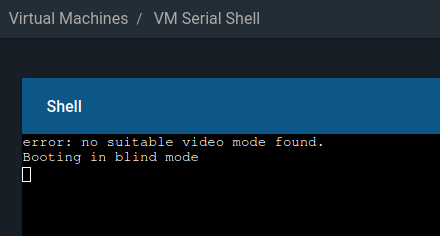
But then it just hangs there.
So I switch to gnu-screen and get a grub console and edit the non-graphical install line to have `console=tty1 console=ttyS0,9600n8` as kernel parameters and then boot and we get a installer!
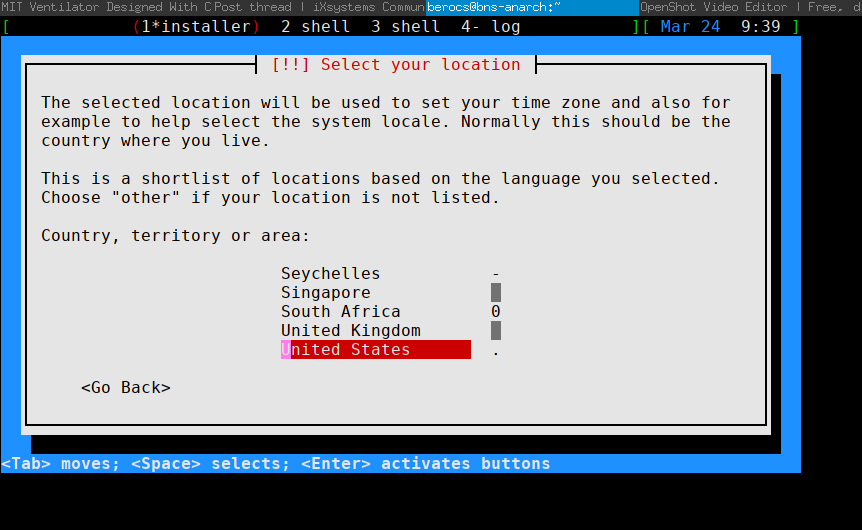
Mission accomplished!
I'd definitely rather do things the right way (i.e. Web UI) though, and I feel like I'm missing something simple to get the VNC working. Any suggestions would be appreciated.
I'm attempting to install Debian 10 in Bhyve on Freenas 11.3-U1 and having a jolly bad time of it.
I begin with mostly defaults in the VM Wizard:
- Guest OS: Linux
- Name: FAH
- Start on Boot: uncheck
- Memory: 2048M
- Disk location: Picked somewhere
- Install media: Browsed to `debian-10.3.0-amd64-netinst.iso`
- Everything else left default/unchanged.
Back at the menu, I start the machine and then open the VNC webclient to find my grub menu:
I can see the screen update when I try hitting arrow keys to select different boot options, buuuut I can't really go through the whole install like this.
It appears I'm having the same issue as https://www.ixsystems.com/community/threads/freenas-11-debian-9-vm-installation-gui-issue.61516/ and also https://www.ixsystems.com/community...-and-vm-mac-address-change.59772/#post-430281. Except both are a few years old with posts to the effect of "It'll be fixed in a few days! :)" I would try the workaround in those threads of setting the resolution manually, but I don't know how.
That's OK though, I've installed stuff from a serial terminal before, and look: there's a serial terminal button!
:(
I read the `cu` command in the manual, let me just try that on my own:
That almost works... But it looks like the guest OS isn't getting the hint to output to the serial port. I've also tried starting the VM and not connecting to VNC at all in case that prompted the serial port to work, no such luck.
I take the VM out back behind the barn and a lone shot rings through the hills. I return without it. Then I set to work creating a new VM that's identical except without VNC enabled.
Now we're getting somewhere:
But then it just hangs there.
So I switch to gnu-screen and get a grub console and edit the non-graphical install line to have `console=tty1 console=ttyS0,9600n8` as kernel parameters and then boot and we get a installer!
Mission accomplished!
I'd definitely rather do things the right way (i.e. Web UI) though, and I feel like I'm missing something simple to get the VNC working. Any suggestions would be appreciated.
