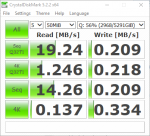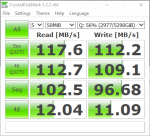I'm currently transferring large files, 100MB+ and my FreeNAS box is only receiving them at around 700 kB/s, anyone have any idea what is going on? I first mentioned this issue here: https://forums.freenas.org/index.ph...-im-having-really-slow-transfer-issues.56367/
But I'm reposting it here in the hopes that someone will have an idea what is going on. I have attached an additional debug log from today as well.
Old posts:
I'm having really really slow transfer speeds between Win 10 and my FreeNAS box.
Over SMB/CIFS I'm getting around 15 kB/s - 4 MB/s depending on file size. Via SCP I'm getting ~3 MB/s.
I ran the dd test and this system is very very fast (apparently on the order of 2.6 GB/s write and 9.1 GB/s read), see below:
Looking at the system panel stuff the CPU load is very small, the disks are barely being used. I have no idea why it is so so slow.
I have also tried to bypass the switch seeing if that was slowing it down and it is not. Everything in-between is 1 Gbps connection.
Any advice? I have attached my debug logs. Thanks in advance!
----------------------------------------------------------------
Yep something is really wrong on the networking side, weird... 21.8 Mbps = 2.7 MB/s
Any ideas where to start looking?
----------------------------------------------------------------
It pegs out the raspberry pi (limited to 100 Mbps):
----------------------------------------------------------------
Router is a Netgear Nighthawk X4S R7800 with latest firmware and then connected to an older 1 Gbps switch that is a Linksys branded Cisco SR2024 from 2006 and I have never had slow issues with it. From that switch it connects to another switch in another room that is a TP-LINK TL-SG108. The switch I tried to bypass is the Cisco SR2024 and it made no difference. I have attached the debug up above so I'm not sure what is going on, maybe a Win10 issue? I tried SCP on this same Win10 machine and had similar slow performance.
It is interesting that the RPi will max out, the only other thing I could try is to connect a machine into that same TL-SG108 switch and see if it is faster there with iperf.
Thanks for any hints, tips, or advice you or anyone else may offer.
----------------------------------------------------------------
I was able to test it from a machine on that same TP-LINK switch and it too gets slow transfer speeds from Win10. Only about 10-20 MB/s read which is what I'm getting now on the first machine after rebooting router, cable modem, etc.
----------------------------------------------------------------
But I'm reposting it here in the hopes that someone will have an idea what is going on. I have attached an additional debug log from today as well.
Old posts:
I'm having really really slow transfer speeds between Win 10 and my FreeNAS box.
Over SMB/CIFS I'm getting around 15 kB/s - 4 MB/s depending on file size. Via SCP I'm getting ~3 MB/s.
I ran the dd test and this system is very very fast (apparently on the order of 2.6 GB/s write and 9.1 GB/s read), see below:
Code:
[root@data] /mnt/data/data# dd if=/dev/zero of=tmp.dat bs=2048k count=50k 51200+0 records in 51200+0 records out 107374182400 bytes transferred in 41.377843 secs (2594968100 bytes/sec) [root@data] /mnt/data/data# dd of=/dev/zero if=tmp.dat bs=2048k count=50k 51200+0 records in 51200+0 records out 107374182400 bytes transferred in 11.836208 secs (9071670711 bytes/sec)
Looking at the system panel stuff the CPU load is very small, the disks are barely being used. I have no idea why it is so so slow.
I have also tried to bypass the switch seeing if that was slowing it down and it is not. Everything in-between is 1 Gbps connection.
Any advice? I have attached my debug logs. Thanks in advance!
----------------------------------------------------------------
Yep something is really wrong on the networking side, weird... 21.8 Mbps = 2.7 MB/s
Any ideas where to start looking?
Code:
------------------------------------------------------------ Client connecting to 192.168.1.23, TCP port 5001 TCP window size: 512 KByte (default) ------------------------------------------------------------ [ 3] local 192.168.1.29 port 59913 connected with 192.168.1.23 port 5001 [ ID] Interval Transfer Bandwidth [ 3] 0.0-10.1 sec 26.1 MBytes 21.8 Mbits/sec
----------------------------------------------------------------
It pegs out the raspberry pi (limited to 100 Mbps):
Code:
------------------------------------------------------------ Client connecting to 192.168.1.23, TCP port 5001 TCP window size: 43.8 KByte (default) ------------------------------------------------------------ [ 3] local 192.168.1.20 port 42068 connected with 192.168.1.23 port 5001 [ ID] Interval Transfer Bandwidth [ 3] 0.0-10.0 sec 112 MBytes 93.8 Mbits/sec
----------------------------------------------------------------
Router is a Netgear Nighthawk X4S R7800 with latest firmware and then connected to an older 1 Gbps switch that is a Linksys branded Cisco SR2024 from 2006 and I have never had slow issues with it. From that switch it connects to another switch in another room that is a TP-LINK TL-SG108. The switch I tried to bypass is the Cisco SR2024 and it made no difference. I have attached the debug up above so I'm not sure what is going on, maybe a Win10 issue? I tried SCP on this same Win10 machine and had similar slow performance.
It is interesting that the RPi will max out, the only other thing I could try is to connect a machine into that same TL-SG108 switch and see if it is faster there with iperf.
Thanks for any hints, tips, or advice you or anyone else may offer.
----------------------------------------------------------------
Code:
CPU: Intel(R) Pentium(R) CPU G4400 @ 3.30GHz (3312.14-MHz K8-class CPU) real memory = 18102616064 (17264 MB) avail memory = 16482664448 (15719 MB) em0: <Intel(R) PRO/1000 Network Connection 7.6.1-k> mem 0xf7000000-0xf701ffff irq 16 at device 31.6 on pci0 umass0: <SanDisk Ultra Fit, class 0/0, rev 2.10/1.00, addr 1> on usbus0 ada0: <WDC WD4000FYYZ-01UL1B3 01.01K04> ATA8-ACS SATA 3.x device ada0: 600.000MB/s transfers (SATA 3.x, UDMA6, PIO 8192bytes) ada1: <WDC WD4000FYYZ-01UL1B3 01.01K04> ATA8-ACS SATA 3.x device ada1: 600.000MB/s transfers (SATA 3.x, UDMA6, PIO 8192bytes) ada2: <WDC WD4000FYYZ-01UL1B3 01.01K04> ATA8-ACS SATA 3.x device ada2: 600.000MB/s transfers (SATA 3.x, UDMA6, PIO 8192bytes) ada3: <WDC WD4000FYYZ-01UL1B3 01.01K04> ATA8-ACS SATA 3.x device ada3: 600.000MB/s transfers (SATA 3.x, UDMA6, PIO 8192bytes) da0: <SanDisk Ultra Fit 1.00> Removable Direct Access SPC-4 SCSI device da0: 40.000MB/s transfers
I was able to test it from a machine on that same TP-LINK switch and it too gets slow transfer speeds from Win10. Only about 10-20 MB/s read which is what I'm getting now on the first machine after rebooting router, cable modem, etc.
----------------------------------------------------------------