geoffwhere
Contributor
- Joined
- Apr 23, 2020
- Messages
- 105
I've been trying to figure out this monster for 12 months now and have reached the conclusion that I must be stupid. I simply can't fathom the relationship and hierarchy between of Pool-Dataset-HomeDirectory-User and get the thing to work. I just want access to a FreeNAS SMB Windows Share from my Windows 10 Home PC - version 20H2 Build 19042.867
I have created (according to the iXSystems video tutorial) a User - homeuser - a member of a Group by the same name. 'Homeuser' (user) is configured as a Windows Account with a Home Directory /mnt/PrimaryPool/homeuser (see screenshot) or, should it be /mnt/PrimaryPool/windowset - or /dataset?:
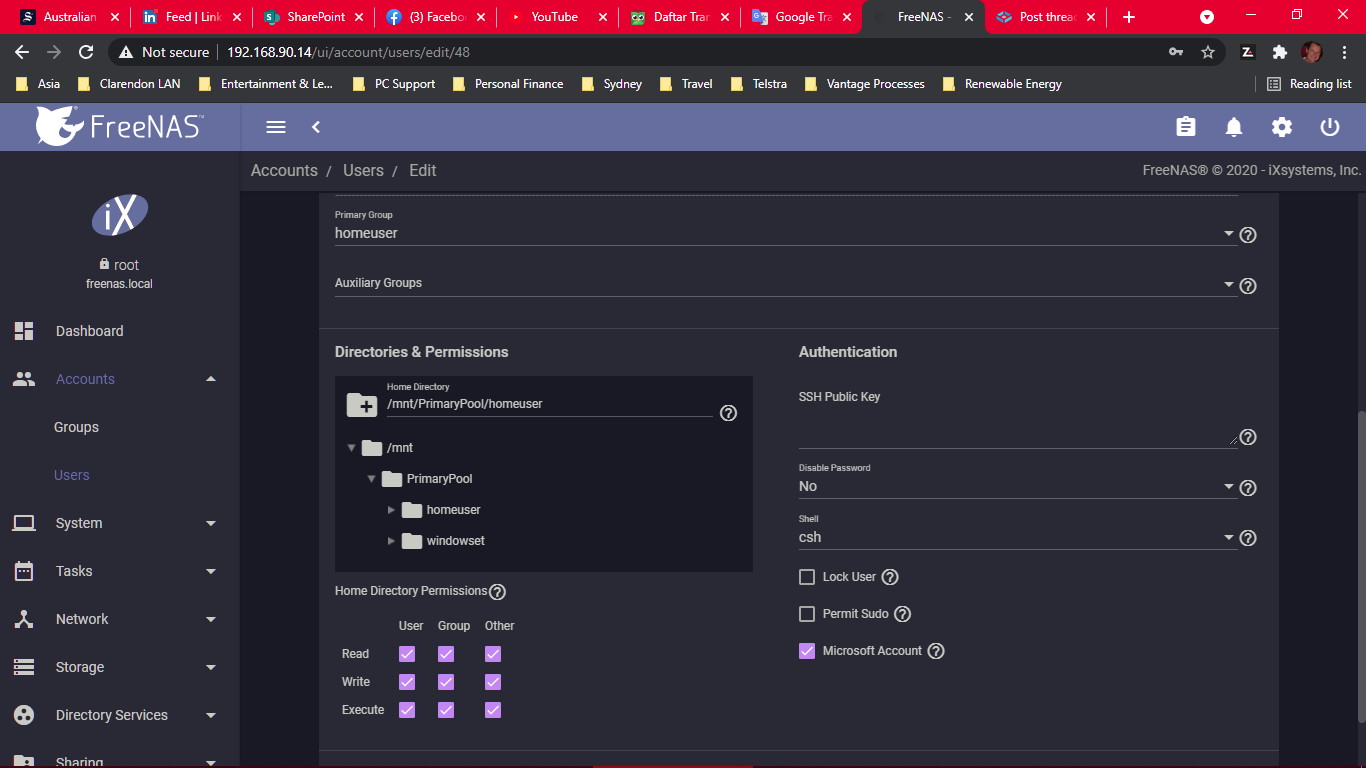
PrimaryPool/homeuser has a dataset (windowset) with User: homeuser, Group:homeuser
If I try to login from Windows using combinations of either \\Server_name\PrimaryPool or \homeuser or \windowset or even \dataset - (all have the same password), I get the reject message from Windows about wrong User Name or password.
Can somebody tell what I'm doing wrong? I've been in, out, up, down, under and over every combination of the above, and I'm still unable to crack it.
Should it be this hard, or is my lack of comprehension of these hierarchy relationships making it unecessarily hard?
I have created (according to the iXSystems video tutorial) a User - homeuser - a member of a Group by the same name. 'Homeuser' (user) is configured as a Windows Account with a Home Directory /mnt/PrimaryPool/homeuser (see screenshot) or, should it be /mnt/PrimaryPool/windowset - or /dataset?:
PrimaryPool/homeuser has a dataset (windowset) with User: homeuser, Group:homeuser
If I try to login from Windows using combinations of either \\Server_name\PrimaryPool or \homeuser or \windowset or even \dataset - (all have the same password), I get the reject message from Windows about wrong User Name or password.
Can somebody tell what I'm doing wrong? I've been in, out, up, down, under and over every combination of the above, and I'm still unable to crack it.
Should it be this hard, or is my lack of comprehension of these hierarchy relationships making it unecessarily hard?
Last edited:
