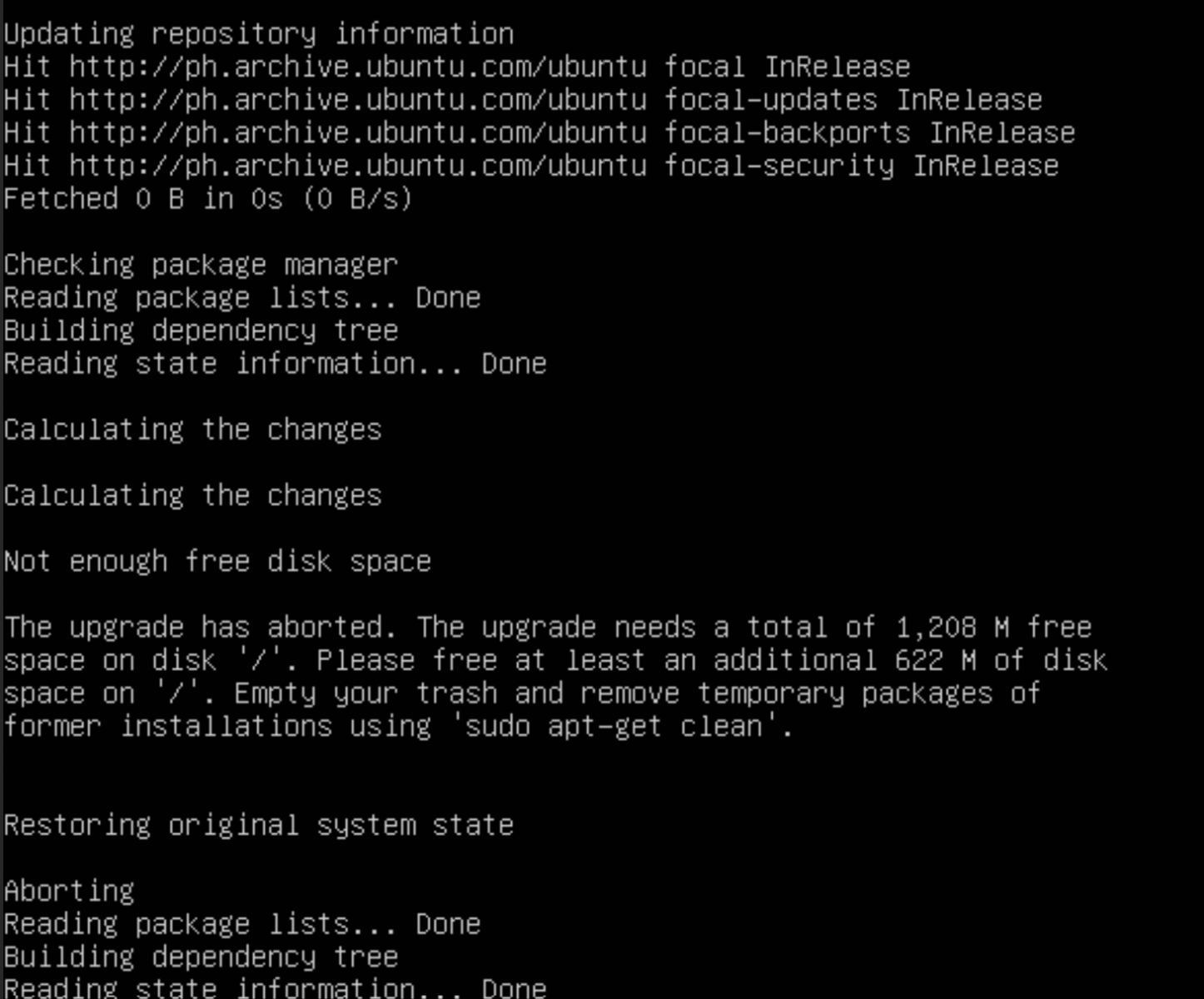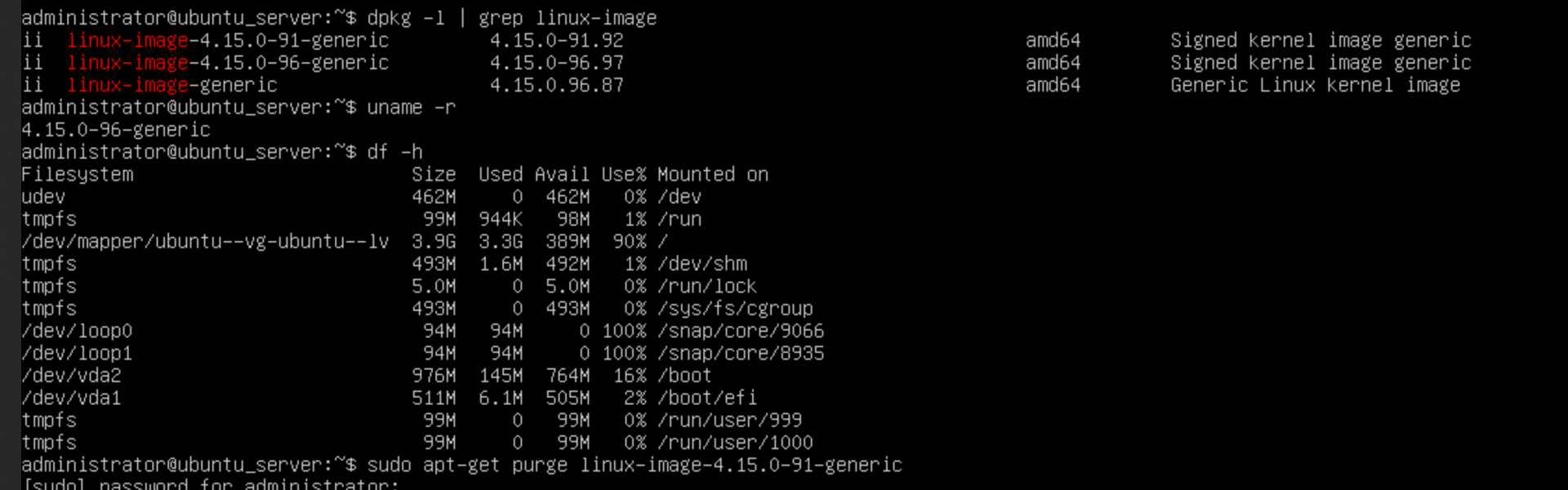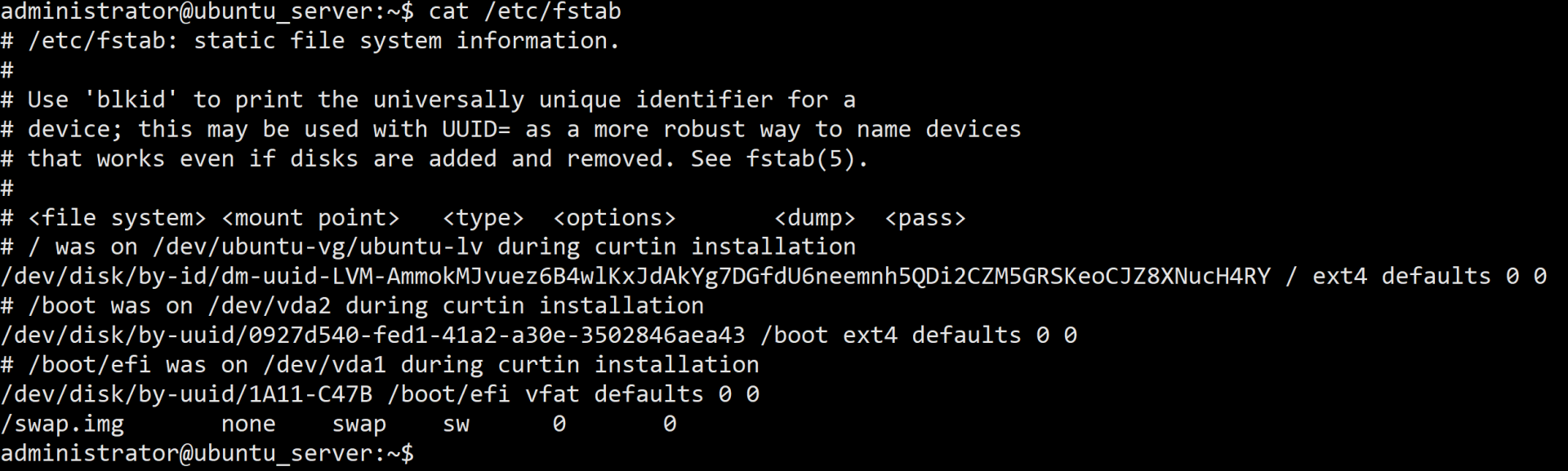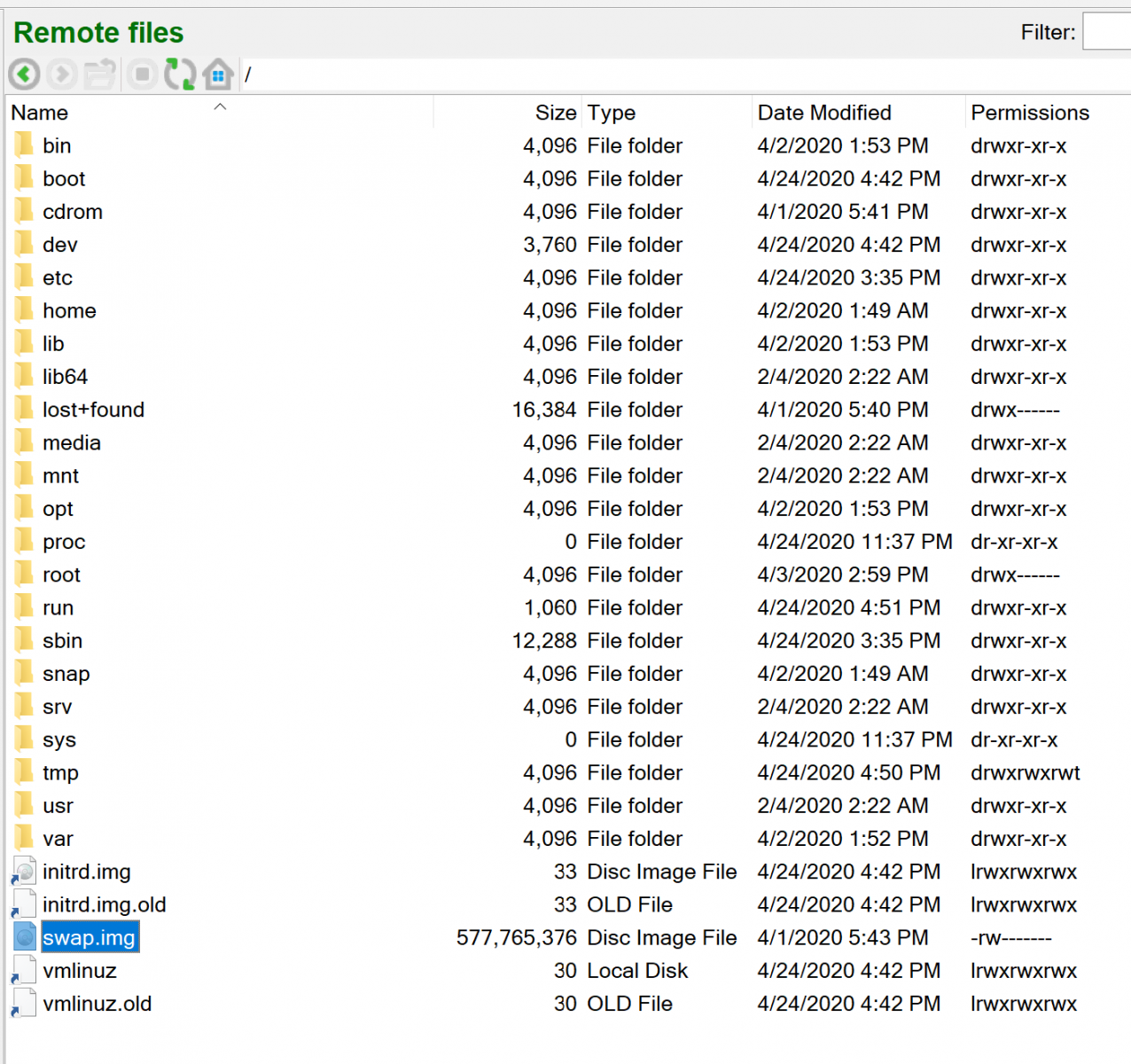It looks like you elected to use the default LVM disk layout when you installed your Ubuntu VM via the live server iso. See this example with a 20GB virtual disk device:
View attachment 37955
Notice how partition /dev/vda3 is LVM2 member with a volume group of a matching size (in your case it is 98GB). But the root logical volume has only been given 4GB, leaving a lot of free space on the volume group.
Post-install inside my example VM:
Code:
root@u18vm:~# df -h
Filesystem Size Used Avail Use% Mounted on
udev 966M 0 966M 0% /dev
tmpfs 200M 1.1M 199M 1% /run
/dev/mapper/ubuntu--vg-ubuntu--lv 3.9G 1.8G 1.9G 49% /
tmpfs 997M 0 997M 0% /dev/shm
tmpfs 5.0M 0 5.0M 0% /run/lock
tmpfs 997M 0 997M 0% /sys/fs/cgroup
/dev/loop0 90M 90M 0 100% /snap/core/8268
/dev/vda2 976M 77M 832M 9% /boot
tmpfs 200M 0 200M 0% /run/user/1000
root@u18vm:~# vgdisplay
--- Volume group ---
VG Name ubuntu-vg
System ID
Format lvm2
Metadata Areas 1
Metadata Sequence No 2
VG Access read/write
VG Status resizable
MAX LV 0
Cur LV 1
Open LV 1
Max PV 0
Cur PV 1
Act PV 1
VG Size <19.00 GiB
PE Size 4.00 MiB
Total PE 4863
Alloc PE / Size 1024 / 4.00 GiB
Free PE / Size 3839 / <15.00 GiB
VG UUID y33HEq-VweL-VAfK-H4ja-xQAh-W55d-cULkny
root@u18vm:~# lvdispaly
--- Logical volume ---
LV Path /dev/ubuntu-vg/ubuntu-lv
LV Name ubuntu-lv
VG Name ubuntu-vg
LV UUID aaV1Ez-UOq1-rjZs-vtj4-1NTE-Comz-ewzYEF
LV Write Access read/write
LV Creation host, time ubuntu-server, 2020-04-26 07:44:39 +0000
LV Status available
# open 1
LV Size <19.00 GiB
Current LE 4863
Segments 1
Allocation inherit
Read ahead sectors auto
- currently set to 256
Block device 253:0
root@u18vm:~#
To expand the logical volume ubuntu-lv to use all the available free space on the volume group ubuntu-vg, you need to add in my example 3839 extents and resize the filesystem on ubuntu-lv. You can do that in one command : "lvresize -l +3839 --resizefs ubuntu-vg/ubuntu-lv" , eg:
Code:
root@u18vm:~# lvresize -l +3839 --resizefs ubuntu-vg/ubuntu-lv
Size of logical volume ubuntu-vg/ubuntu-lv changed from 4.00 GiB (1024 extents) to <19.00 GiB (4863 extents).
Logical volume ubuntu-vg/ubuntu-lv successfully resized.
resize2fs 1.44.1 (24-Mar-2018)
Filesystem at /dev/mapper/ubuntu--vg-ubuntu--lv is mounted on /; on-line resizing required
old_desc_blocks = 1, new_desc_blocks = 3
The filesystem on /dev/mapper/ubuntu--vg-ubuntu--lv is now 4979712 (4k) blocks long.
root@u18vm:~# lvdisplay
--- Logical volume ---
LV Path /dev/ubuntu-vg/ubuntu-lv
LV Name ubuntu-lv
VG Name ubuntu-vg
LV UUID aaV1Ez-UOq1-rjZs-vtj4-1NTE-Comz-ewzYEF
LV Write Access read/write
LV Creation host, time ubuntu-server, 2020-04-26 07:44:39 +0000
LV Status available
# open 1
LV Size <19.00 GiB
Current LE 4863
Segments 1
Allocation inherit
Read ahead sectors auto
- currently set to 256
Block device 253:0
root@u18vm:~# df -h
Filesystem Size Used Avail Use% Mounted on
udev 966M 0 966M 0% /dev
tmpfs 200M 1.1M 199M 1% /run
/dev/mapper/ubuntu--vg-ubuntu--lv 19G 1.8G 17G 11% /
tmpfs 997M 0 997M 0% /dev/shm
tmpfs 5.0M 0 5.0M 0% /run/lock
tmpfs 997M 0 997M 0% /sys/fs/cgroup
/dev/loop0 90M 90M 0 100% /snap/core/8268
/dev/vda2 976M 77M 832M 9% /boot
tmpfs 200M 0 200M 0% /run/user/1000
root@u18vm:~#
Adjust the 3839 number for your case.
A couple of useful refs:
LVM, or Logical Volume Management, is a storage device management technology that gives users the power to pool and abstract the physical layout of component…

www.digitalocean.com
LVM, or Logical Volume Management, is a storage device management technology that gives users the power to pool and abstract the physical layout of component…

www.digitalocean.com