blanchet
Guru
- Joined
- Apr 17, 2018
- Messages
- 516
Abstract
This guide explains how to create a custom FreeDOS Live CD to remotely upgrade the firmware of LSI 9300 HBA on a Supermicro server.
Introduction
To operate smoothly with TrueNAS, the Broadcom/LSI 9300 HBA needs to run a very specific firmware:
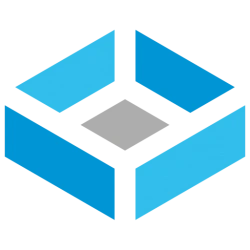 www.truenas.com
www.truenas.com
Despite TrueNAS comes with
 www.broadcom.com
www.broadcom.com
Indeed, only the DOS version of
Create the working environment and download the resources
Create a working directory
Download the needed resources:
Extract the archives
Mount the FreeDOS LiveCD image in a directory to access the content
Prepare the custom FreeDOS LiveCD
Copy the content of the FreeDOS LiveCD to another directory
Copy the flash utility and the firmwares you need
Optional edit the boot menu title
Edit the "live" entry, change the label and the help text
Generate the ISO image
Boot the Supermicro server with the LiveCD
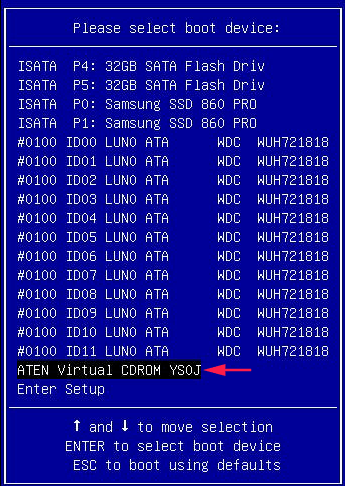
If the Virtual CD-ROM does not appear in the boot menu, then Enter Setup
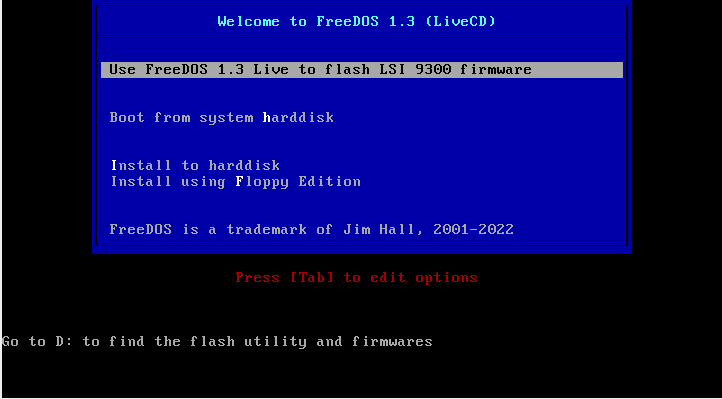
After booting the prompt display R:\>
Switch to D: and run sas3flsh.exe
I have 2 SAS3008 boards #0 and #1 and I have to check the models
The board #0 has the firmware 16.00.01.00 and it is a 9300-8e model, so i use fw8e-it.bin
Flash the firmware with 9300-8e firmware 16.00.12.00
Check the firmware after the flashing
Ok board #0 has been correctly reflashed.
Repeat for board #1
Display info for board #1
Board #1 has the firmware 16.00.01.00 and it is a 9300-8i , so I need fw8i-it.bin
Display info for board #1
Now use the menu MACRO to send CTRL-ALT-DEL to reboot the server
Enjoy your Broadcom 9300 HBA with the appropriate firmware to run TrueNAS !
This guide explains how to create a custom FreeDOS Live CD to remotely upgrade the firmware of LSI 9300 HBA on a Supermicro server.
- The custom LiveCD is created from a Linux computer.
- This guide is based on the instructions from https://www.youtube.com/watch?v=IwPsadNho9M
- This guide can also be useful to create a custom Live CD for other tools that needs FreeDOS.
- For the moment it works only on computers that boot in LEGACY mode, it does not work in UEFI mode.
Introduction
To operate smoothly with TrueNAS, the Broadcom/LSI 9300 HBA needs to run a very specific firmware:
- IT mode
- at least version 16.00.12.00 (this version is only available on the TrueNAS community forum)
LSI 9300-xx Firmware Update
JoshDW19 submitted a new resource: LSI 9300-xx Firmware Update - Fixes a controller reset issue in LSI 9300-xx HBA cards Hey Community, If you are using an LSI 9300 HBA with FreeNAS or the soon-to-be TrueNAS CORE, you may experience some performance issues causing the controller to reset...
Despite TrueNAS comes with
sas3flash for FreeBSD, this version suffers several drawbacks- it does not support downgrading the firmware version
- it does not support switching from IR to IT mode (or the opposite direction)
Flashing firmware and BIOS on LSI SAS HBAs
Flashing firmware and BIOS on LSI SAS HBAs
Indeed, only the DOS version of
sas3flash works for any scenario, so you have to create a custom FreeDOS Live CD with the flashing utility to update remotely (through IPMI) a Supermicro server running TrueNAS.This guide has been tested only on Debian Linux 11.
It should also work on Ubuntu and other Linux distributions.
Create the working environment and download the resources
Create a working directory
Code:
mkdir ~/freedos-live-sas3 cd ~/freedos-live-sas3
Download the needed resources:
You cannot download sas3flash for DOS from the command line because you have to accept the Broadcom license.
So use your web browser to get the file and copy it later to the working directory
Broadcom Inc. | Connecting Everything
docs.broadcom.com
Code:
cp ~/Downloads/Installer_P16_for_MSDOS_and_Windows.zip ~/freedos-live-sas3 wget https://www.ibiblio.org/pub/micro/pc-stuff/freedos/files/distributions/1.3/official/FD13-LiveCD.zip wget https://www.truenas.com/community/resources/lsi-9300-xx-firmware-update.145/download -O SAS3_FW_Phase16.0-16.00.12.00_Firmware.zip
Extract the archives
Code:
unzip FD13-LiveCD.zip unzip SAS3_FW_Phase16.0-16.00.12.00_Firmware.zip unzip Installer_P16_for_MSDOS_and_Windows.zip
Mount the FreeDOS LiveCD image in a directory to access the content
Code:
mkdir src-cd sudo mount -t iso9660 -o loop FD13LIVE.iso src-cd/
Prepare the custom FreeDOS LiveCD
Copy the content of the FreeDOS LiveCD to another directory
Code:
mkdir custom-cd cp -r src-cd/isolinux custom-cd/ chmod -R +w custom-cd/isolinux
Copy the flash utility and the firmwares you need
Code:
cp Installer_P16_for_MSDOS_and_Windows/sas3flash_dos_rel/sas3flsh.exe custom-cd/ cp SAS3_FW_Phase16.0-16.00.12.00_Firmware/9300-8i/SAS9300_8i_IT.bin custom-cd/fw8i-it.bin echo "SAS3_FW_Phase16.0-16.00.12.00_Firmware/9300-8i/SAS9300_8i_IT -> fw8e-it.bin" >> custom-cd/README.TXT cp SAS3_FW_Phase16.0-16.00.12.00_Firmware/9300-8e/SAS9300_8e_IT.bin custom-cd/fw8e-it.bin echo "SAS3_FW_Phase16.0-16.00.12.00_Firmware/9300-8e/SAS9300_8e_IT -> fw8e-it.bin" >> custom-cd/README.TXT
- Copy only the firmware you really need
- In this example I copy the firmware for 9300-8i and 9300-8e
- Shorten the filename because FreeDOS allow only 8 characters + 3 extentions
- I create also a README.TXT file to know the original filename
Optional edit the boot menu title
Code:
nano custom-cd/isolinux/isolinux.cfg
Edit the "live" entry, change the label and the help text
Code:
label live menu label Use FreeDOS 1.3 Live to flash LSI 9300 firmware menu default text help Go to D: to find the flash utility and firmwares endtext
It is a good idea to edit the boot menu title and help text to remember the purpose of the LiveCD
Generate the ISO image
Code:
sudo apt install genisoimage cd custom-cd genisoimage -o ../fdlive-flash.iso -V "FreeDOS 1.3 LiveCD SAS3FLASH" -b isolinux/isolinux.bin -no-emul-boot -boot-load-size 4 -boot-info-table -c isolinux/boot.cat .
- Do not forget the final dot at the end of command line
- You can use VirtualBox to test your new FreeDOS LiveCD
Boot the Supermicro server with the LiveCD
Virtual CDROM does not work with the HTML5 KVM !
- Connect to the IPMI interface of the Supermicro server
- Click on the Remote Console Preview to launch the JAVA KVM
-
- Open Virtual Media | Virtual Storage
-
- Logical Drive Type: ISO File
- Open: fdlive-flash.iso
- Click Plug in to mount the ISO image
- A message appears: Device1:VM Plug-In OK!!
- Click OK to close the windows
-
- Reboot the Supermicro server
- When the computer restarts press F11 to display the boot menu
If the Virtual CD-ROM does not appear in the boot menu, then Enter Setup
- select Enter Setup
- go to BOOT
- Boot mode : LEGACY (do not forget to restore to UEFI later)
- Boot Option #1, USB CD/DVD ATEN Virtual CROM YS0J
-
- Save and Exit (F4)
- The computer reboots on the LiveCD
- Select Use FreeDOS 1.3 Live to flash LSI 9300 firmware
After booting the prompt display R:\>
Code:
R:\>
Switch to D: and run sas3flsh.exe
Code:
R:\> d:
D:\> sas3flsh.exe -listall
Adapter Selected is a Avago SAS: SAS3008(C0)
Num Ctlr FW Ver NVDATA x86-BIOS PCI Addr
----------------------------------------------------------------------------
0 SAS3008(C0) 16.00.01.00 0e.01.00.08 08.37.00.00 00:18:00:00
1 SAS3008(C0) 16.00.01.00 0e.01.00.07 08.37.00.00 00:af:00:00
Exiting SAS3Flash.
I have 2 SAS3008 boards #0 and #1 and I have to check the models
Code:
D:\> sas3flsh.exe -c 0 -list
Adapter Selected is a Avago SAS: SAS3008(C0)
Controller Number : 0
Controller : SAS3008(C0)
Firmware Product ID : 0x2221 (IT)
Firmware Version : 16.00.01.00
NVDATA Vendor : LSI
NVDATA Product ID : SAS9300-8e
BIOS Version : 08.37.00.00
UEFI BSD Version : 18.00.00.00
FCODE Version : N/A
Board Name : SAS9300-8e
The board #0 has the firmware 16.00.01.00 and it is a 9300-8e model, so i use fw8e-it.bin
If you do not remember the original filenames use the following command to display D:\README.TXT
Code:type D:\README.TXT
Flash the firmware with 9300-8e firmware 16.00.12.00
Code:
D:\> sas3flsh.exe -c 0 -f fw8e-it.bin
Check the firmware after the flashing
Code:
D:\> sas3flash -c 0 -list
Adapter Selected is a Avago SAS: SAS3008(C0)
Controller Number : 0
Controller : SAS3008(C0)
Firmware Product ID : 0x2221 (IT)
Firmware Version : 16.00.12.00
NVDATA Vendor : LSI
NVDATA Product ID : SAS9300-8e
BIOS Version : 08.37.00.00
UEFI BSD Version : 18.00.00.00
FCODE Version : N/A
Board Name : SAS9300-8e
Ok board #0 has been correctly reflashed.
Repeat for board #1
Display info for board #1
Code:
D:\> SAS3DOS\sas3flsh.exe -c 1 -list
Adapter Selected is a Avago SAS: SAS3008(C0)
Controller Number : 1
Controller : SAS3008(C0)
Firmware Product ID : 0x2221 (IT)
Firmware Version : 16.00.01.00
NVDATA Vendor : LSI
NVDATA Product ID : SAS9300-8i
BIOS Version : 08.37.00.00
UEFI BSD Version : 18.00.00.00
FCODE Version : N/A
Board Name : SAS9300-8i
Board #1 has the firmware 16.00.01.00 and it is a 9300-8i , so I need fw8i-it.bin
Code:
D:\> sas3flsh.exe -c 1 -f fw8i-it.bin
Display info for board #1
Code:
D:\> sas3flsh.exe -c 1 -list
Adapter Selected is a Avago SAS: SAS3008(C0)
Controller Number : 1
Controller : SAS3008(C0)
Firmware Product ID : 0x2221 (IT)
Firmware Version : 16.00.12.00
NVDATA Vendor : LSI
NVDATA Product ID : SAS9300-8i
BIOS Version : 08.37.00.00
UEFI BSD Version : 18.00.00.00
FCODE Version : N/A
Board Name : SAS9300-8i
Now use the menu MACRO to send CTRL-ALT-DEL to reboot the server
- Unmount the virtual CDROM
- Virtual Media | Virtual Storage | Plug Out
- When the computer reboots, press DEL to enter the BIOS
- If needed switch back the boot mode to UEFI
- Boot the server
Enjoy your Broadcom 9300 HBA with the appropriate firmware to run TrueNAS !
