After several challenges following a system upgrade from a Legacy FreeNas, including hardware issues, I now have a working system but unstable. The system will boot and remain stable a bit but after some hours the system will fail and require a restart. Attached below is a snippet of the Alert I have following a system reboot. I had this message previously but ran into network issues, which now that I have resolved via new NIC, I am able to shift back to this matter. That said I'm a novice with FreeBSD shell code, etc. I understand the alert I just don't know the literal steps to go about doing what is stated with exception of the last step that is spelled out. So with that said how do I go about extracting the core files from the TrueNas box to a USB stick or similar, so that I can attach them to the ticket on my desktop at the stated website? Likewise, how do I perform the system debug referenced and include that report file as well?
My system specs are in my signature, please let me know if you need any further information to better answer my inquiry.
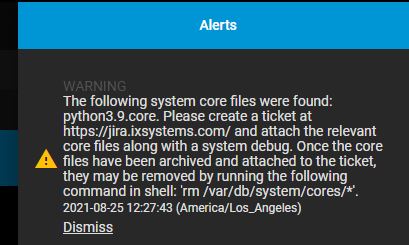
Thanks in advance.
My system specs are in my signature, please let me know if you need any further information to better answer my inquiry.
Thanks in advance.
