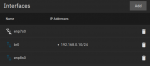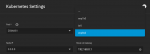Ok, so I have the bridge working from ixian's advice (thanks

), and the previous instructions from others in this thread (also many thanks). I did not use another IP - just the one in my first NIC as per previous instructions. In my case, however, creating the bridge did not function until, plugged into the console via usb and switched to that output on my monitor, I followed the console's output which urged me to type 'network interface checkin' (not 100% sure of this as I unfortunately did not write it down, but I think it's correct). Previously, not doing this simply resulted in the old interface configuration reappearing after a period of time in the GUI. Then the terminal outputted two lines:
Code:
[43821.91231] br0 post 1 (enp8s0) entered blocking state
[43821.91231] br0 post 1 (enp8s0) entered disabled state
I waited for quite a long time - maybe 20 minutes. The login page did not appear - tried different tabs -
until I rebooted from the console terminal (is that tautologous?). Now my network interface shows that the bridge is operational with NIC1's original IP, NIC1 (enp8s0) is still there with no IP, and the second NIC is crossed out (still physically connected - see attached screenshots). I haven't yet taken ixian's advice to click the trash can to clear the config. Next I attached the VM to the bridge as in kewitt's step 4 and test pinging the host with success.
However, now I have no available application catalogs, they cannot be refreshed, and I am getting the following error:
Code:
Error: [EFAULT] Failed to clone 'https://github.com/truenas/charts.git' repository at '/mnt/ZIGNAS1/ix-applications/catalogs/github_com_truenas_charts_git_master' destination: Cmd('git') failed due to: exit code(128) cmdline: git clone -v https://github.com/truenas/charts.git /mnt/ZIGNAS1/ix-applications/catalogs/github_com_truenas_charts_git_master stderr: 'Cloning into '/mnt/ZIGNAS1/ix-applications/catalogs/github_com_truenas_charts_git_master'... fatal: unable to access 'https://github.com/truenas/charts.git/': Could not resolve host: github.com '
clearly, I think, indicating they do not have network access. I have tried different options in Advanced Settings - Kubernetes Settings (e.g. setting Route v4 Interface to bridge and original enp8s0 NIC, and the route v4 Gateway to the router's IP) with no success. In the Network Global Configuration I have set the Default IPv4 Gateway both the bridge IP and that of the router, equally with no success. Anyone have any suggestions?