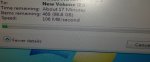FreeNAS_Lover
Dabbler
- Joined
- Jun 2, 2014
- Messages
- 23
Dear FreeNAS Community,
I am new user of freeNAS. With the help of one of my friend I am able to configure a system.
I have a system http://www.supermicro.com.tw/products/chassis/2u/826/sc826e16-r500lp.cfm
The above system contains 12 x 3 TB = 36 TB Storage with 32 GB ECC Ram
I have configured the same in raidz2.
While copying a 100 GB folder with lots of photos, PDF files, and other scanned documents I am getting a speed of only 21.2 MB/sec.
I explored the comments in the link below:
http://forums.freenas.org/index.php?threads/hyper-threading-and-prefetch.1226/
But I don't know where to do these changes.
In the client system or in the server where Freenas is installed. My client system is having windows 7 Professional 64 Bit.
My question is: Do I need to disable Hyper threading in my windows system or in the Freenas Box which is having Intel xeon processor and motherboard?
Any help and advice to get a decent speed will be appreciated.
I am new user of freeNAS. With the help of one of my friend I am able to configure a system.
I have a system http://www.supermicro.com.tw/products/chassis/2u/826/sc826e16-r500lp.cfm
The above system contains 12 x 3 TB = 36 TB Storage with 32 GB ECC Ram
I have configured the same in raidz2.
While copying a 100 GB folder with lots of photos, PDF files, and other scanned documents I am getting a speed of only 21.2 MB/sec.
I explored the comments in the link below:
http://forums.freenas.org/index.php?threads/hyper-threading-and-prefetch.1226/
But I don't know where to do these changes.
In the client system or in the server where Freenas is installed. My client system is having windows 7 Professional 64 Bit.
My question is: Do I need to disable Hyper threading in my windows system or in the Freenas Box which is having Intel xeon processor and motherboard?
Any help and advice to get a decent speed will be appreciated.