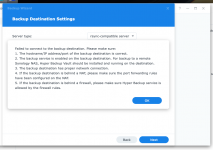EpicLPer
Cadet
- Joined
- Jul 31, 2023
- Messages
- 4
After a long, many-hours-battle and countless searches on Google of trying to figure out how to sync Synology Hyper Backup to TrueNAS (without using the soon to be deprecated rsync, WebDAV or S3 Services) I'll write a little guide down here, in case someone else also needs this in the future.
I'm mainly creating this How To so other TrueNAS beginners (and potentially rsync beginners like me too ) can easily figure out how to set things up! Improvements are welcome and will be reflected here.
) can easily figure out how to set things up! Improvements are welcome and will be reflected here.
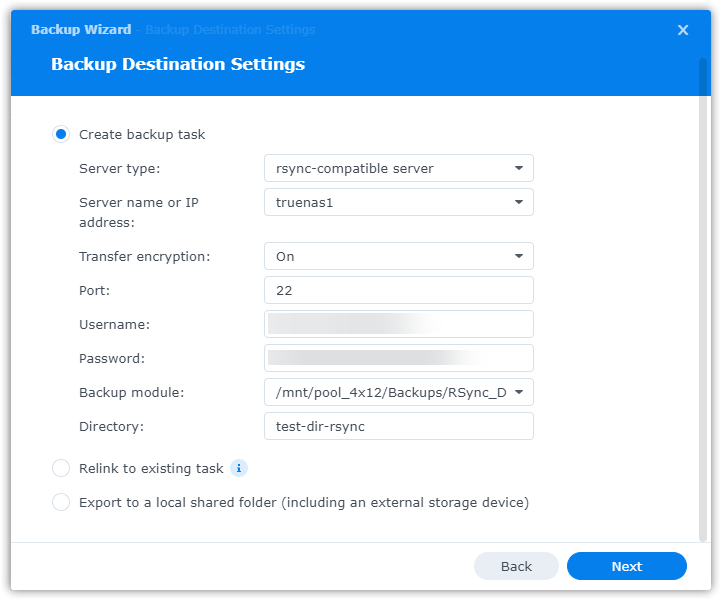
That's it! Once you're done configuring the rest of your Hyper Backup settings simply run the task and watch your backups fly across to your TrueNAS
I'm mainly creating this How To so other TrueNAS beginners (and potentially rsync beginners like me too
- On TrueNAS:
- Go to "System Settings" > "Services" and enable "SSH" (+ Austostart checkbox)
- Create a new Dataset where Hyper Backup should store all its tasks (standard settings seem to be fine)
- Go to "Credentials" > "Local Users" > "Add" and create a new user
- Allow SSH by changing the "Shell" drop down to "bash"
- Set the Home Directory to the previously created Dataset (DO NOT enable "Create Home Directory" tho!)
- Save and confirm the Home Directory popup, check that the owner and group of the Dataset is now set to your newly user
- On Synology:
- Open Hyper Backup and create a new task
- In the Destination settings choose "rsync" (NOT single-version)
- Change the following settings:
- Server type: rsync-compatible server
- Server name: Your TrueNAS IP/Hostname
- Transfer encryption: On
- Port: 22
- Username: The username you previously created
- Password: The password you previously created
- Backup module: Full mount path of your Dataset (for me this would be: /mnt/pool_4x12/Backups/RSync_DS916HyperBackup)
- Don't get confused here! If you click on the arrow your Synology will throw an error ala "couldn't connect", this isn't true and can just be ignored.
- Directory: The remote directory Hyper Backup will create inside the Dataset
- Once done click "Next" and configure everything else to your needs.
That's it! Once you're done configuring the rest of your Hyper Backup settings simply run the task and watch your backups fly across to your TrueNAS