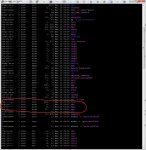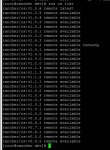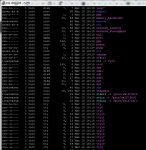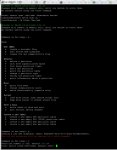CookiesMonster
Dabbler
- Joined
- Mar 15, 2021
- Messages
- 19
- FreeNAS 11.2
- Motherboard make and model: Supermicro X9SRi-F
- CPU make and model: Intel Xeon E5-1650 3.5 GHz 6-Core
- RAM quantity: 128GB PC3-14900R
- Hard drives, quantity, model numbers, and RAID configuration, including boot drives
- Array 1: Valhalla: 10x 8TB HDDs in a RAIDZ2
- Array 2: Impulse: 2x 500GB SSDs in a RAID0
- Array 3: Improbability: 8x 14TB HDDs in a RAIDZ2 in a NetAPP DS4246 Disk Shelf DAS
- Array 4: Excelsior: 2x 1TB SSDs in a RAID0
- Boot drives: 2x 16GB USB drives in a RAID1
- Hard disk controllers:
- LSI SAS2008 9211-8i HBA
- LSI SAS9207-8e HBA (This connects to the NetAPP Disk Shelf DAS)
- LSI 9210-8i HBA
- Network cards: Only using the 2x onboard ethernet adapters
Hello!
I built my FreeNAS machine around a year ago and have been expanding its capabilities recently. I have RancherOS installed to run Docker containers. I've had various issues with my containers but most of it has been worked out. There are a few that still give me problems but they work most of the time.
Recently (for the last month or so), my containers will (seemingly) randomly crash. I have some that are launched via YML files inside the VM itself but most go through Portainer for convenience. At first I thought maybe the issue was Portainer but even the containers that don't go through Portainer crashed as well, so it seems like something at a higher level.
The issue is strange because, as I said before, there doesn't seem to be a catalyst for it but it also seems to fix itself after 20 minutes to a couple hours.
I'm not sure if this information is pertinent, but originally I was following a guide to set up RancherOS so I only gave it 2 virtual CPUs and 4GB of RAM. After getting my containers set up, I noticed everything was running slowly so I decided to try and increase the virtual CPUs/RAM for the VM. At first I tried to set it to 4 virtual CPUs and 16GB of RAM (I have 128GB so that shouldn't be an issue), but the VM wouldn't even launch. It gave me some over-allocation error. Next I tried to set it to 4 virtual CPUs and 8GB of RAM. When I first restarted it, the VM wouldn't work but after another restart it launched fine. I only mention this in case I did something incorrectly and messed up the VM.
I'm really not sure where to start troubleshooting this so any help would be appreciated!