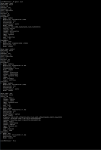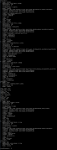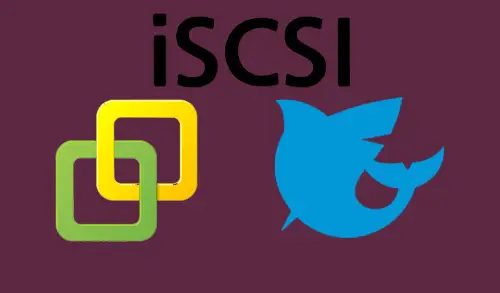twilightofman
Dabbler
- Joined
- May 4, 2021
- Messages
- 11
Hello, I am very new to FreeNAS. I am planning to repurpose a Dell PowerEdge M630 Server blade with FreeNAS, but I wanted to do proof of concept with a local PC first to figure out the GUI and the CLI. I did some research, downloaded the OS to an 8GB Thumb Drive, and booted to it on my spare Dell OptiPlex 7070 with 16GB RAM, 256 SSD. I ran the installer according to the directions. It seemed to install fine except 1 error after the reboot stating Failed to run middleware call. Daemon not running? I still received an IP address, and the GUI still loads. I haven't done ANY configurations other than checking Storage>Disks and Import Disk, which is completely blank. Disks doesn't even have a "plus" or add option anywhere on the screen like it says in the directions, which makes me wonder if it recognizes the storage at all. There is 256GB internal SSD attached to the machine and the 8GB thumb drive attached to the USB port of the PC, which is used for boot because I read not to use the internal storage for the FreeNAS boot.
At first, I thought it was just because the storage isn't recognized, but when I got to Shell and type gpart list it shows the internal storage as nvd0, with many of Dell's already built in Win 10 OS parititions. I thought the install would have written over it, but it didn't. Then, I follwed the directions at https://www.freebsd.org/cgi/man.cgi?query=gpart&sektion=8&format=html to Destroy the nvd0, recreate it, and add partitions. I rebooted the FreeNAS yesterday, and today, it still doesn't see the internal storage. What am I doing wrong?
Attached are screenshots of gpart list before and after destroy.
To be clear:
I followed these steps to destroy the disk and partitions.
Rather than deleting each partition and then destroying the partitioning
scheme, the -F option can be given with destroy to delete all of the par-
titions before destroying the partitioning scheme. This is equivalent to
the previous example:
/sbin/gpart destroy -F da0
I then followed these steps to recreate it for FreeNAS.
MBR
In this example, we will format ada0 with the MBR scheme and create a
single partition which we subdivide using a traditional BSD disklabel.
First, we create the partition table and a single 64 GB partition, then
we mark that partition active (bootable) and install the first-stage boot
loader:
/sbin/gpart create -s MBR ada0
/sbin/gpart add -t freebsd -s 64G ada0
/sbin/gpart set -a active -i 1 ada0
/sbin/gpart bootcode -b /boot/boot0 ada0
Next, we create a disklabel in that partition ("slice" in disklabel
terminology) with room for up to 20 partitions:
/sbin/gpart create -s BSD -n 20 ada0s1
We then create an 8 GB root partition and a 4 GB swap partition:
/sbin/gpart add -t freebsd-ufs -s 8G ada0s1
/sbin/gpart add -t freebsd-swap -s 4G ada0s1
Finally, we install the appropriate boot loader for the BSD label:
/sbin/gpart bootcode -b /boot/boot ada0s1
At first, I thought it was just because the storage isn't recognized, but when I got to Shell and type gpart list it shows the internal storage as nvd0, with many of Dell's already built in Win 10 OS parititions. I thought the install would have written over it, but it didn't. Then, I follwed the directions at https://www.freebsd.org/cgi/man.cgi?query=gpart&sektion=8&format=html to Destroy the nvd0, recreate it, and add partitions. I rebooted the FreeNAS yesterday, and today, it still doesn't see the internal storage. What am I doing wrong?
Attached are screenshots of gpart list before and after destroy.
To be clear:
I followed these steps to destroy the disk and partitions.
Rather than deleting each partition and then destroying the partitioning
scheme, the -F option can be given with destroy to delete all of the par-
titions before destroying the partitioning scheme. This is equivalent to
the previous example:
/sbin/gpart destroy -F da0
I then followed these steps to recreate it for FreeNAS.
MBR
In this example, we will format ada0 with the MBR scheme and create a
single partition which we subdivide using a traditional BSD disklabel.
First, we create the partition table and a single 64 GB partition, then
we mark that partition active (bootable) and install the first-stage boot
loader:
/sbin/gpart create -s MBR ada0
/sbin/gpart add -t freebsd -s 64G ada0
/sbin/gpart set -a active -i 1 ada0
/sbin/gpart bootcode -b /boot/boot0 ada0
Next, we create a disklabel in that partition ("slice" in disklabel
terminology) with room for up to 20 partitions:
/sbin/gpart create -s BSD -n 20 ada0s1
We then create an 8 GB root partition and a 4 GB swap partition:
/sbin/gpart add -t freebsd-ufs -s 8G ada0s1
/sbin/gpart add -t freebsd-swap -s 4G ada0s1
Finally, we install the appropriate boot loader for the BSD label:
/sbin/gpart bootcode -b /boot/boot ada0s1