Hello,
I've installed a PC with 5 x 16TB HDDs (Seagate Exos) mounted in RAIDZ1 (POOL1).
To test the loss of a disk, I took the ada1 disk out, and formatted it before reconnecting it to the NAS.
As expected, the volume POOL1 became DEGRADED.
To replace the disk, in shell, I entered the command :
which was executed successfully.
But now the ada1 disk is displayed as /dev/ada1
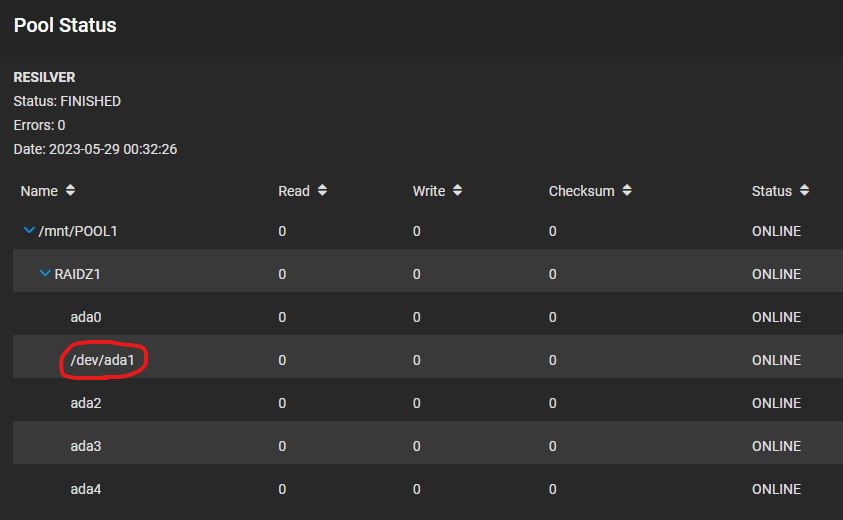
And in the list of disks it is displayed N/A instead of POOL1
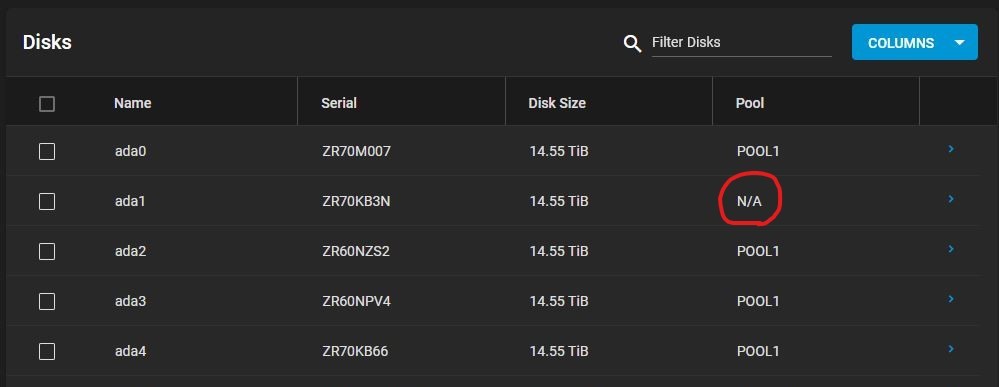
Everything in ONLINE and seems to be working correctly, but could this cause me problems later on ?
Is there anything I can do to get back to the correct configuration ?
Thanks in advance for your help.
I've installed a PC with 5 x 16TB HDDs (Seagate Exos) mounted in RAIDZ1 (POOL1).
To test the loss of a disk, I took the ada1 disk out, and formatted it before reconnecting it to the NAS.
As expected, the volume POOL1 became DEGRADED.
To replace the disk, in shell, I entered the command :
Code:
> zpool replace POOL1 gptid/0f1fe483... ada1
But now the ada1 disk is displayed as /dev/ada1
And in the list of disks it is displayed N/A instead of POOL1
Everything in ONLINE and seems to be working correctly, but could this cause me problems later on ?
Is there anything I can do to get back to the correct configuration ?
Thanks in advance for your help.
