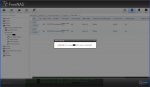FreeNAS-8.0.4-RELEASE-p1-x86 (11059)
Hello,
I have 2 1TB hard drives in a Raid 1 Configuration plus a 3rd 1TB hard drive as a spare. All the hard drives are Seagate hard drives of the same model.
Recently the Raid 1 Configuration has become degraded.
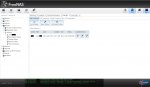
I click on View Disk but it does not show which disk needs to be replaced.
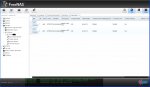
How do I find the bad hard drive?
Once I know which hard drive to replace the FreeNAS 8.03 guide says:
-If you are using any form of RAID, you should replace a failed drive as soon as possible to repair the degraded state of the RAID. Go to Storage -> Volumes -> View All Volumes. Click the View Disks button of the associated volume which will list all of the disks within the volume. Locate the failed disk and click its Replace button. Select an unused drive from the drop-down menu in the pop-up menu that appears, then click the Replace disk button.
-Once you click the Replace disk button, the failed disk will be placed at the bottom of the list and will now have a Detach button. Click Yes to confirm and the disk will be removed from the list of member disks.
So once I do this, is it OK for me to shutdown the computer and take out the bad hard drive and replace it with a new one? Is there any other further action that needs to be done?
If I didn't have a spare hard drive in the computer how would the Replace button work?
Thanks
PS.
In case you are wondering how I know its a UFS Volume the Alert button on the right top corner shows me that when I click it.
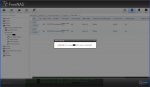
Hello,
I have 2 1TB hard drives in a Raid 1 Configuration plus a 3rd 1TB hard drive as a spare. All the hard drives are Seagate hard drives of the same model.
Recently the Raid 1 Configuration has become degraded.
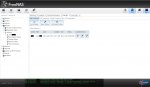
I click on View Disk but it does not show which disk needs to be replaced.
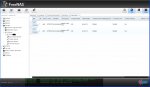
How do I find the bad hard drive?
Once I know which hard drive to replace the FreeNAS 8.03 guide says:
-If you are using any form of RAID, you should replace a failed drive as soon as possible to repair the degraded state of the RAID. Go to Storage -> Volumes -> View All Volumes. Click the View Disks button of the associated volume which will list all of the disks within the volume. Locate the failed disk and click its Replace button. Select an unused drive from the drop-down menu in the pop-up menu that appears, then click the Replace disk button.
-Once you click the Replace disk button, the failed disk will be placed at the bottom of the list and will now have a Detach button. Click Yes to confirm and the disk will be removed from the list of member disks.
So once I do this, is it OK for me to shutdown the computer and take out the bad hard drive and replace it with a new one? Is there any other further action that needs to be done?
If I didn't have a spare hard drive in the computer how would the Replace button work?
Thanks
PS.
In case you are wondering how I know its a UFS Volume the Alert button on the right top corner shows me that when I click it.