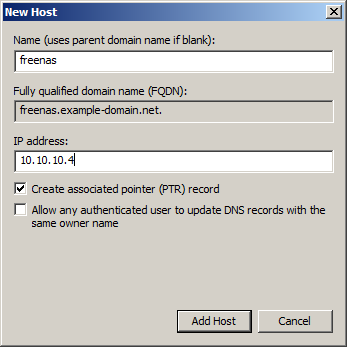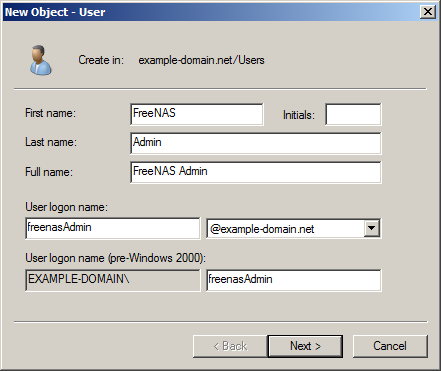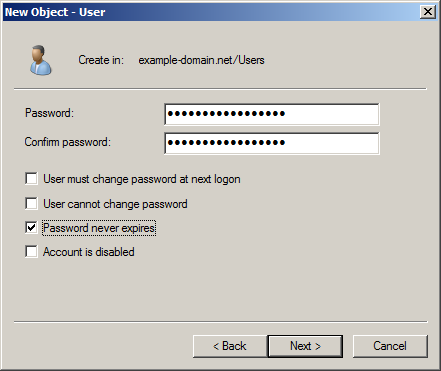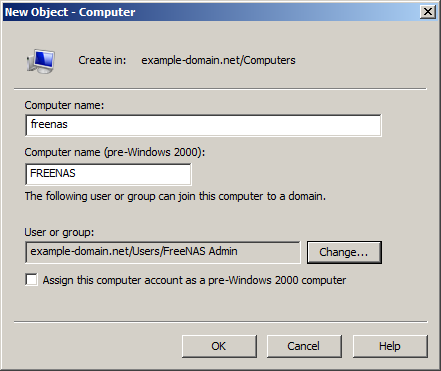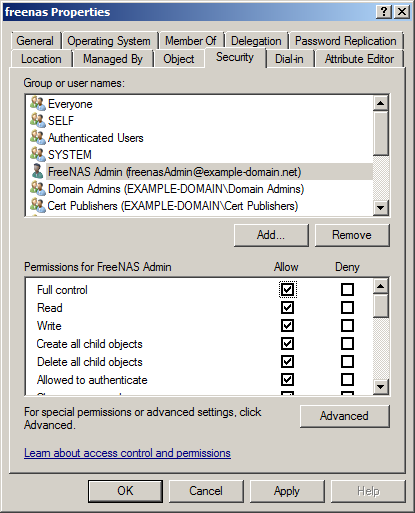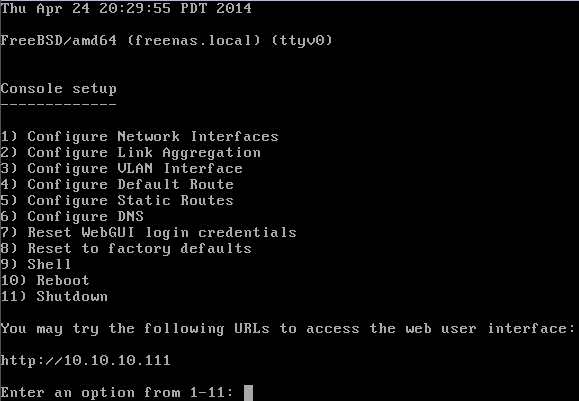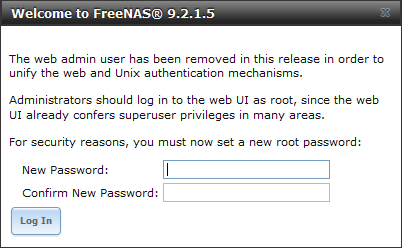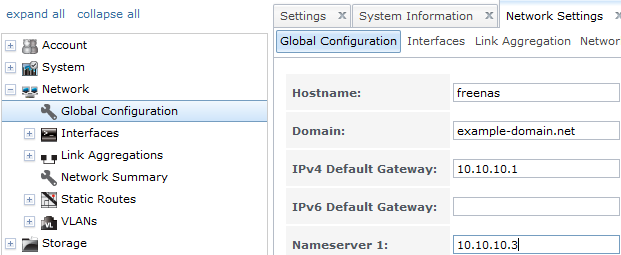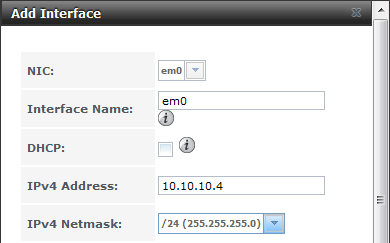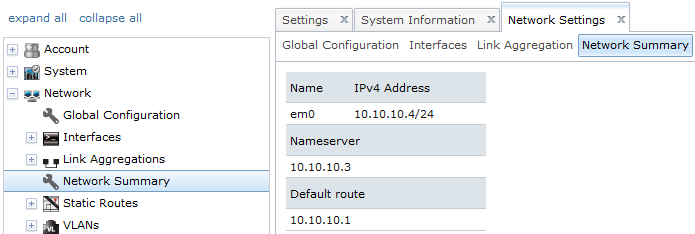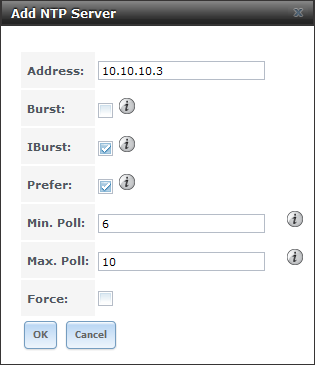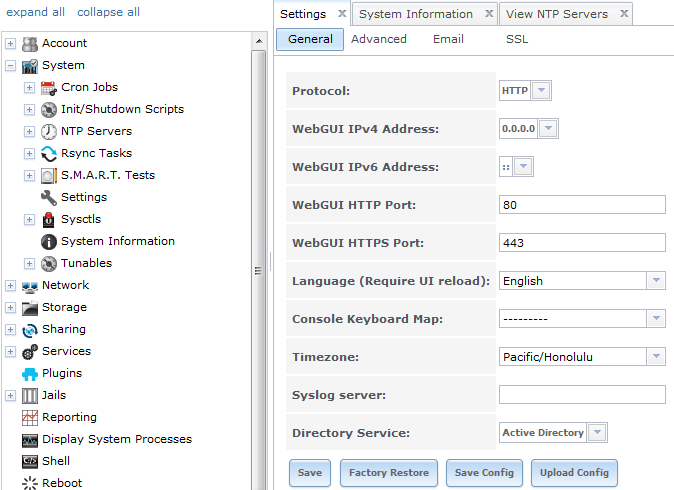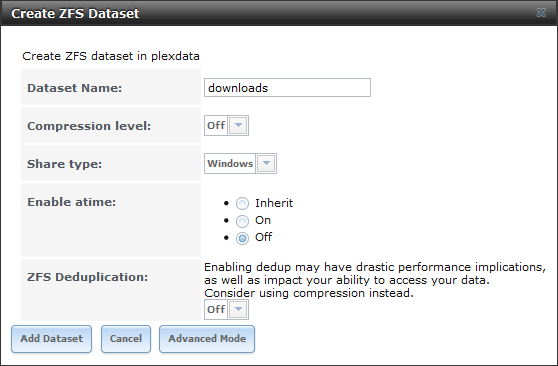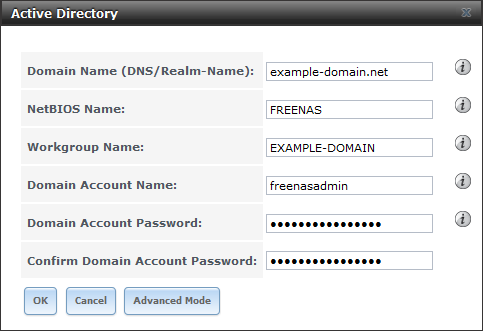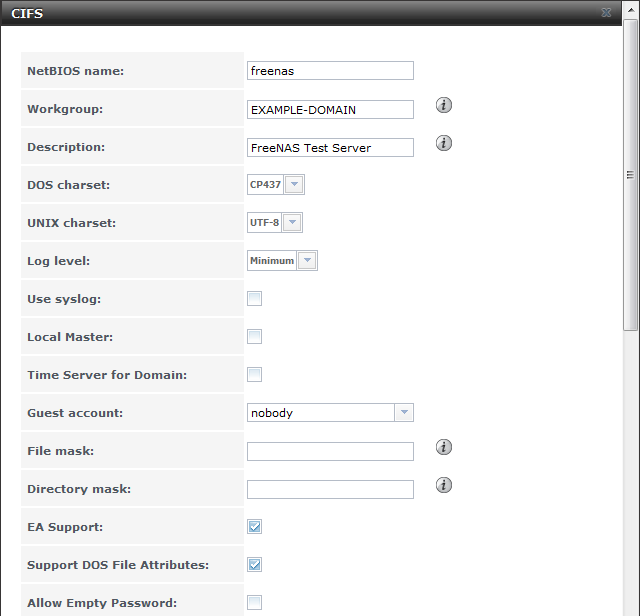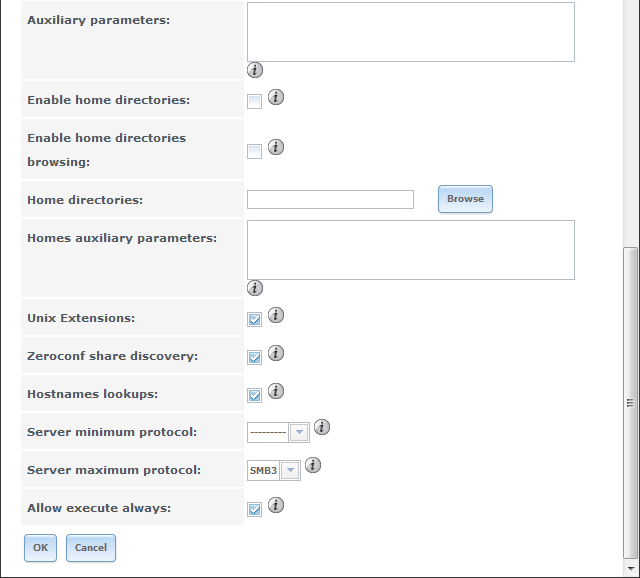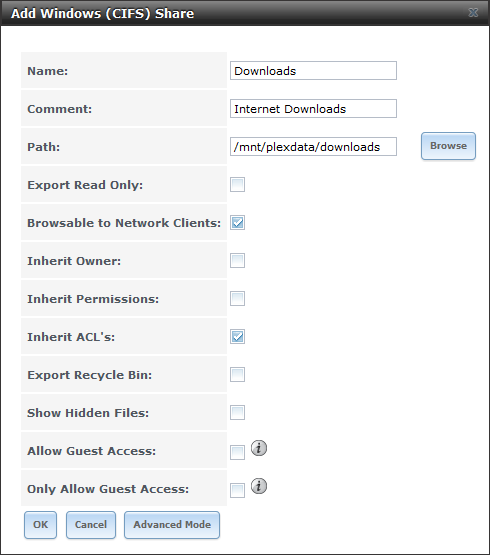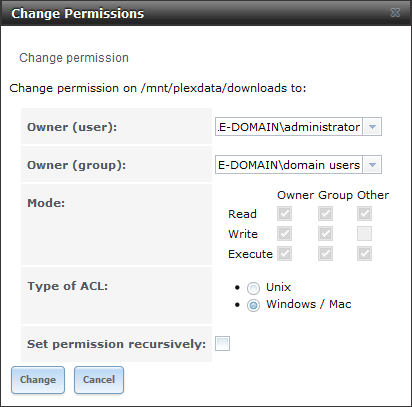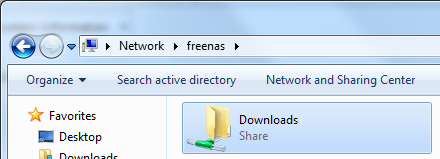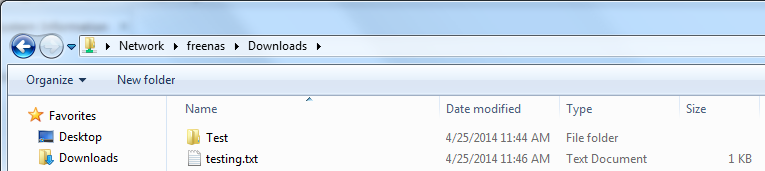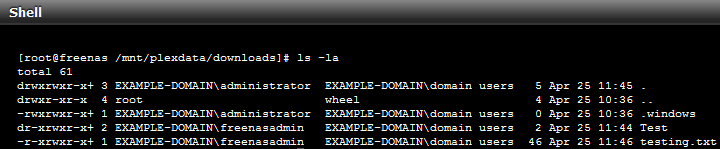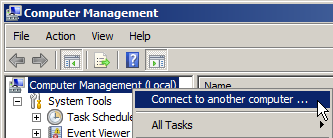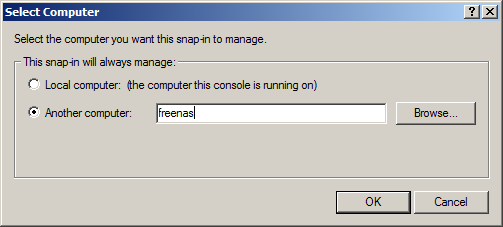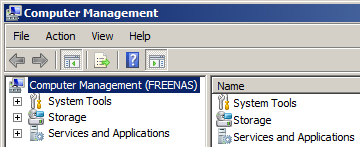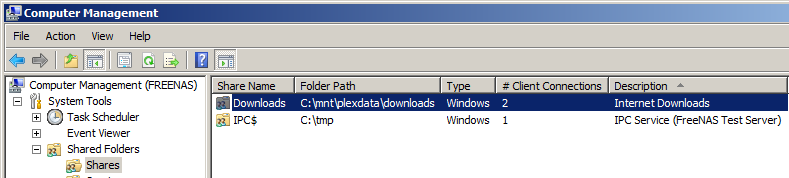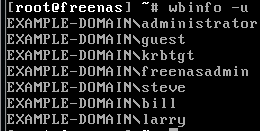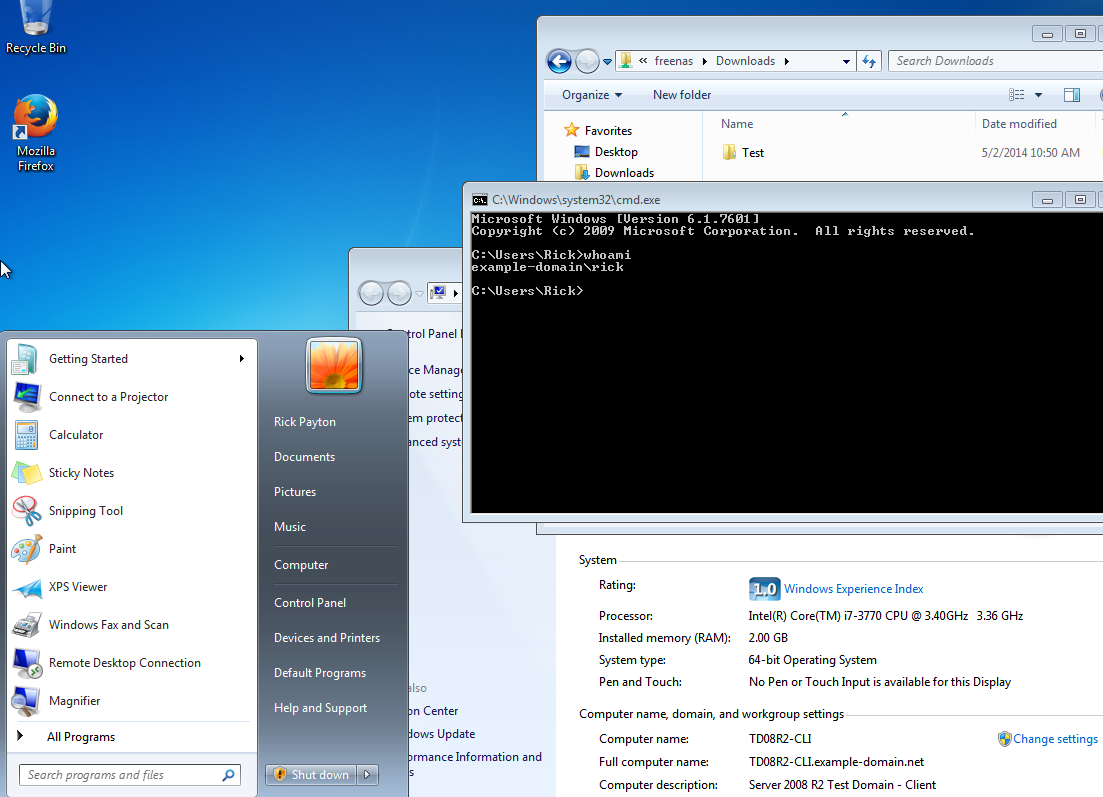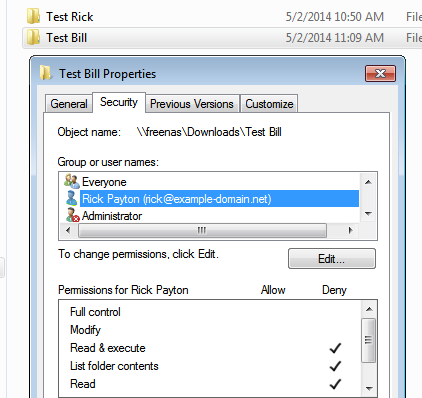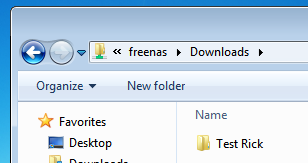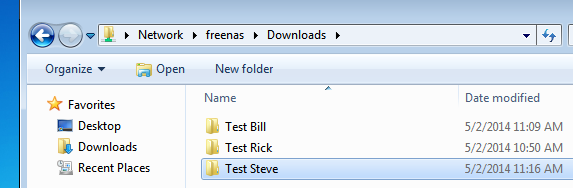mauirixxx
Explorer
- Joined
- Oct 2, 2013
- Messages
- 60
UPDATE 2017-04-17
Instead of modifying the below posts to reflect the changes to the FreeNAS side of things with the introduction of Corral, I've decided to just link to my wiki I used originally to first create the posts blow. You can find the wiki HERE and again linked below (the link below takes you directly to my FreeNAS 10 page).
If it's at all possible for an admin to insert a post right after the Active Directory Prep post, then I'll gladly copy & paste my work back over to here.
Aloha, mauirixxx
UPDATE 2016-02-01
This post was written with FreeNAS 9.2.1.5 in mind, before the Active Directory interface changes in FreeNAS 9.3. However, setting up the Windows side of things have not changed. You still need your time to be good, you still need a solid A.D. DNS setup, and a user dedicated to joining your FreeNAS server to the domain is still highly suggested.
I have taken to writing up a walkthrough on my personal wiki dedicated to setting up FreeNAS as an Active Directory member, which you can view the FreeNAS 9.3 specific stuff HERE. Once that writeup is complete, I'll update this thread with current (9.3.x at least) information.
About
This post is a collaboration between bigphil and myself of the FreeNAS forum pooling our knowledge together of making FreeNAS work with the various flavors of Active Directory in our respective work & home environments, in order to use Windows based permissions on files hosted on the FreeNAS server.
Tested
This how-to has been tested with the following software releases, with this how-to being written using Windows Server 2008 & FreeNAS 9.2.1.5:
Instead of modifying the below posts to reflect the changes to the FreeNAS side of things with the introduction of Corral, I've decided to just link to my wiki I used originally to first create the posts blow. You can find the wiki HERE and again linked below (the link below takes you directly to my FreeNAS 10 page).
If it's at all possible for an admin to insert a post right after the Active Directory Prep post, then I'll gladly copy & paste my work back over to here.
Aloha, mauirixxx
UPDATE 2016-02-01
This post was written with FreeNAS 9.2.1.5 in mind, before the Active Directory interface changes in FreeNAS 9.3. However, setting up the Windows side of things have not changed. You still need your time to be good, you still need a solid A.D. DNS setup, and a user dedicated to joining your FreeNAS server to the domain is still highly suggested.
I have taken to writing up a walkthrough on my personal wiki dedicated to setting up FreeNAS as an Active Directory member, which you can view the FreeNAS 9.3 specific stuff HERE. Once that writeup is complete, I'll update this thread with current (9.3.x at least) information.
About
This post is a collaboration between bigphil and myself of the FreeNAS forum pooling our knowledge together of making FreeNAS work with the various flavors of Active Directory in our respective work & home environments, in order to use Windows based permissions on files hosted on the FreeNAS server.
Tested
This how-to has been tested with the following software releases, with this how-to being written using Windows Server 2008 & FreeNAS 9.2.1.5:
- FreeNAS v9.1.1-RELEASE-x64 (a752d35)
- FreeNAS v9.2.1.4.1-RELEASE-x64 (fec915c)
- FreeNAS v9.2.1.5-RELEASE-x64 (80c1d35)
- FreeNAS-Corral-10.0.3 (4845fa74c)
- Microsoft Windows Server 2008
- Microsoft Windows Server 2008 R2
- Microsoft Windows Server 2012 R2
- Active Directory support (installation, configuration) is beyond the scope of this document, because ...
- This how-to assumes you already have a working Active Directory installation.
- We assume you have the required access to create user and computer objects in Active Directory, as well as access to create the necessary records required in DNS.
- We assume you are using a fresh install of FreeNAS.
- We assume you have a current backup of your Active Directory setup.
- We are not responsible for YOU breaking YOUR Active Directory (not that you will, but "stuff" happens).
Last edited: