sactobob
Dabbler
- Joined
- May 12, 2015
- Messages
- 23
There's really nothing new here that can't be found elsewhere. But thought I'd post a bit about my experience flashing an H200 to P16 IT mode and what specifically worked for me. There are several threads in various forums, some really bad that'll nerf your controller if you don't follow directions or catch a typo, which originally had me thinking I'd 'bricked' my H200'. Thankfully I took another look at this thread that jgreco reminded me about and this one contained enough helpful information to get my H200 all flashed and good to Firmware version 16 which is what Freenas wants or it'll complain with an alert.
Now pop the H200 out and put it in your spare MB. Hopefully megarec works in that system and sees your card. If not, then you'll probably have to fall back on some other instructions.
Here we'll issue 2 more commands.
2. megarec -writesbr 0 sbrempty.bin
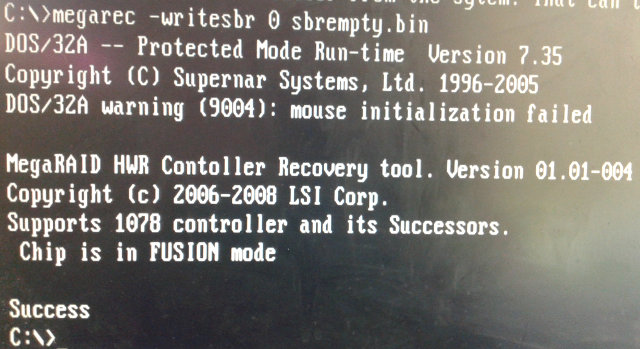
3. megarec -cleanflash 0
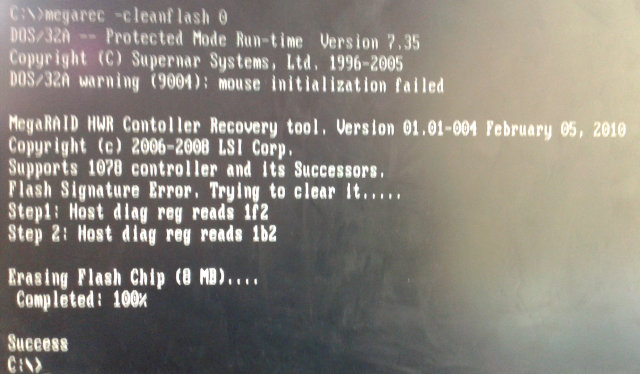
Now at this point the card is wiped and ready to accept new firmware. However, for me sas2flsh on this system did not work, returning an error about initializing PAL.
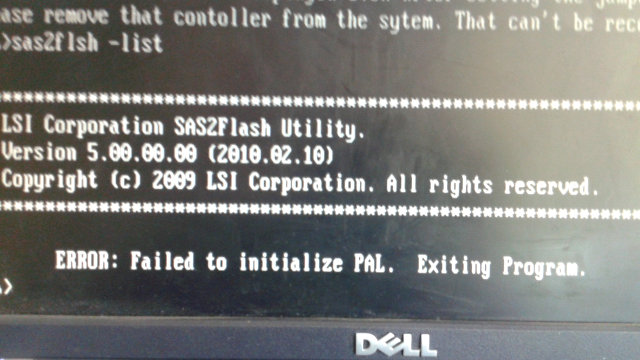
But, sas2flsh works in the R610, so I swapped the card back over to that system for the next set of commands. At this point I also tried to flash straight to P16, but sure enough as other tutorials mention, you must first flash the card to Dell's HBA firmware before you can then flash to an IT card. Try anything else and go back to step 2 and start over as the card will be in a funky state, failing to flash with various errors.. So next we flash to Dell's firmware: (Also on FS12-TY C2100 I had 2 reboot at this point before going on to step 4, probably good to do anyways to come up with a "clean" controller")
4. sas2flsh -o -f 6GBPSAS.FW
You should see the following:
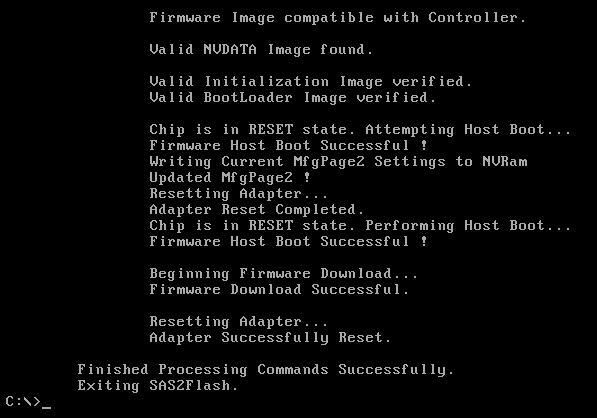
5. reboot.
Once you've rebooted, you'll see the drive is now reporting as a "6GbsSAS"
6. sas2flsh -c 0 -list
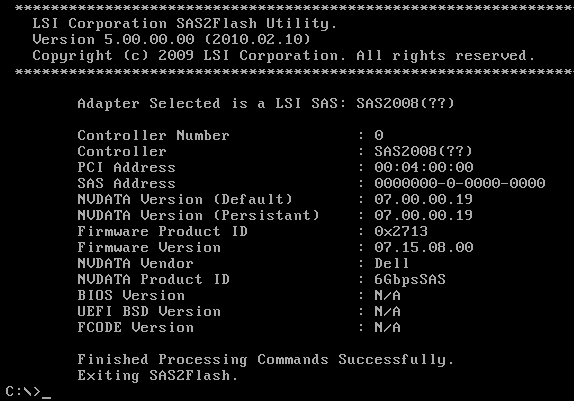
Almost there! You'll notice now that the SAS Address is all 0s. We'll need to fix this before continuing. Using the information you saved above, issue the following command:
7. sas2flsh -o -sasadd xxxxxxxxxxxxxxxx (replace this with the 16 digit address, no "-", from above).
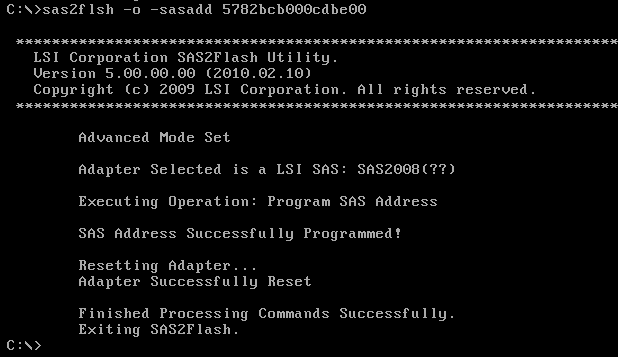
At this point I rebooted, it probably isn't necessary, but anytime something changes with the controller I found it best to reboot so the new data is seen by the system. So now another "sas2flsh -list" will show the controller now has a SAS address.
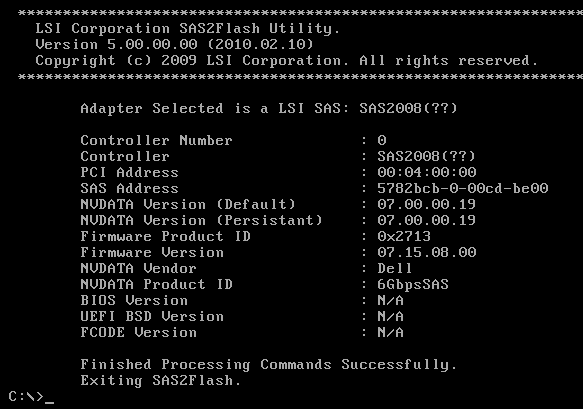
At this point we are ready for the final flash.
Continued in next post. (Hit limit of file attachments).
The process is not too difficult, but does require multiple stages, and in my case (and probably yours if you have an R610) another motherboard to complete the initial steps. If your H200 is not an integrated raid card, there is no choice but to put the card in the back PCI-E slot, if you are lucky to have the IR card, then it'll work in the front slot, if not Dell boot-up will tell you there is a foreign card in the system and force you to remove it.

The first thing before starting this process is you'll need to first create a FreeDos USB drive and also put the necessary tools on it to clear the card and reflash it. Use this link to create your bootable thumb drive. Once you have a thumb drive ready, grab all the files from here and put them all in the root directory of the thumb drive. This gives you direct access to all the commands and avoids some CDing blind into short name directories finding stuff. One additional step that will help you when you are ready for the final flash. When you've copied all the contents from the above link navigate to the "\Firmware\9211-8i_P16" folder. Copy the file "2118it.bin" to the top level of the thumb drive and give it the name of "P16IT.bin", you'll thank me later.
Note: The above "grab all" link used to have every Firmware folder/file available, but it appears to have been removed. Here's the link to get the P16 firmaware from LSI's Archives:
http://www.lsi.com/downloads/Public/Host Bus Adapters/Host Bus Adapters Common Files/SAS_SATA_6G_P16/9211_8i_Package_P16_IR_IT_Firmware_BIOS_for_MSDOS_Windows.zip
UPDATE: New Freenas 9.3.1 requires P20 firmware. Here's the new location for that one:
http://www.avagotech.com/products/server-storage/host-bus-adapters/sas-9211-8i#downloads
Click on Firmware tab and download the .zip archive titled :
9211_8i_Package_P20_IR_IT_Firmware_BIOS_for_MSDOS_Windows
The first thing before starting this process is you'll need to first create a FreeDos USB drive and also put the necessary tools on it to clear the card and reflash it. Use this link to create your bootable thumb drive. Once you have a thumb drive ready, grab all the files from here and put them all in the root directory of the thumb drive. This gives you direct access to all the commands and avoids some CDing blind into short name directories finding stuff. One additional step that will help you when you are ready for the final flash. When you've copied all the contents from the above link navigate to the "\Firmware\9211-8i_P16" folder. Copy the file "2118it.bin" to the top level of the thumb drive and give it the name of "P16IT.bin", you'll thank me later.
Note: The above "grab all" link used to have every Firmware folder/file available, but it appears to have been removed. Here's the link to get the P16 firmaware from LSI's Archives:
http://www.lsi.com/downloads/Public/Host Bus Adapters/Host Bus Adapters Common Files/SAS_SATA_6G_P16/9211_8i_Package_P16_IR_IT_Firmware_BIOS_for_MSDOS_Windows.zip
UPDATE: New Freenas 9.3.1 requires P20 firmware. Here's the new location for that one:
http://www.avagotech.com/products/server-storage/host-bus-adapters/sas-9211-8i#downloads
Click on Firmware tab and download the .zip archive titled :
Once you are done with that we're ready to start! The first problem you'll find however is megarec just doesn't want to work with a Dell R610. It just hangs and hangs. I tried various commands of sas2flsh (which does work) to replace megarec, but in the end the only way around this issue was to pull out a spare desktop in my garage that had an Intel MB in it and put the H200 in there to begin the flash sequence. BEFORE you remove the card, issue the following command (still on the Dell R610):
Per a poster below.. You may have to reboot between some of the steps, I did not have to as I was basically doing a "force reboot" by having to swap between 2 systems to complete my flashing. I'd guess for sure rebooting is needed between steps 3/4 after wiping the card and on the same system.
Note: Just to be clear, whenever you see a -option, IE -c, followed by an 0, that 0 is a ZERO). :)
1. sas2flsh -c 0 -list
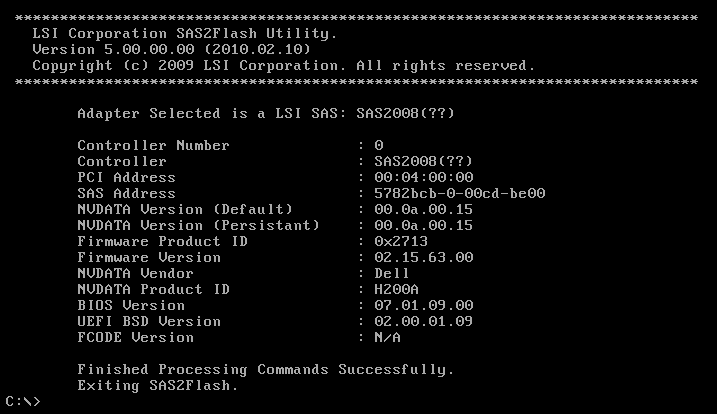
Make a note of the "SAS Address" line you'll need it later. If you don't get this or have already wiped your card, feel free to use the one above. I doubt your card or my card will ever meet up in real life. Also, note the Vender/Product ID at this point calls the card a Dell/H200A. When we're done this will be changed.Per a poster below.. You may have to reboot between some of the steps, I did not have to as I was basically doing a "force reboot" by having to swap between 2 systems to complete my flashing. I'd guess for sure rebooting is needed between steps 3/4 after wiping the card and on the same system.
Note: Just to be clear, whenever you see a -option, IE -c, followed by an 0, that 0 is a ZERO). :)
1. sas2flsh -c 0 -list
Now pop the H200 out and put it in your spare MB. Hopefully megarec works in that system and sees your card. If not, then you'll probably have to fall back on some other instructions.
Here we'll issue 2 more commands.
2. megarec -writesbr 0 sbrempty.bin
3. megarec -cleanflash 0
Now at this point the card is wiped and ready to accept new firmware. However, for me sas2flsh on this system did not work, returning an error about initializing PAL.
But, sas2flsh works in the R610, so I swapped the card back over to that system for the next set of commands. At this point I also tried to flash straight to P16, but sure enough as other tutorials mention, you must first flash the card to Dell's HBA firmware before you can then flash to an IT card. Try anything else and go back to step 2 and start over as the card will be in a funky state, failing to flash with various errors.. So next we flash to Dell's firmware: (Also on FS12-TY C2100 I had 2 reboot at this point before going on to step 4, probably good to do anyways to come up with a "clean" controller")
4. sas2flsh -o -f 6GBPSAS.FW
You should see the following:
5. reboot.
Once you've rebooted, you'll see the drive is now reporting as a "6GbsSAS"
6. sas2flsh -c 0 -list
Almost there! You'll notice now that the SAS Address is all 0s. We'll need to fix this before continuing. Using the information you saved above, issue the following command:
7. sas2flsh -o -sasadd xxxxxxxxxxxxxxxx (replace this with the 16 digit address, no "-", from above).
At this point I rebooted, it probably isn't necessary, but anytime something changes with the controller I found it best to reboot so the new data is seen by the system. So now another "sas2flsh -list" will show the controller now has a SAS address.
At this point we are ready for the final flash.
Continued in next post. (Hit limit of file attachments).
Last edited:
