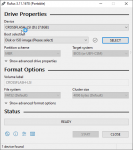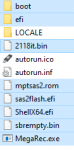jbesclapez
Dabbler
- Joined
- Jun 13, 2020
- Messages
- 31
Hi there,
Here is a straight to the point guide I write because I feel that the others are confusing. This one should work as it even includes the UEFI Shell to boot from.
Here is a quick overview of the steps - First make a USB key boot in Freedos, second Drop the files in the USB and Third boot in UEFI shell and run the commands.
You might have a look at my sources if you need to update - see bottom of the post.
0-I am a coward so, I take no responsibility for anything going wrong.
1-Get the SAS address of the card, it's on the back on a green sticker (ie 500605B0xxxxxxxx)
2-Prepare a USB key to boot on and use Rufus with MBR/BIOS and format in FAT32 like this :
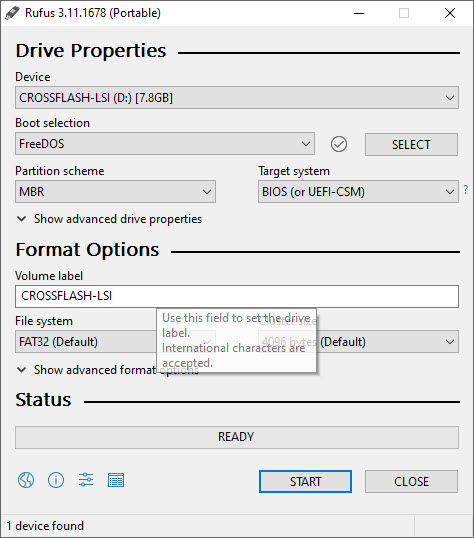
3-Go to the USB key and unzip the files I attached here in the zip file. Your USB root will look like this with in blue the files you just unzipped :
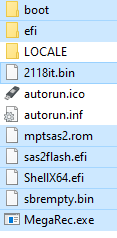
4- Now go on on the computer you want to use to flash the card. It must be an UEFI bootable computer.
Boot on the USB key normally (not in UEFI) and you will clear the flash by doing :
megarec -writesbr 0 sbrempty.bin
megarec -cleanflash 0
5- Now restart and from the bios you must launch the EFI shell and it will look like this :
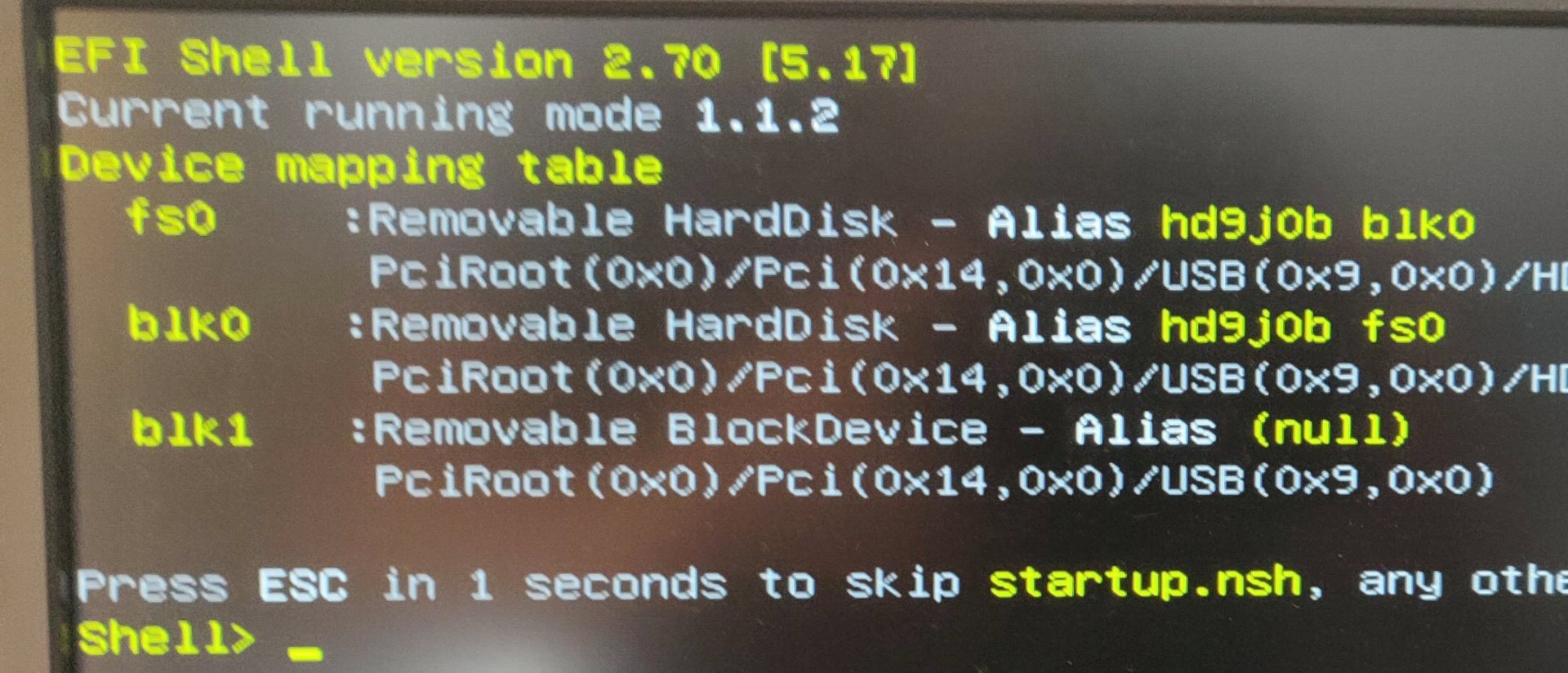
6-Now you need to follow those commands in the UEFI Shell:
Mount fs0 (it can be something else in your settings - but I recommend unplugging everything else
mount fs0
fs0:
Now let's see the versio of firmware and bios :
sas2flash.efi -listall
Now let's flash the new firmware and bios:
sas2flash.efi -o -e 6
sas2flash.efi -o -f 2118it.bin -b mptsas2.rom
sas2flash.efi -o -sasadd 500605b0xxxxxxxx (x= numbers for SAS address)
Now let's see the new version of firmware and bios :
sas2flash.efi -listall
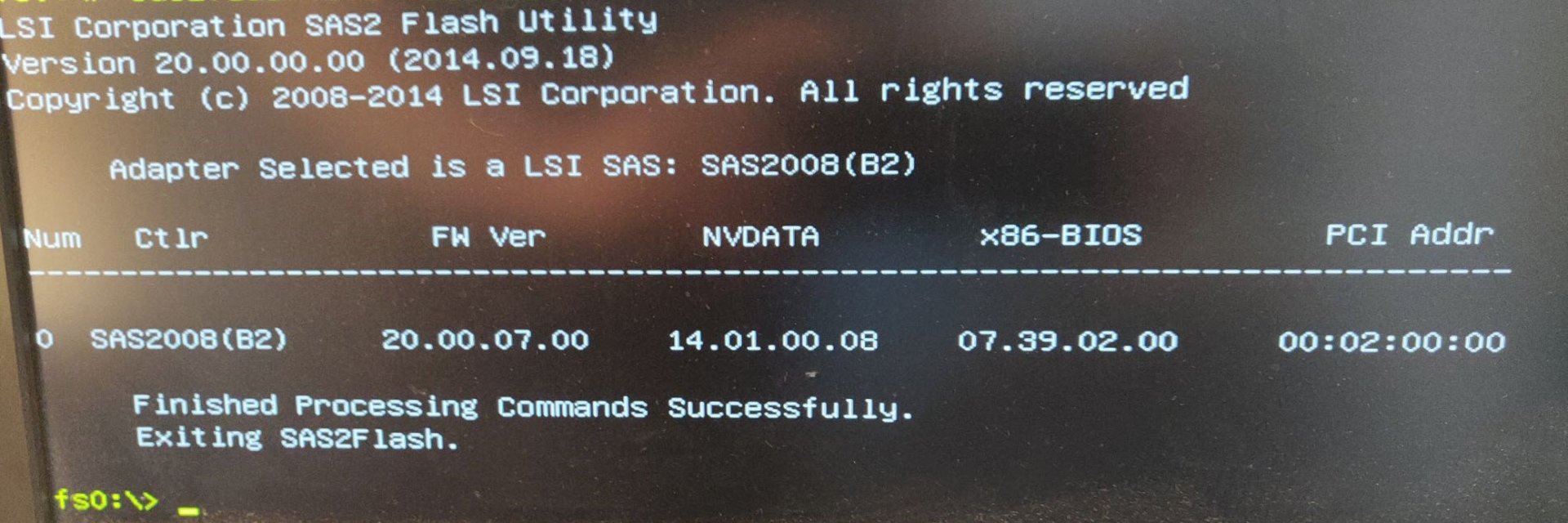
7-Reboot and press CTRL+C to enter LSI Bios...
8- Give a feedback here please and like this post!!!
PS: You can have a look at this video as it might help some of you : https://www.youtube.com/watch?v=IPcY32r0fxk
Sources: (dated from July 2020)
EFI : https://raw.githubusercontent.com/tianocore/edk2/UDK2018/EdkShellBinPkg/FullShell/X64/Shell_Full.efi
Bios: https://docs.broadcom.com/docs-and-...es/sas_sata_6g_p20/Installer_P20_for_UEFI.zip
Firmware : https://docs.broadcom.com/docs-and-...ckage_P20_IR_IT_FW_BIOS_for_MSDOS_Windows.zip
Here is a straight to the point guide I write because I feel that the others are confusing. This one should work as it even includes the UEFI Shell to boot from.
Here is a quick overview of the steps - First make a USB key boot in Freedos, second Drop the files in the USB and Third boot in UEFI shell and run the commands.
You might have a look at my sources if you need to update - see bottom of the post.
0-I am a coward so, I take no responsibility for anything going wrong.
1-Get the SAS address of the card, it's on the back on a green sticker (ie 500605B0xxxxxxxx)
2-Prepare a USB key to boot on and use Rufus with MBR/BIOS and format in FAT32 like this :
3-Go to the USB key and unzip the files I attached here in the zip file. Your USB root will look like this with in blue the files you just unzipped :
4- Now go on on the computer you want to use to flash the card. It must be an UEFI bootable computer.
Boot on the USB key normally (not in UEFI) and you will clear the flash by doing :
megarec -writesbr 0 sbrempty.bin
megarec -cleanflash 0
5- Now restart and from the bios you must launch the EFI shell and it will look like this :
6-Now you need to follow those commands in the UEFI Shell:
Mount fs0 (it can be something else in your settings - but I recommend unplugging everything else
mount fs0
fs0:
Now let's see the versio of firmware and bios :
sas2flash.efi -listall
Now let's flash the new firmware and bios:
sas2flash.efi -o -e 6
sas2flash.efi -o -f 2118it.bin -b mptsas2.rom
sas2flash.efi -o -sasadd 500605b0xxxxxxxx (x= numbers for SAS address)
Now let's see the new version of firmware and bios :
sas2flash.efi -listall
7-Reboot and press CTRL+C to enter LSI Bios...
8- Give a feedback here please and like this post!!!
PS: You can have a look at this video as it might help some of you : https://www.youtube.com/watch?v=IPcY32r0fxk
Sources: (dated from July 2020)
EFI : https://raw.githubusercontent.com/tianocore/edk2/UDK2018/EdkShellBinPkg/FullShell/X64/Shell_Full.efi
Bios: https://docs.broadcom.com/docs-and-...es/sas_sata_6g_p20/Installer_P20_for_UEFI.zip
Firmware : https://docs.broadcom.com/docs-and-...ckage_P20_IR_IT_FW_BIOS_for_MSDOS_Windows.zip
Attachments
Last edited: