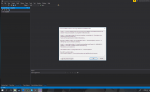Hello everyone!
I am new here, but I think I have an unique problem. I searched around for solutions but none of the issues are comparable to mine.
My goal is to set the default project folders of visual studio 2017 to a share of my freenas server. The problem that appears is that it apparently can not write to a -hidden- folder it creates.
It is regarding a .db file, is there a reason that these files can not be written to a share? I have to say, I can store files from my drives and save files from other applications on this share just fine.
For a graphical error see the attached image.
I do have a second minor problem, once I run an application in administrator mode I can not find the share in the file explorer. It is unavailable. This might be connected to the above issue, I don't know.
I am new here, but I think I have an unique problem. I searched around for solutions but none of the issues are comparable to mine.
My goal is to set the default project folders of visual studio 2017 to a share of my freenas server. The problem that appears is that it apparently can not write to a -hidden- folder it creates.
It is regarding a .db file, is there a reason that these files can not be written to a share? I have to say, I can store files from my drives and save files from other applications on this share just fine.
For a graphical error see the attached image.
I do have a second minor problem, once I run an application in administrator mode I can not find the share in the file explorer. It is unavailable. This might be connected to the above issue, I don't know.