My wife and I both have MacBooks and are attempting to use Time Machine through FreeNAS 8 to do our backups. These Macbooks are running the most up to date OS (10.8.2). When transferring to my FreeNAS Time Machine it takes FOREVER to do the initial backup. Just for testing, I have been connecting my laptop directly to my gigabit switch and starting the transfer. Here is an image of what I mean.
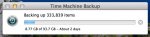
There is just no way that it should take this long to transfer that much data.
My Setup:
I have a VM setup in VMWare Workstation 9 and am running version FreeNAS-8.3.0-RELEASE-x64 (r12701M).
I have three virtual hard drives on this virtual machine:
1. Install HDD
2. My Virtual HDD
3. My Wife's Virtual HDD
These virtual hard drives are stored on a hardware SATA RAID array of two 1TB drives in Raid 1 (mirror - for added protection). This RAID is working great and doing a simple transfer of a 5TB file to this RAID is super fast over gigabit ethernet. I don't have the exact speeds of that transfer, but it's what I expect from a transfer over gigabit.
Is anyone else experiencing this? Advice?
There is just no way that it should take this long to transfer that much data.
My Setup:
I have a VM setup in VMWare Workstation 9 and am running version FreeNAS-8.3.0-RELEASE-x64 (r12701M).
I have three virtual hard drives on this virtual machine:
1. Install HDD
2. My Virtual HDD
3. My Wife's Virtual HDD
These virtual hard drives are stored on a hardware SATA RAID array of two 1TB drives in Raid 1 (mirror - for added protection). This RAID is working great and doing a simple transfer of a 5TB file to this RAID is super fast over gigabit ethernet. I don't have the exact speeds of that transfer, but it's what I expect from a transfer over gigabit.
Is anyone else experiencing this? Advice?

