Ziggy
Contributor
- Joined
- Oct 7, 2015
- Messages
- 157
I initially setup an ubuntu server VM with 20G of space and subsequently decided to increase that to 50G. I did this by editing the zvol. On reboot the VM cli reports the devices as follows via 'df -h':
Filesystem Size Used Avail Use% Mounted on
tmpfs 97M 1020K 96M 2% /run
/dev/mapper/ubuntu--vg-ubuntu--lv 20G 8.4G 11G 45% /
tmpfs 484M 0 484M 0% /dev/shm
tmpfs 5.0M 0 5.0M 0% /run/lock
tmpfs 4.0M 0 4.0M 0% /sys/fs/cgroup
/dev/sda2 976M 129M 780M 15% /boot
/dev/sda1 511M 5.3M 506M 2% /boot/efi
tmpfs 97M 4.0K 97M 1% /run/user/1000
I have researched how to expand that volume via the cli and a) am unsure if I have the right advice, and b) found it difficult to understand. So I mounted a gparted iso from the internal virtual cd-rom and it shows the volume as the complete 50G:
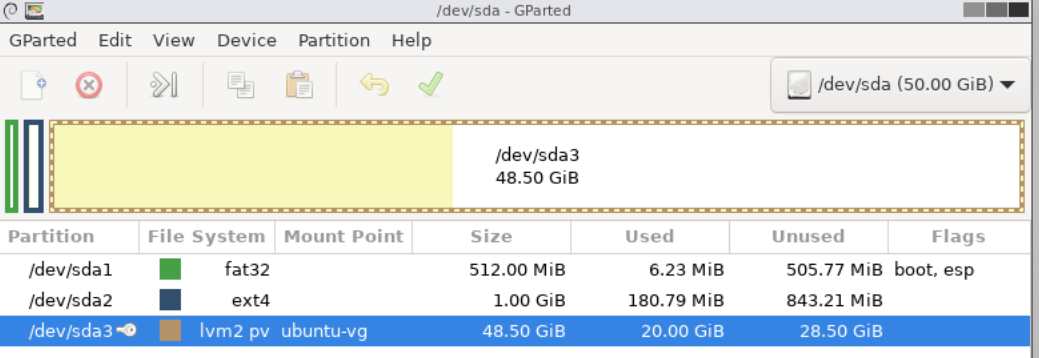
Any advice on how to resolve this? Thanks.
Filesystem Size Used Avail Use% Mounted on
tmpfs 97M 1020K 96M 2% /run
/dev/mapper/ubuntu--vg-ubuntu--lv 20G 8.4G 11G 45% /
tmpfs 484M 0 484M 0% /dev/shm
tmpfs 5.0M 0 5.0M 0% /run/lock
tmpfs 4.0M 0 4.0M 0% /sys/fs/cgroup
/dev/sda2 976M 129M 780M 15% /boot
/dev/sda1 511M 5.3M 506M 2% /boot/efi
tmpfs 97M 4.0K 97M 1% /run/user/1000
I have researched how to expand that volume via the cli and a) am unsure if I have the right advice, and b) found it difficult to understand. So I mounted a gparted iso from the internal virtual cd-rom and it shows the volume as the complete 50G:
Any advice on how to resolve this? Thanks.
