fc117
Dabbler
- Joined
- Mar 8, 2022
- Messages
- 12
Hi
Just succeed to apply Cyberghost VPN configuration to my Truecharts Transmission apps and as I found it not easy I write this very fast how to help potential other users
So let's go:
After downloading your (previously created) zip config file from your cyberghost account, unzip all and past it on a dataset
you will have those files:
(For this example I'll paste them on my machine to /mnt/NVME0/VPN/)
We need now to edit the openvpn.ovpn file
First add those both lines as describe in Truecharts docs: (I've added them before the ca line)
Then, delete the 3 "last line" (plus all empty lines between):
and finally, replace those by
as to be replaced by YOUR files content
Then you can edit your app to add the VPN
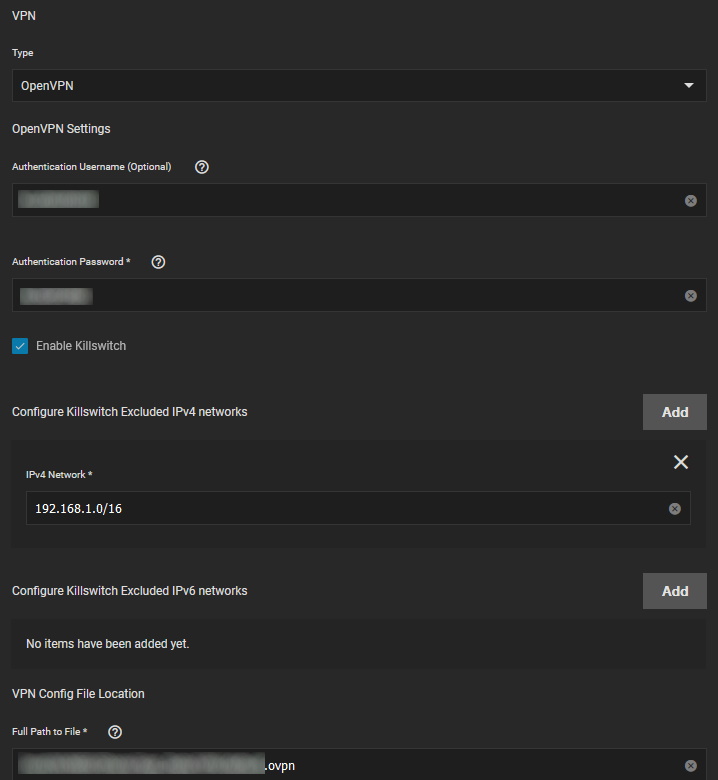
And start your apps again
To confirm all is working, you can go to your app shell, select the container of your app (transmission in my case, not openvpn)
and type:
 (which of course should be an IP from the country you have selected when you have created your config on cyberghost site)
(which of course should be an IP from the country you have selected when you have created your config on cyberghost site)
Hope this swill help some
Just succeed to apply Cyberghost VPN configuration to my Truecharts Transmission apps and as I found it not easy I write this very fast how to help potential other users
So let's go:
After downloading your (previously created) zip config file from your cyberghost account, unzip all and past it on a dataset
you will have those files:
- ca.crt
- client.crt
- client.key
- openvpn.ovpn
(For this example I'll paste them on my machine to /mnt/NVME0/VPN/)
We need now to edit the openvpn.ovpn file
First add those both lines as describe in Truecharts docs: (I've added them before the ca line)
pull-filter ignore "ifconfig-ipv6"
pull-filter ignore "route-ipv6"
Then, delete the 3 "last line" (plus all empty lines between):
as those are calling external file and we need all informations in the same fileca ca.crt
cert client.crt
key client.key
and finally, replace those by
Of course, the<ca>
-----BEGIN CERTIFICATE-----
xxx
-----END CERTIFICATE-----
</ca>
<cert>
-----BEGIN CERTIFICATE-----
xxx
-----END CERTIFICATE-----
</cert>
<key>
-----BEGIN PRIVATE KEY-----
xxx
-----END PRIVATE KEY-----
</key>
-----BEGIN CERTIFICATE-----
xxx
-----END CERTIFICATE-----
as to be replaced by YOUR files content
Then you can edit your app to add the VPN
- Authentication Username and Authentication password are from your cyberghost config page (where you downloaded your config)
- IPv4 network is the network from where YOU will access this app, so your local network
- Full Path to File is for this example is /mnt/NVME0/VPN/openvpn.ovpn
And start your apps again
To confirm all is working, you can go to your app shell, select the container of your app (transmission in my case, not openvpn)
and type:
this will show you the public IP used by your appcurl ipinfo.io/ip
Hope this swill help some
Last edited:
