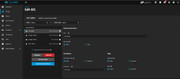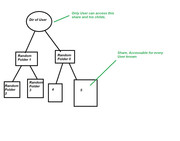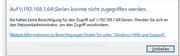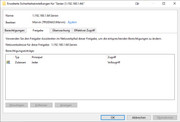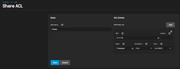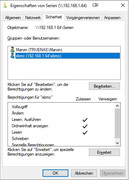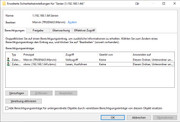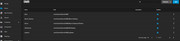Hello,
i migrated from Windows Server 2012R2. I read and watched many Tutorials about SMB sharing, but iam lost...
I have a User Folder "Pictures" which should be readable for every Local User (added in Truenas). The Folder Serien is inside a User Share:
[Marvin]\[D]\[Serien]
[Marvin] and his child Folders should only be accessible with the user {Marvin}
but the folder [Serien] should be readable and writeable with {Marvin}} and readable by {xbcm}.
I cant get this to work.
Thanks in Advance
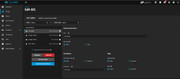
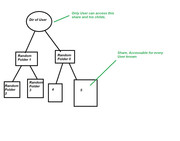
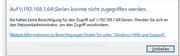
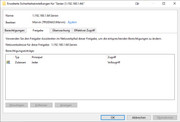
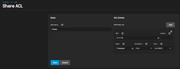
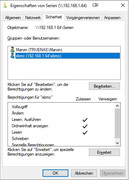
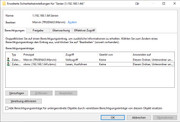
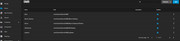
i migrated from Windows Server 2012R2. I read and watched many Tutorials about SMB sharing, but iam lost...
I have a User Folder "Pictures" which should be readable for every Local User (added in Truenas). The Folder Serien is inside a User Share:
[Marvin]\[D]\[Serien]
[Marvin] and his child Folders should only be accessible with the user {Marvin}
but the folder [Serien] should be readable and writeable with {Marvin}} and readable by {xbcm}.
I cant get this to work.
Thanks in Advance