NightNetworks
Explorer
- Joined
- Sep 6, 2015
- Messages
- 61
Ok, so here is what I have done....
I have a dataset named "Backups and Images" with the following permissions set to it.
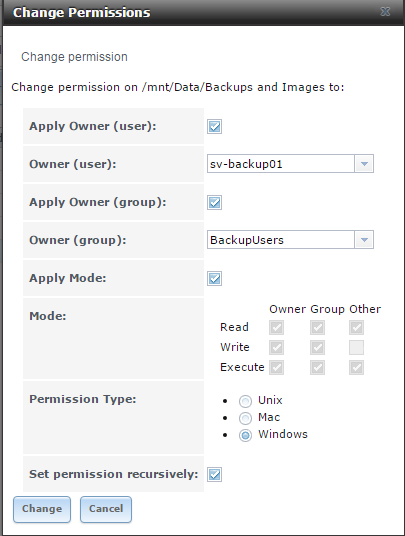
I then have a windows CIF share configured as follows...
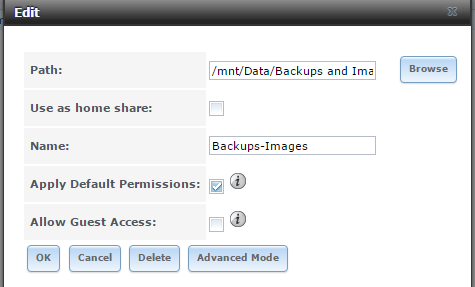
If I then navigate to the freenas box via Windows 7 and log in as sa-elite and then right click on the "Backups-Images" file share go to properties and security the following permissions are set...
Everyone (group) >> Read & Execute, Read, and Write
BackupUsers (group) >> Full
sv-backup01 (user) >> Full
All sub folders and files have the same permissions as well.
I then remove the "Everyone" and "BackupUsers" group and add "sa-elite".... click apply...ok...acknowledge the warnings... Checking the sub folders and files again shows that they all have the correct permissions (or at least what I want).
sa-elite (user) >> Full
sv-backup01 (user) >> Full
However this is where things get strange... If I create a new folder within the share the only rights that the new folder will have is Full for user sa-elite.
Why is this happening? How can I set it up so that only sa-elite and sv-backup01 have full permissions and so new files and folders will also have those same rights.
Thank You!
I have a dataset named "Backups and Images" with the following permissions set to it.
I then have a windows CIF share configured as follows...
If I then navigate to the freenas box via Windows 7 and log in as sa-elite and then right click on the "Backups-Images" file share go to properties and security the following permissions are set...
Everyone (group) >> Read & Execute, Read, and Write
BackupUsers (group) >> Full
sv-backup01 (user) >> Full
All sub folders and files have the same permissions as well.
I then remove the "Everyone" and "BackupUsers" group and add "sa-elite".... click apply...ok...acknowledge the warnings... Checking the sub folders and files again shows that they all have the correct permissions (or at least what I want).
sa-elite (user) >> Full
sv-backup01 (user) >> Full
However this is where things get strange... If I create a new folder within the share the only rights that the new folder will have is Full for user sa-elite.
Why is this happening? How can I set it up so that only sa-elite and sv-backup01 have full permissions and so new files and folders will also have those same rights.
Thank You!
