Basil Hendroff
Wizard
- Joined
- Jan 4, 2014
- Messages
- 1,644
Want to ensure that you're always running the latest version of TrueCommand in a Docker container? Docker Compose is the enabler for automatic updates.
This technique I first used on resources for Nextcloud-OnlyOffice and Nextcloud-Collabora integration. It can be used in a more general sense with other Docker images to keep Docker containers up-to-date, but what better example to demonstrate it on in the FreeNAS forum than TrueCommand.
A check is done daily for a new version of the TrueCommand image. If a new version exists, it is downloaded and the TrueCommand container updated. The old image is then removed.
Outline of the steps
Install Docker Compose. This assumes you already have Docker installed on your Ubuntu host. If not, install Docker first.
In the example below, note that TrueCommand data is stored in a nested folder under the home directory i.e.
Run everything after
Change to the TrueCommand folder
Build and run TrueCommand with Compose
Step 2: TrueCommand Automatic Updates
Make sure you're in the TrueCommand folder
Make the file executable
Next, we're going to add a line, that takes the form below, to the system-wide crontab.
Standard and error output will be appended to /path/to/log. By design, the log file will be placed in the TrueCommand folder as well, so:
However, we need to use the evaluated version of $HOME for the system-wide crontab. Make a note of what this is
For example:

For this example:
NOTE: If you've referred to environmental variables such as $HOME in the docker-compose.yml file, these will need to be replaced there as well.
Now, edit the system-wide crontab
The script should be run at a time when it's unlikely anyone will be using TrueCommand. In the example below, I'm checking for updates daily at half-past midnight.
If there isn't an update when the job is run, a typical log entry will look something like the following:
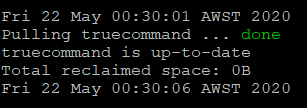
If an update is available, the log entry will instead look more like this:

This technique I first used on resources for Nextcloud-OnlyOffice and Nextcloud-Collabora integration. It can be used in a more general sense with other Docker images to keep Docker containers up-to-date, but what better example to demonstrate it on in the FreeNAS forum than TrueCommand.
A check is done daily for a new version of the TrueCommand image. If a new version exists, it is downloaded and the TrueCommand container updated. The old image is then removed.
Outline of the steps
- Install TrueCommand using Docker Compose.
- Set up automatic updates.
Install Docker Compose. This assumes you already have Docker installed on your Ubuntu host. If not, install Docker first.
In the example below, note that TrueCommand data is stored in a nested folder under the home directory i.e.
$HOME/truecommand/data.Code:
sudo docker run --detach -v "$HOME/truecommand/data:/data" -p 8080:80 -p 8081:443 --restart always --name=truecommand -e TZ=Australia/Perth ixsystems/truecommand
Run everything after
sudo docker run through Composerize to convert the command to Docker-Compose format.Change to the TrueCommand folder
cd $HOME/truecommand. Create the Compose file nano docker-compose.yml and paste in the output from Composerize.Code:
version: '3.3'
services:
truecommand:
volumes:
- '$HOME/truecommand/data:/data'
ports:
- '8080:80'
- '8081:443'
restart: always
container_name: truecommand
environment:
- TZ=Australia/Perth
image: ixsystems/truecommandBuild and run TrueCommand with Compose
sudo docker-compose up -d.Step 2: TrueCommand Automatic Updates
Make sure you're in the TrueCommand folder
cd $HOME/truecommand. Create the update.sh script nano update.sh and paste the following:Code:
#!/bin/bash date cd "`dirname "$0"`" docker-compose pull docker-compose up -d docker image prune -f date echo
Make the file executable
chmod +x update.sh.Next, we're going to add a line, that takes the form below, to the system-wide crontab.
Code:
m h * * * /path/to/script >> /path/to/log 2>&1
Standard and error output will be appended to /path/to/log. By design, the log file will be placed in the TrueCommand folder as well, so:
Code:
/path/to/script = $HOME/truecommand/update.sh /path/to/log = $HOME/truecommand/update.log
However, we need to use the evaluated version of $HOME for the system-wide crontab. Make a note of what this is
echo $HOME.For example:

For this example:
Code:
/path/to/script = /home/administrator/truecommand/update.sh /path/to/log = /home/administrator/truecommand/update.log
NOTE: If you've referred to environmental variables such as $HOME in the docker-compose.yml file, these will need to be replaced there as well.
Now, edit the system-wide crontab
sudo crontab -e and set up the cron job.The script should be run at a time when it's unlikely anyone will be using TrueCommand. In the example below, I'm checking for updates daily at half-past midnight.
Code:
30 0 * * * /home/administrator/truecommand/update.sh >> /home/administrator/truecommand/update.log 2>&1
If there isn't an update when the job is run, a typical log entry will look something like the following:
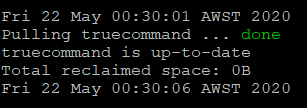
If an update is available, the log entry will instead look more like this:

Last edited:
