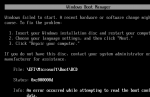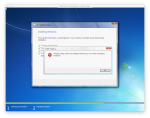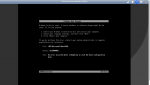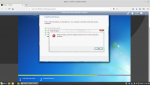-
Important Announcement for the TrueNAS Community.
The TrueNAS Community has now been moved. This forum will now become READ-ONLY for historical purposes. Please feel free to join us on the new TrueNAS Community Forums
I get an error trying to start windows 7 vm install on FreeNAS 11
- Thread starter Mervin
- Start date