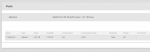I just upgraded my FreeNAS box from 9.10 to 11.2-RC1, and replaced the existing USB sticks I was using for boot drives since they were degraded. I've searched through the forum and the Manual and I haven't found a way to Mirror the boot drive.
I can see both da0 and da1 in the Disks view under storage (and shows da0 in the Boot Pool):
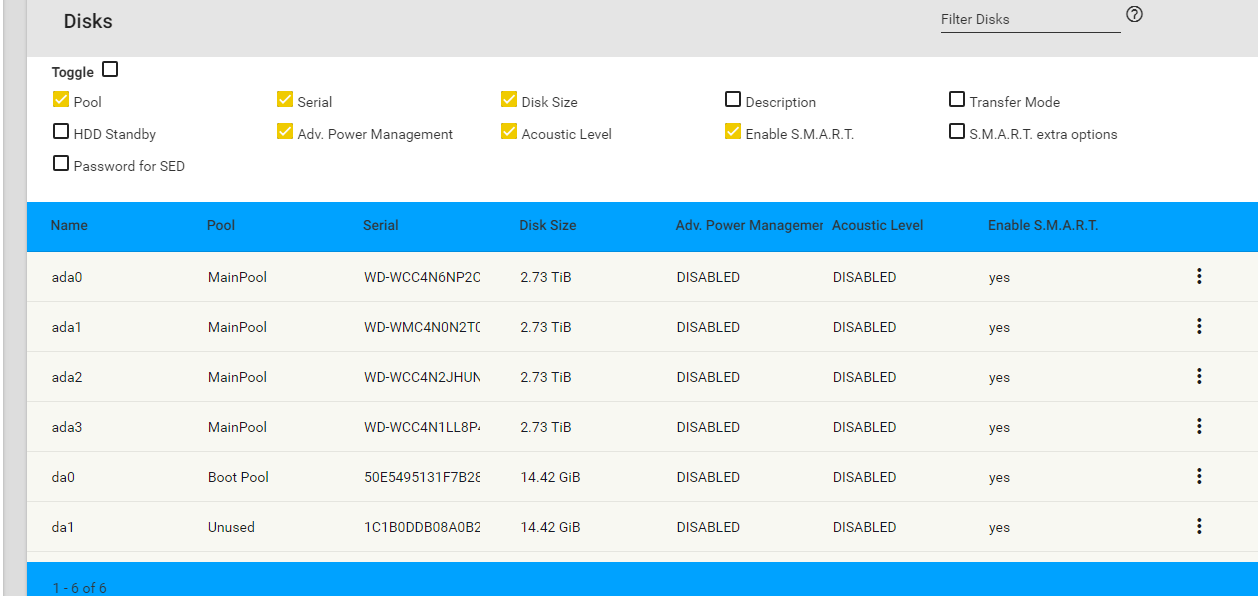
but if I look under Pools, only the Main Pool is shown:
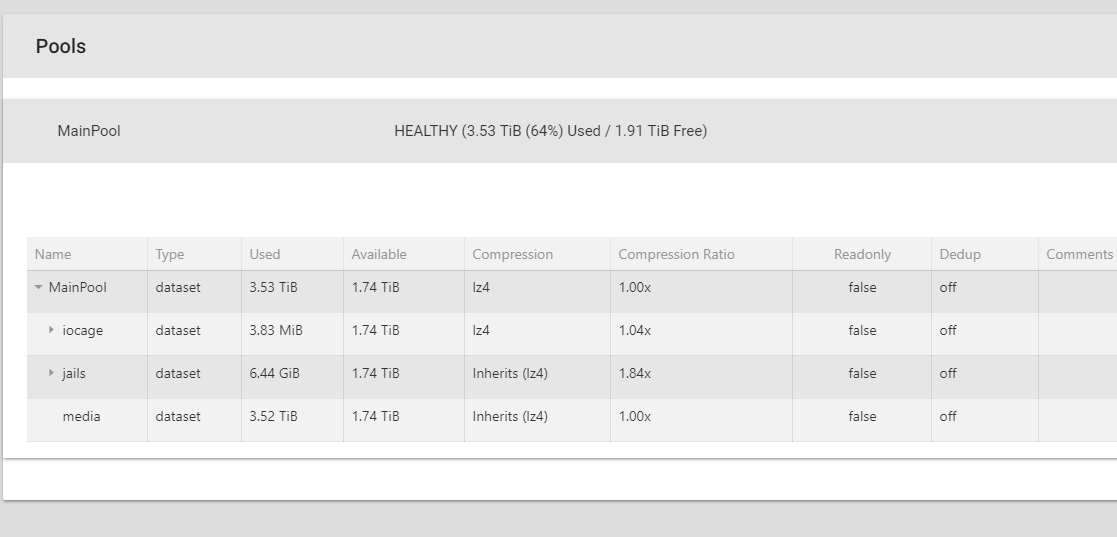
Under Boot Environments, the only option I see is clone. Am I missing something?
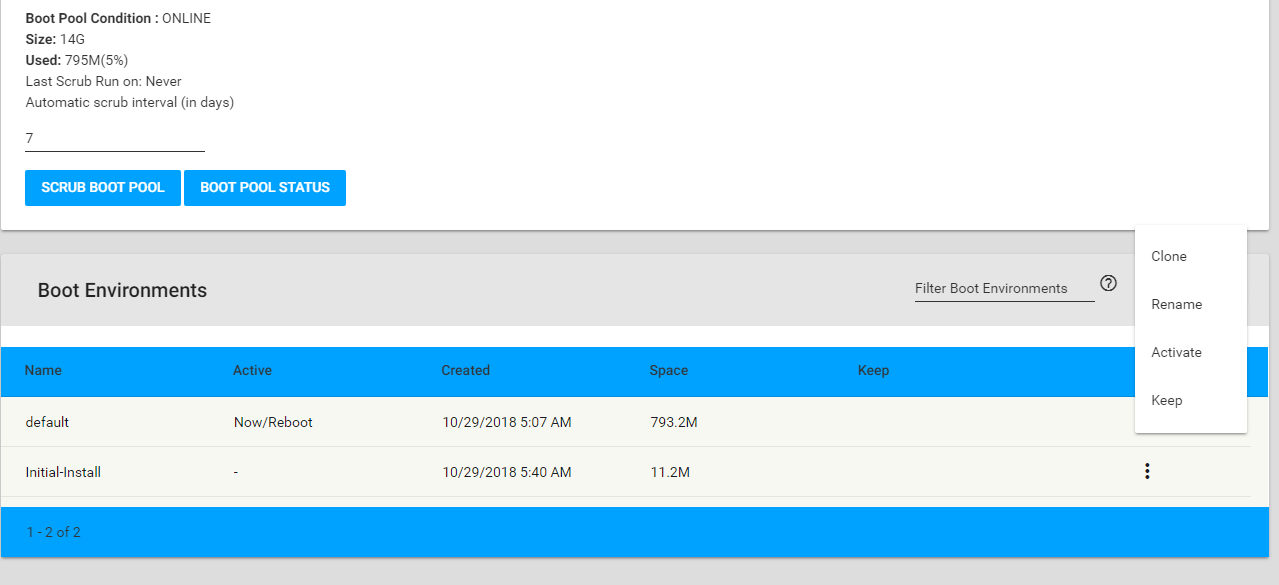
Thanks in advance..
I can see both da0 and da1 in the Disks view under storage (and shows da0 in the Boot Pool):
but if I look under Pools, only the Main Pool is shown:
Under Boot Environments, the only option I see is clone. Am I missing something?
Thanks in advance..