Apologies if this is in the wrong section..
I made a Ubuntu Server VM that originally had a disk size of 10GB. I need to increase this so shut down the VM, then went to to Storage/Pools, and then edited the Zvol to increase the size from 10GB to 50GB.
Was following along the instructions from here:
Ubuntu: Extend your default LVM space
Upon restarting the VM I still wasn't seeing the increased size
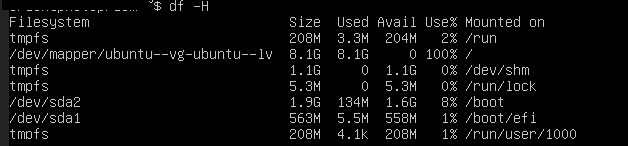
cfsidk originally did show free space, so I resized /dev/sda3 to take up that space

pvresize fails with:
And pvdisplay still shows /sda3 being ~7.7GB
What am I missing?
I made a Ubuntu Server VM that originally had a disk size of 10GB. I need to increase this so shut down the VM, then went to to Storage/Pools, and then edited the Zvol to increase the size from 10GB to 50GB.
Was following along the instructions from here:
Ubuntu: Extend your default LVM space
Upon restarting the VM I still wasn't seeing the increased size
cfsidk originally did show free space, so I resized /dev/sda3 to take up that space
pvresize fails with:
Code:
/etc/lvm/archive: mkdir failed: No space left on device 0 physical volume(s) resized or updated / 1 physical volume(s) not resized
And pvdisplay still shows /sda3 being ~7.7GB
What am I missing?
