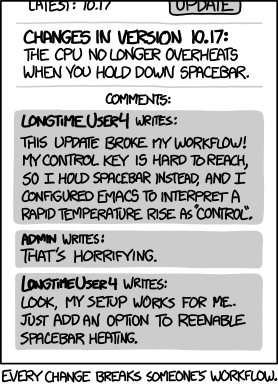- Joined
- Mar 6, 2014
- Messages
- 9,553
WARNING - I'm writing up an alternative howto that should work better than the one below. I don't recommend using this howto for the time being because of the way that the "creator-owner" ACE behaves in FreeNAS. In short, this method ends up being too cumbersome.
In the spirit of Cunningham's Law, I've decided to post what I have done to configure home directories for my users in an AD environment. This is mostly a how-to-ish stub. I will flesh it out over time (maybe).
Overview:
The goal of this tutorial is to demonstrate how to create a single share [Users] where user's home directories will be stored. If followed properly it should yield the following:
(1) All users have access to \\<server>\Users.
(2) Users with home directory will have access to \\<server>\User\<home directory>
(3) Domain admins will have access to all directories under \\<server>\Users
(4) Home directories will be automatically generated with proper permissions.
Requirements:
FreeNAS server be configured as an AD member server
Have necessary privileges to modify user profiles in Active Directory
Procedure:
Step 1: Create [Users] dataset
Create a dataset with the following characteristics:
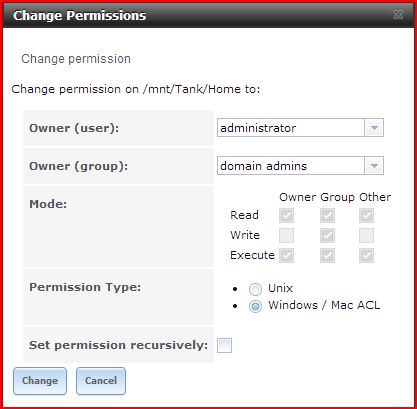
Step 2: Create [Users] share
This share should have the following characteristics:
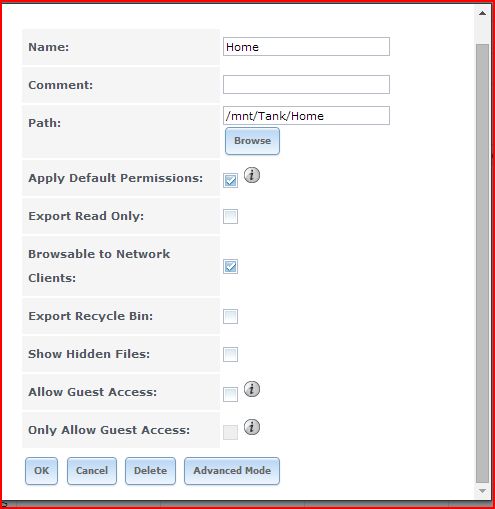
Step 3: Using "Computer Management", configure permissions on \\<server>\Users
3.1 Connect through computer management to FreeNAS computer
3.2 Configure Share Permissions
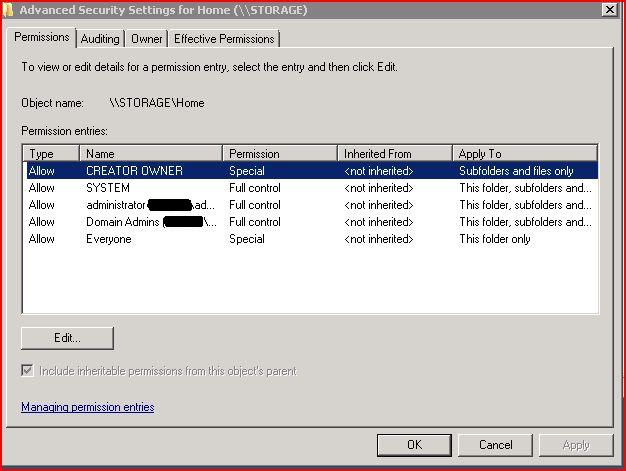 Step 4: Modify User Profile Properties in Active Directory to Add Home Folder
Step 4: Modify User Profile Properties in Active Directory to Add Home Folder
While logged in to the DC as a domain admin or user with appropriate privileges, do the following:
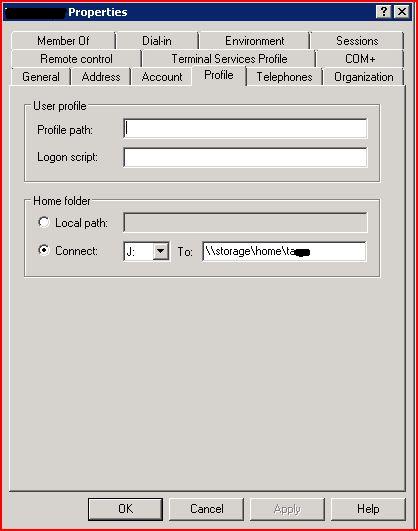
In the spirit of Cunningham's Law, I've decided to post what I have done to configure home directories for my users in an AD environment. This is mostly a how-to-ish stub. I will flesh it out over time (maybe).
Overview:
The goal of this tutorial is to demonstrate how to create a single share [Users] where user's home directories will be stored. If followed properly it should yield the following:
(1) All users have access to \\<server>\Users.
(2) Users with home directory will have access to \\<server>\User\<home directory>
(3) Domain admins will have access to all directories under \\<server>\Users
(4) Home directories will be automatically generated with proper permissions.
Requirements:
FreeNAS server be configured as an AD member server
Have necessary privileges to modify user profiles in Active Directory
Procedure:
Step 1: Create [Users] dataset
Create a dataset with the following characteristics:
- Windows permission type
- Owner - Admin : Domain Admins
Step 2: Create [Users] share
This share should have the following characteristics:
- Default permissions
- Browsable to Network Clients
Step 3: Using "Computer Management", configure permissions on \\<server>\Users
3.1 Connect through computer management to FreeNAS computer
3.1a Log in to windows client as a Domain Admin
3.1b open "computer management"
3.1c right-click on "Computer Management (local) and click on "connect to another computer"
3.1d enter the hostname or ip-address of your FreeNAS server
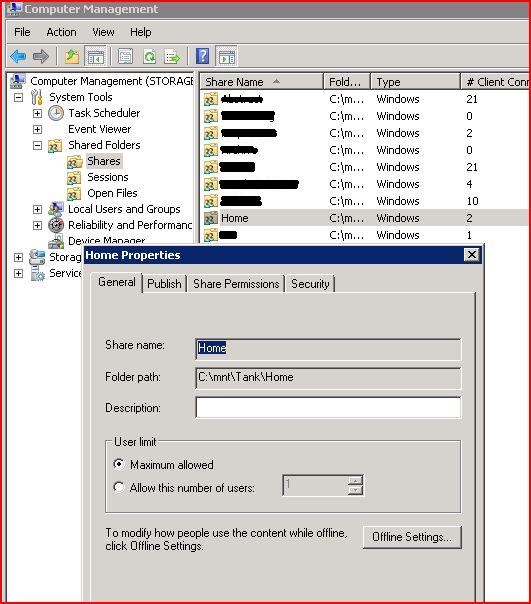
3.1b open "computer management"
3.1c right-click on "Computer Management (local) and click on "connect to another computer"
3.1d enter the hostname or ip-address of your FreeNAS server
3.2 Configure Share Permissions
3.2a Expand "Shared folders", and click on "Shares"
3.2b Right-click on the share you created to hold Home directories, click properties, then click the "Share Permissions" tab.
3.2c Add the following users / groups with the following permissions:
Click "apply" and OK
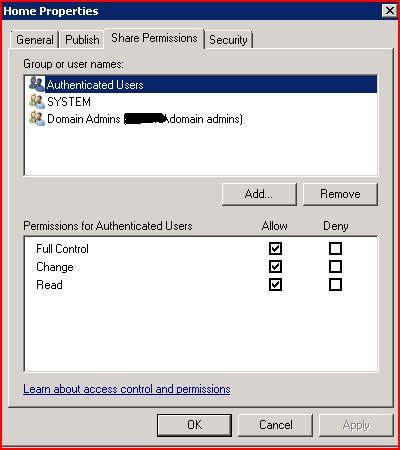
3.3 Configure Security Permissions3.2b Right-click on the share you created to hold Home directories, click properties, then click the "Share Permissions" tab.
3.2c Add the following users / groups with the following permissions:
SYSTEM - Full Control
Authenticated Users - Full Control
Domain Admins - Full Control
remove the "Everyone" entryAuthenticated Users - Full Control
Domain Admins - Full Control
Click "apply" and OK
Through "Advanced Security Settings" modify Access Control Entries for the Home Share as follows:
CREATOR OWNER - Full Control - Apply to Subfolders and files only
SYSTEM - Full Control - This folder, subfolders, etc.
Domain Admins - Full Control - " "
Everyone - Read Only - This folder only ( you will have to add the atomic permissions necessary for proper read-only access)
SYSTEM - Full Control - This folder, subfolders, etc.
Domain Admins - Full Control - " "
Everyone - Read Only - This folder only ( you will have to add the atomic permissions necessary for proper read-only access)
While logged in to the DC as a domain admin or user with appropriate privileges, do the following:
- Open "Active Directory Users and Computers"
- Find the user for whom you wish to create a home directory, and right-click, click on properties, then click on the "Profile" tab.
- Under "Home folder" click the radio button for "Connect", select a drive letter, and type \\<server>\Users\%USERNAME%
- Click "Apply" and "OK"
Last edited: