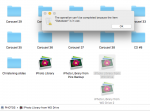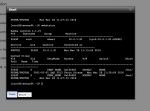I was copying some images files to my NAS from an external USB Drive, via a copy and paste from a Finder window on my Mac. When the process took too long, I tried to stop it, but it just hung. Eventually I had to force close my Finder window. But the file I started to create on the NAS is still there, and I can't delete it.
I keep getting the msg "the operation can't be completed because the item "Database" is in use".
I access the folder in the NAS, and it is partially grayed out in the finder window. So when I right-click on the folder icon, and show package contents, a "Database" folder is shown. This folder contains one file, named "BigBlobs.apdb". When I remove the file to the trash, it is instantly replaced by a new file of the same name.
Can anybody help me out of this mess?:(
I keep getting the msg "the operation can't be completed because the item "Database" is in use".
I access the folder in the NAS, and it is partially grayed out in the finder window. So when I right-click on the folder icon, and show package contents, a "Database" folder is shown. This folder contains one file, named "BigBlobs.apdb". When I remove the file to the trash, it is instantly replaced by a new file of the same name.
Can anybody help me out of this mess?:(