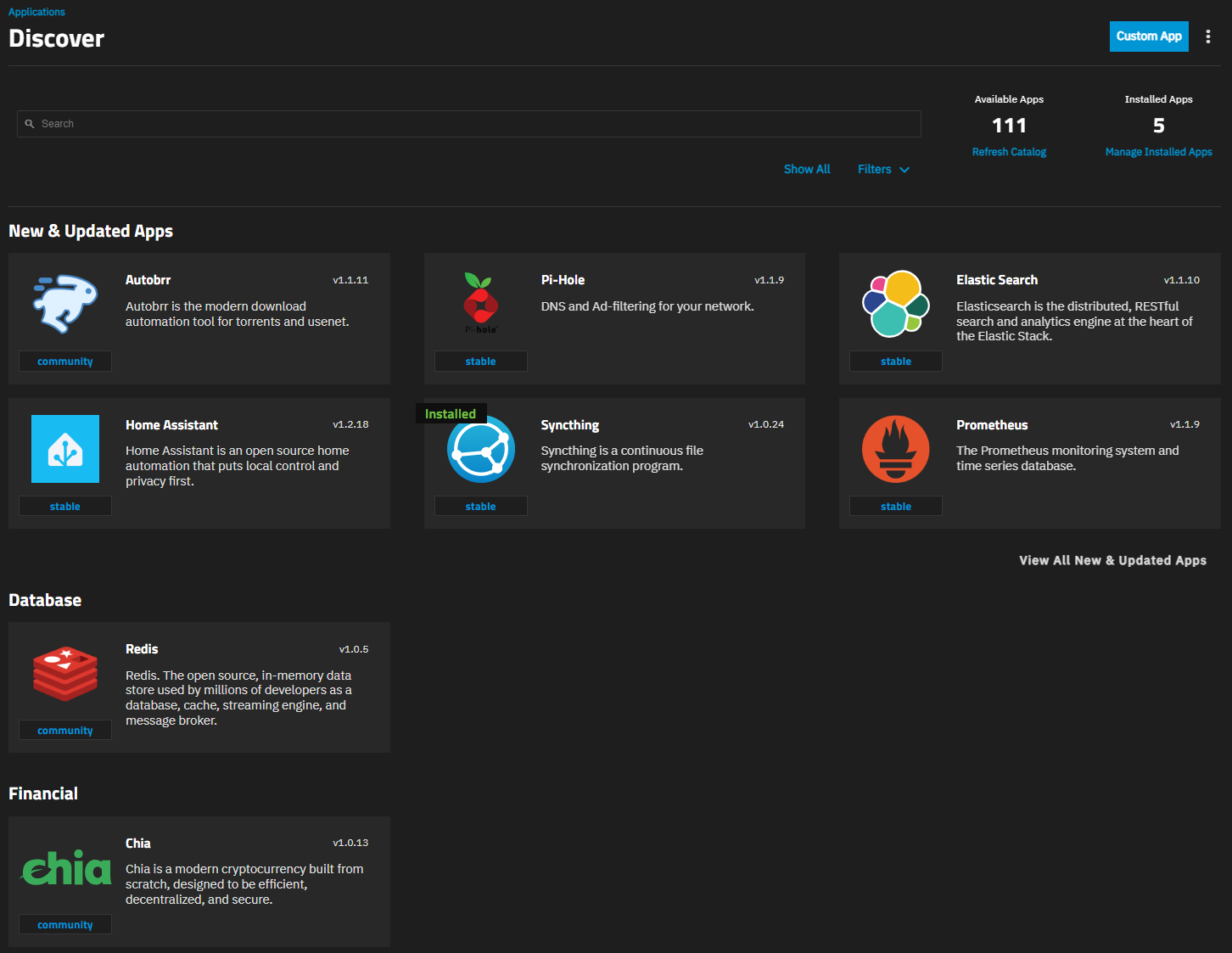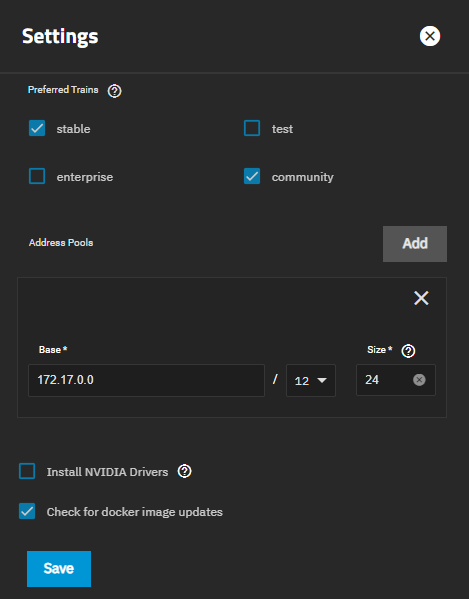TrueNAS Apps: Tutorials
Application maintenance is independent from TrueNAS version release cycles.
App versions, features, options, and installation behavior at time of access might vary from documented tutorials and UI reference.
Managing App Trains
2 minute read.
TrueNAS has a pre-built official catalog of available TrueNAS-approved applications.
Users can configure and add catalog trains if they choose. The default train is stable which shows the apps found in the charts repository. Other available trains are enterprise and community.
TrueNAS uses outbound ports 80/443 to retrieve the TRUENAS catalog.
Users can manage the catalog by changing the trains included in it. To add or remove a train, from the Installed application screen, click Configuration then on Settings on the dropdown menu to open the Settings screen. You can also click Manage Installed Apps at the top right of the Discover screen to open the Installed screen.
Users can change the catalog trains and show apps in those trains on the Settings screen. After making a change, go to the Discover screen and click on Refresh Catalog to pull the catalog from the repository and refresh it in TrueNAS.
To remove a train from the catalog, select the checkbox for the train on the Settings screen to clear the checkbox, then click Save. You must have one train selected.
Go to Apps, click on Configuration at the top of the Installed applications screen, and select Settings to open the train Settings screen.
You can also access the Installed scren from the Discover screen by clicking on Manage Installed Apps at the top of the screen.
Select enterprise to add it to the list of trains, and then click Save.
After changing train settings, return to the Discover screen and click Refresh Catalog.