Top Toolbar
The TrueNAS top navigation top toolbar provides access to functional areas of the UI that you might want to directly access while on other screens in the UI. Icon buttons provide quick access to dropdown lists of options, dropdown panels with information on system alerts or tasks, and can include access to other information or configuration screens. It also shows the name of the admin user currently logged into the system to the left of the Settings and Power icons.
Jobs Screens
The Jobs screens, accessed from the Running Jobs window after clicking Go to Jobs, shows all jobs executed on the system.
There are three tab views, All, Active and Failed. All displays by default.
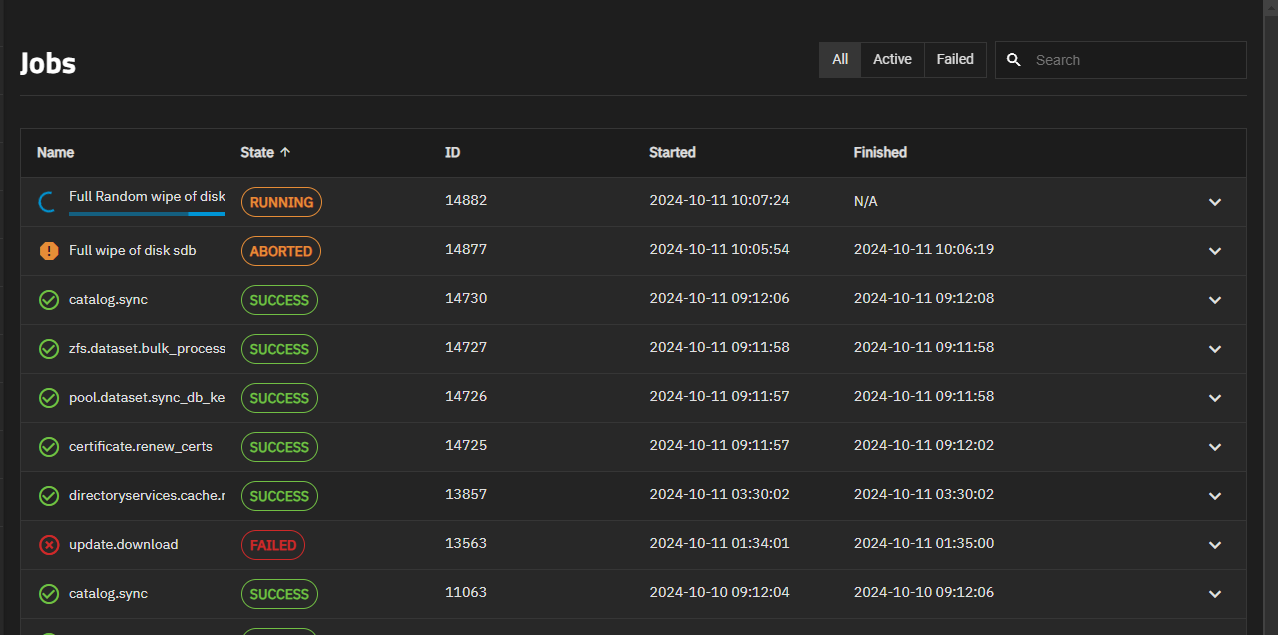
Use the arrow display options to change the number of jobs per screen. Options are the default 10, 50 or 100.
Click View to display the argument passed for the selected job.



