SNMP
SNMP (Simple Network Management Protocol) monitors network-attached devices for conditions that warrant administrative attention. TrueNAS uses Net-SNMP to provide SNMP. To configure SNMP, go to System > Services page, find SNMP, and click the edit.
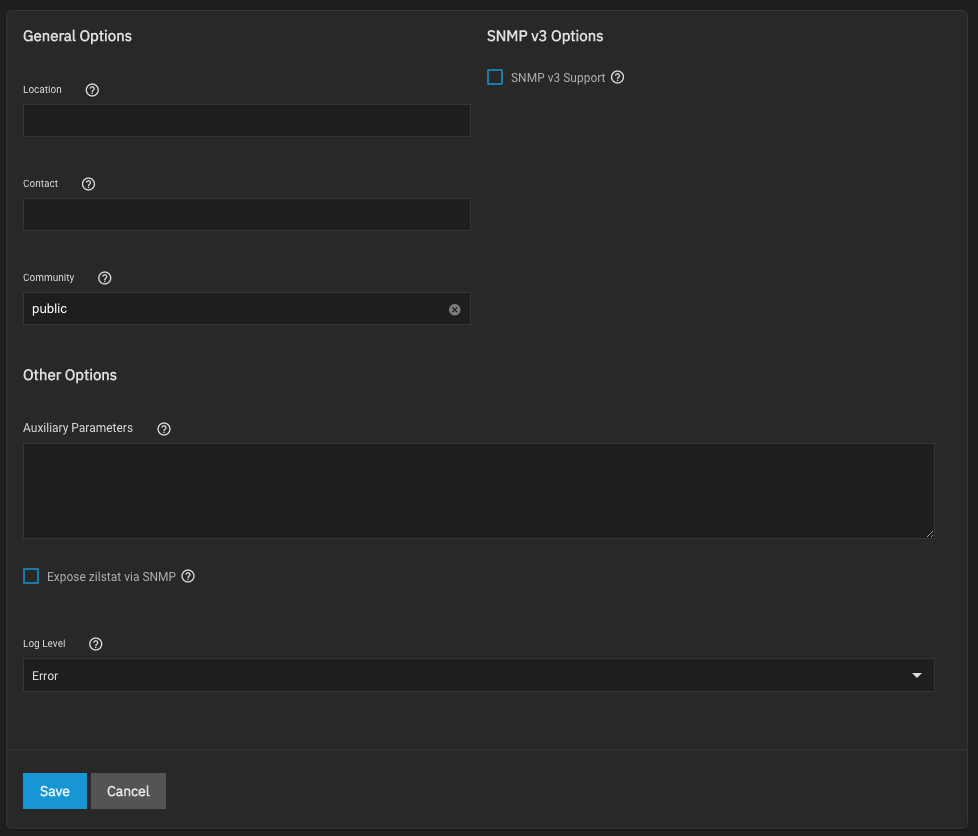
See SNMP Service Screen for setting information.
Port UDP 161 listens for SNMP requests when starting the SNMP service.
Click to view or download a static copy of the TrueNAS 25.04 (Fangtooth) MIB file.



