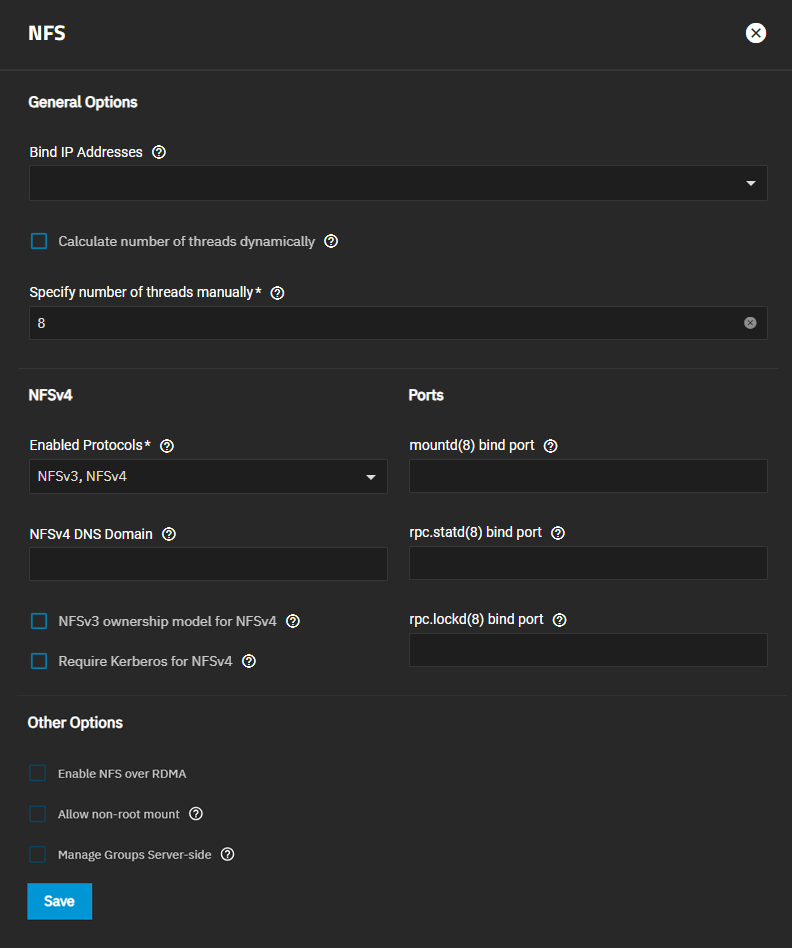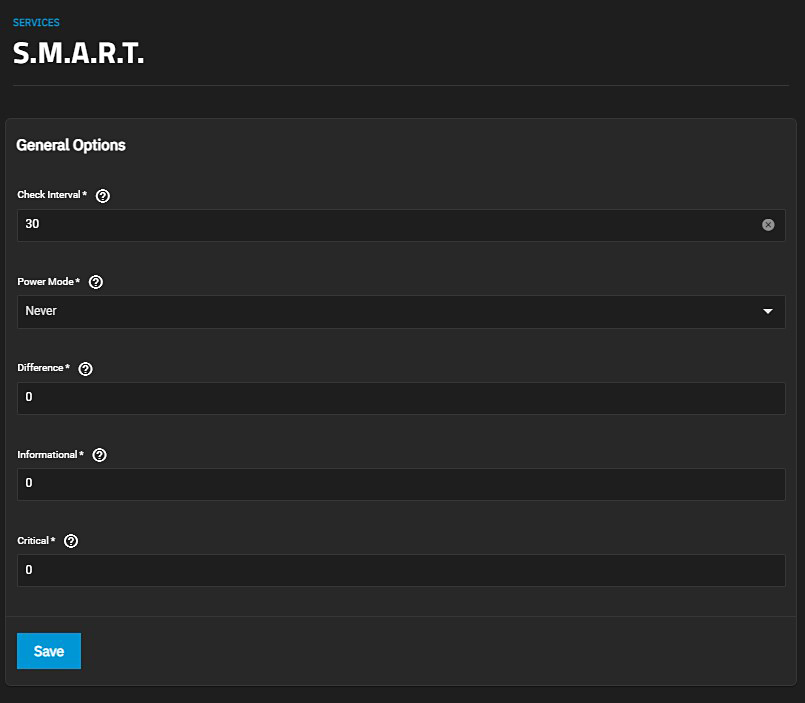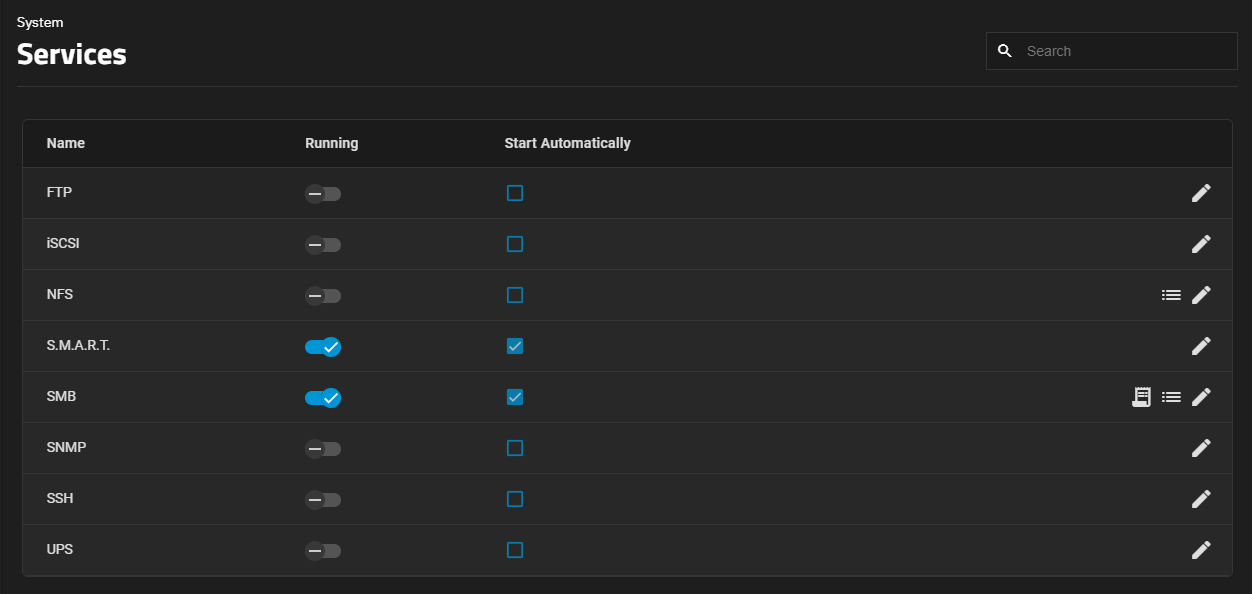FTP
The File Transfer Protocol (FTP) is a simple option for data transfers. The SSH options provide secure transfer methods for critical objects like configuration files, while the Trivial FTP options provide simple file transfer methods for non-critical files.
Options for configuring FTP, SSH, and TFTP are in System > Services. Click the edit to configure the related service.
FTP requires a new dataset and a local user account.