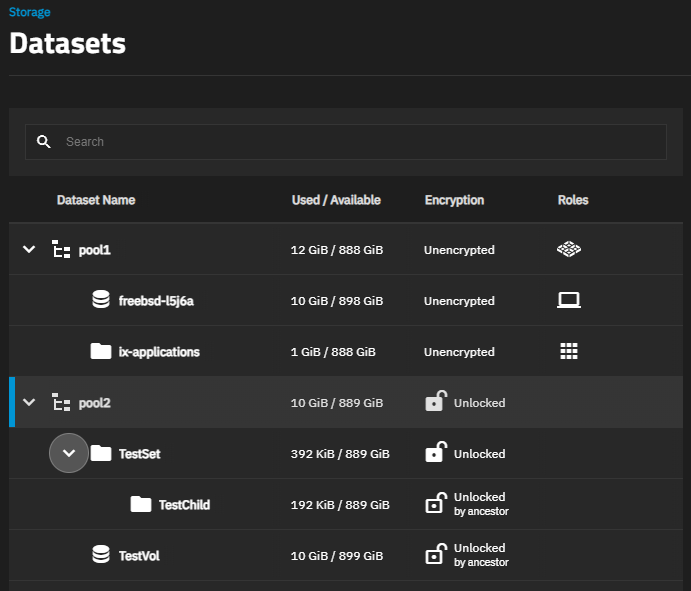Encryption Settings
Datasets, root, non-root parent, and child, or zvols with encryption include the ZFS Encryption widget in the set of dataset widgets displayed on the Datasets screen.
The Datasets tree table includes lock icons and descriptions that indicate the encryption state of datasets.
| Icon | State | Description |
|---|---|---|
| Locked | Displays for locked encrypted root, non-root parent and child datasets. | |
| Unlocked | Displays for unlocked encrypted root, non-root parent and child datasets. | |
| Locked by ancestor | Displays for locked datasets that inherit encryption properties from the parent. | |
| Unlocked by ancestor | Displays for unlocked datasets that inherit encryption properties from the parent. |
The Encryption option on the Pool Manager screen sets encryption for the pool and root dataset.