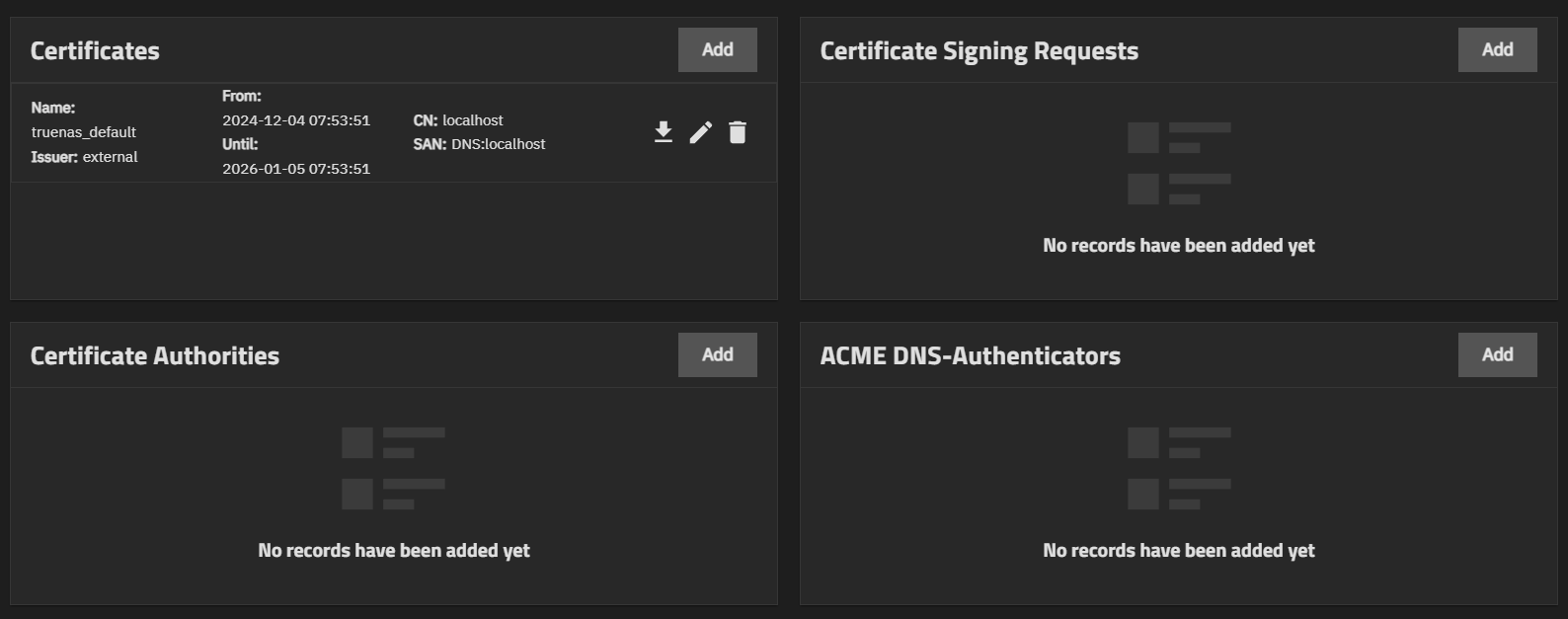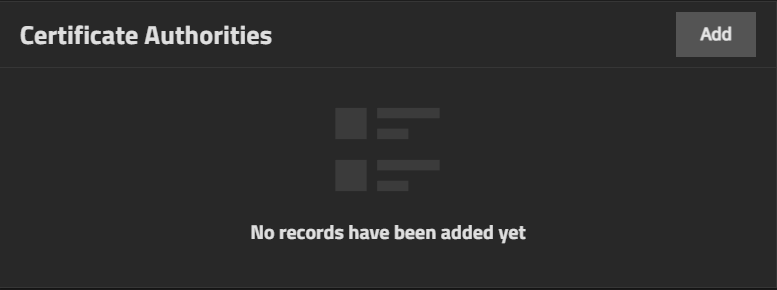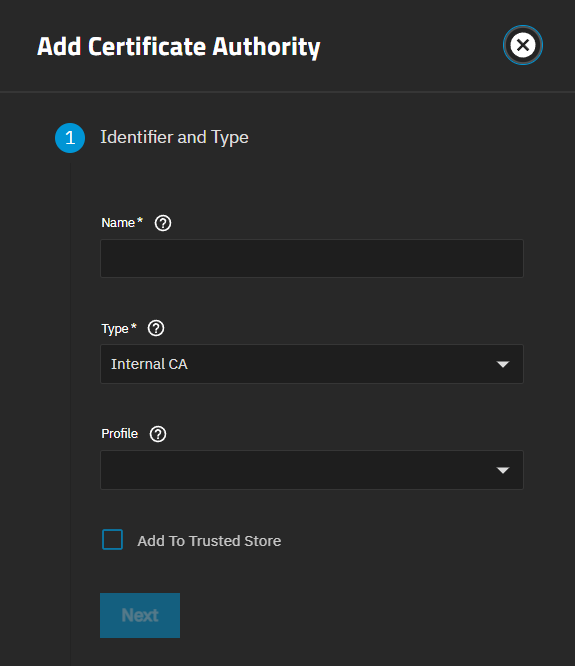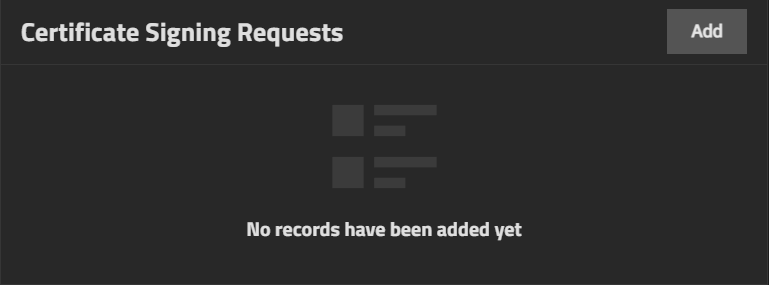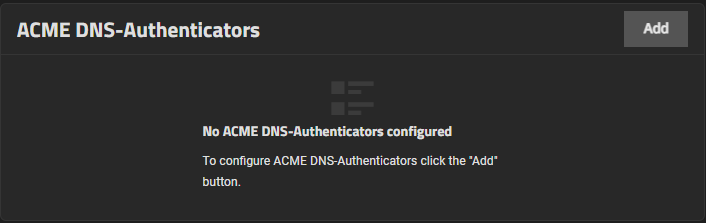Certificates Screens
The Certificates widget on the Credentials > Certificates screen displays certificates added to TrueNAS and allows you to add new certificates, or download, delete, or edit the name of an existing certificate. Each TrueNAS has an internal, self-signed certificate that enables encrypted access to the web interface.
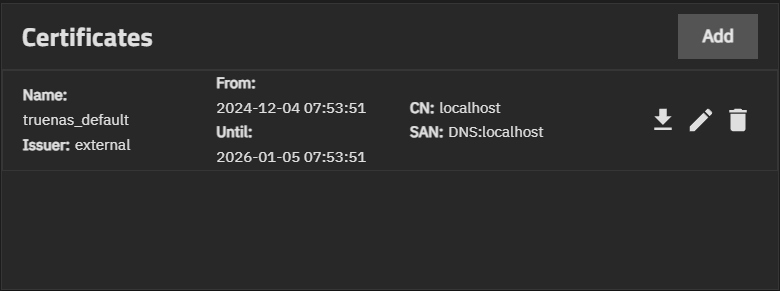
The
deletes the certificate from your server.
Each certificate listed on the widget is a link that opens the Edit Certificate screen.