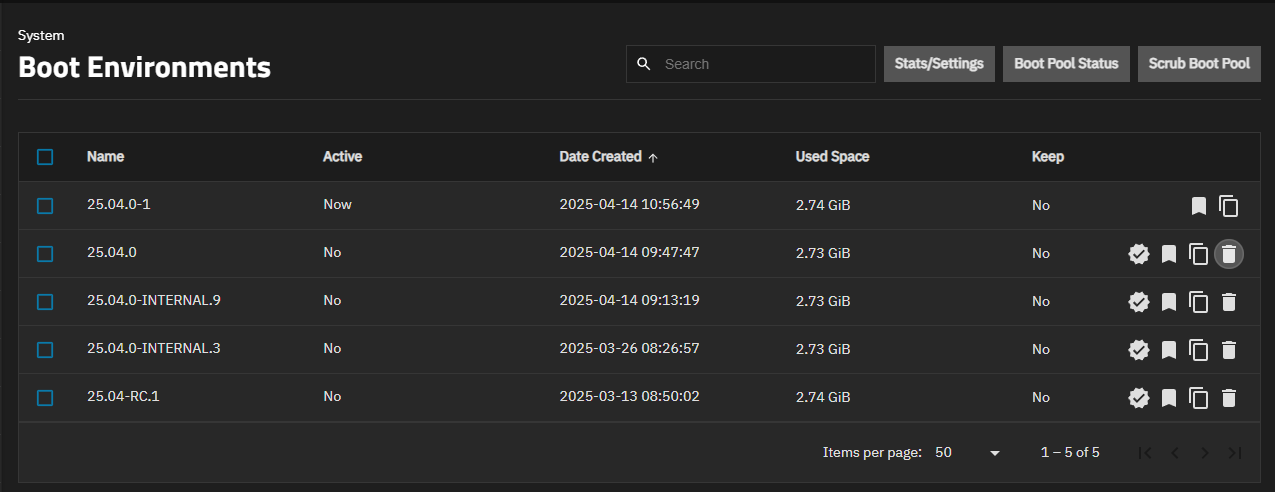Boot
The Boot Environment screen lists boot environments created by updates performed on the system. It has options for monitoring and maintaining the TrueNAS install pool and disks, and includes managing OS restore points(called boot environments) for the TrueNAS system.
Screen options shown at the top right of the screen are:
Stats/Settings - Opens the Stats/Settings window with the Boot pool Condition, Size and Used, and Last Scrub Run statistics for the operating system device, and provides the option to change the default duration between the operating system device scrubs from every seven days to a new duration in days.