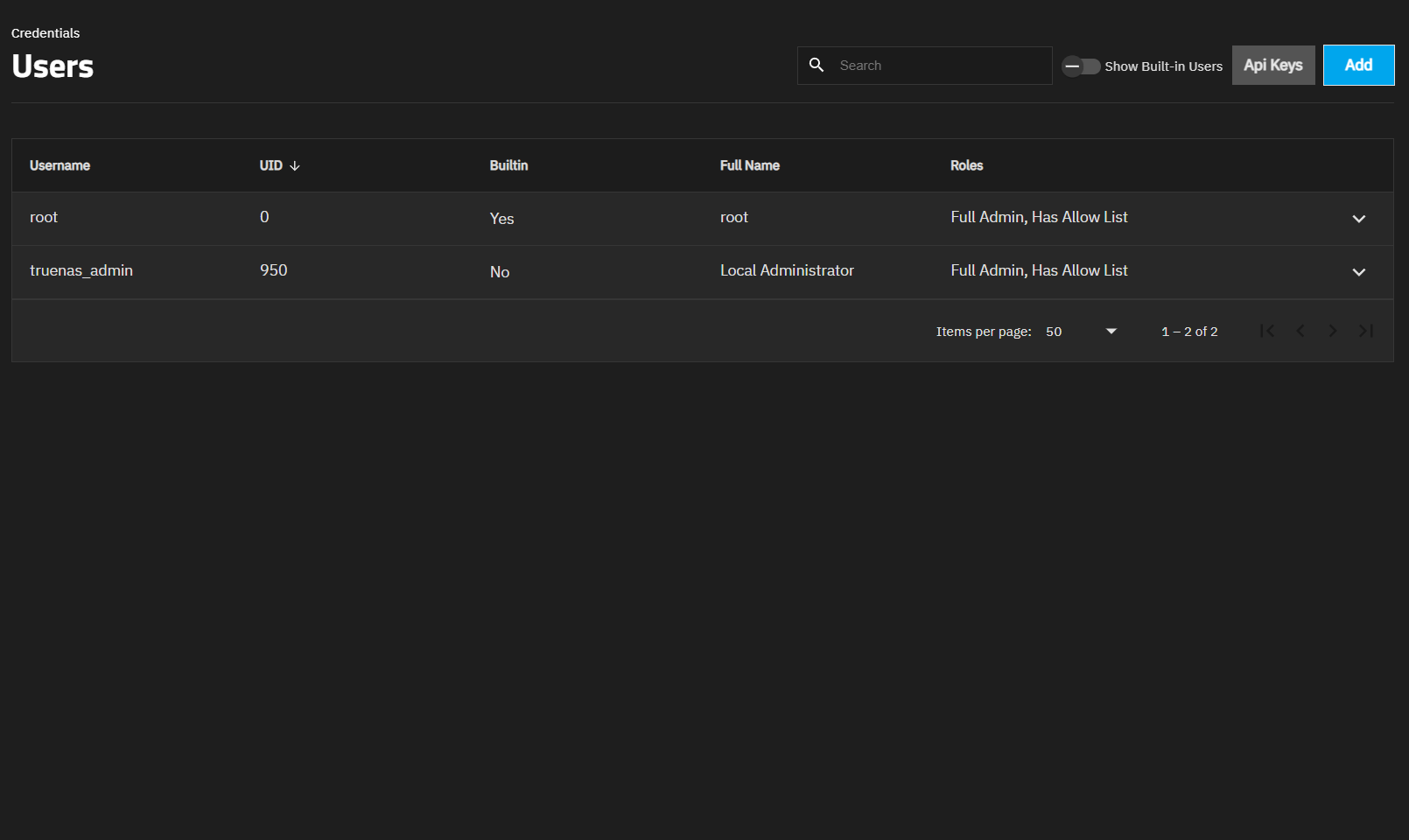Managing Users
In TrueNAS, user accounts allow flexibility for accessing shared data. Typically, administrators create users and assign them to groups. Doing so makes tuning permissions for large numbers of users more efficient.
When the network uses a directory service, import the existing account information using the instructions in Directory Services.
Using Active Directory requires setting Windows user passwords in Windows.
To see user accounts, go to Credentials > Users.
TrueNAS hides all built-in users (except root) by default. Click the toggle Show Built-In Users to see all built-in users.