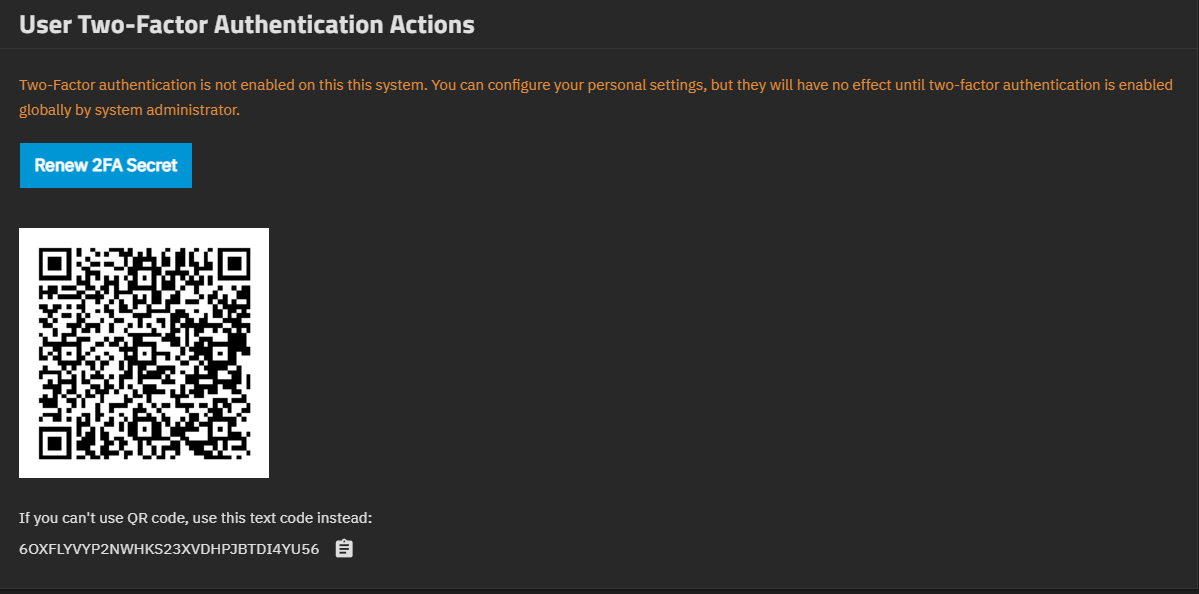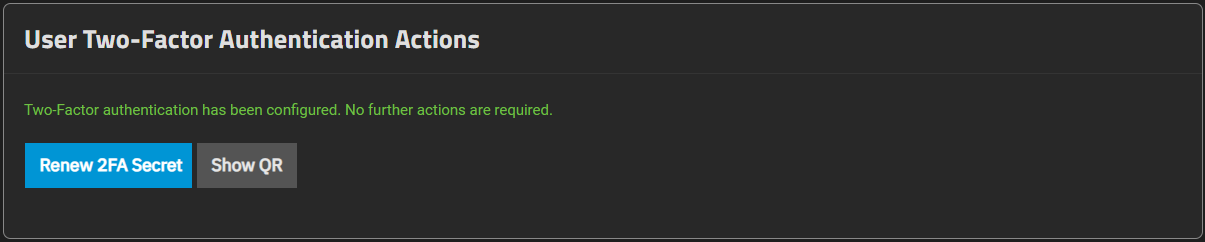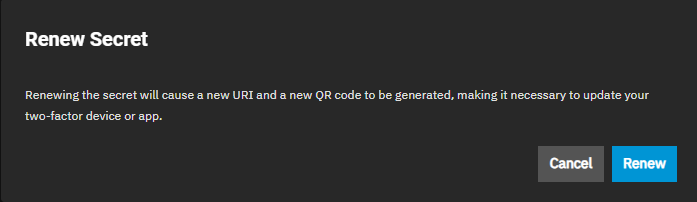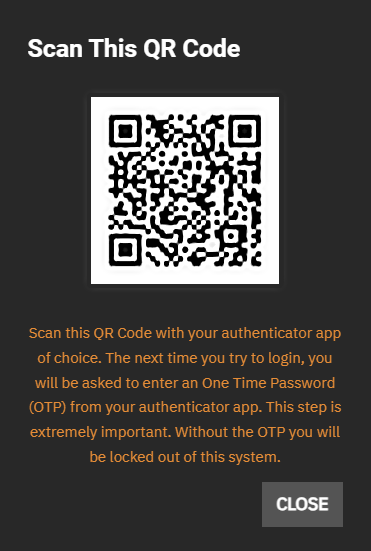Two-Factor Authentication Screen
1 minute read.
Two-factor authentication is time-based and requires a correct system time setting.
The Two-Factor Authentication screen, accessed from the Settings menu on the top toolbar, allows managing user-level two-factor authentication (2FA) credentials. It shows a different message if 2FA enabled than when not configured or disabled.
To configure 2FA settings go to the Advanced Settings screen. For more information, see the Managing Global 2FA tutorial.
Renew Secret changes the system-generated Secret and Provisioning URI values.
Show QR opens a QR code dialog. Scan with an authenticator app on your mobile device. We recommend Google Authenticator.