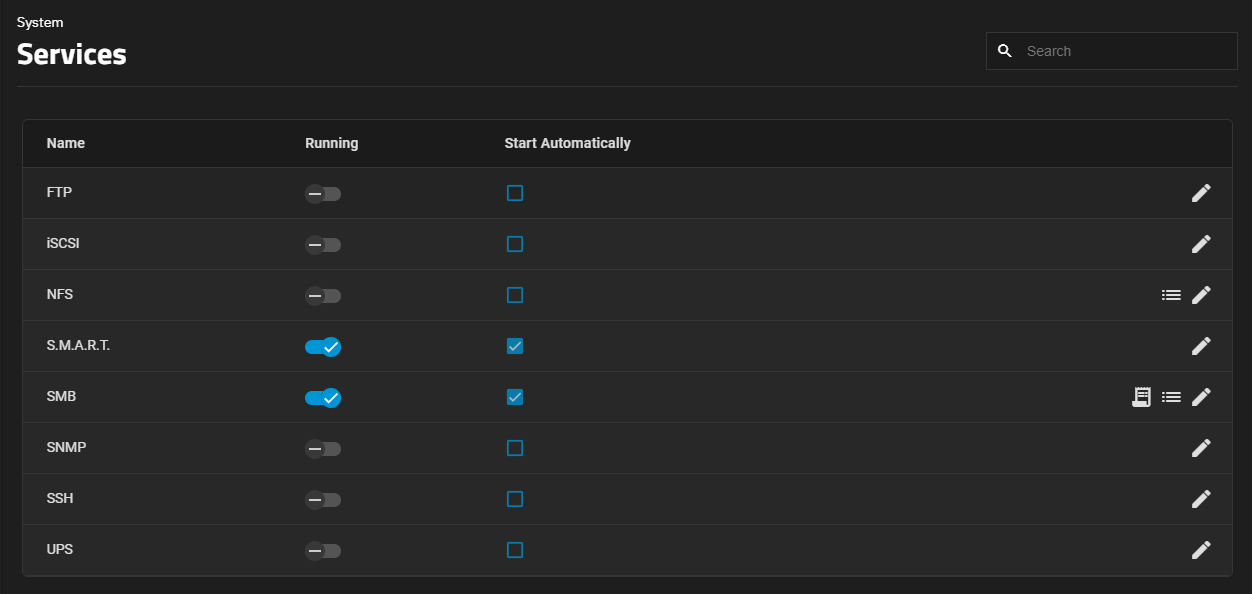Services
2 minute read.
System > Services displays each system component that runs continuously in the background. These typically control data-sharing or other external access to the system. Individual services have configuration screens and activation toggles, and you can set them to run automatically.
The Configure icon opens the service configuration screen.
The NFS service row has one additional NFS Sessions icon that opens the NFS Sessions screen.
The SMB service row has two additional icons that link to other screens:
- Audit Logs opens the Audit screen.
- SMB Sessions opens the SMB Status screen.
Select Start Automatically to set the service to start after the system restarts.
Click on the Running toggle to start the service or to stop it if it is running. Stop services before changing configuration settings.