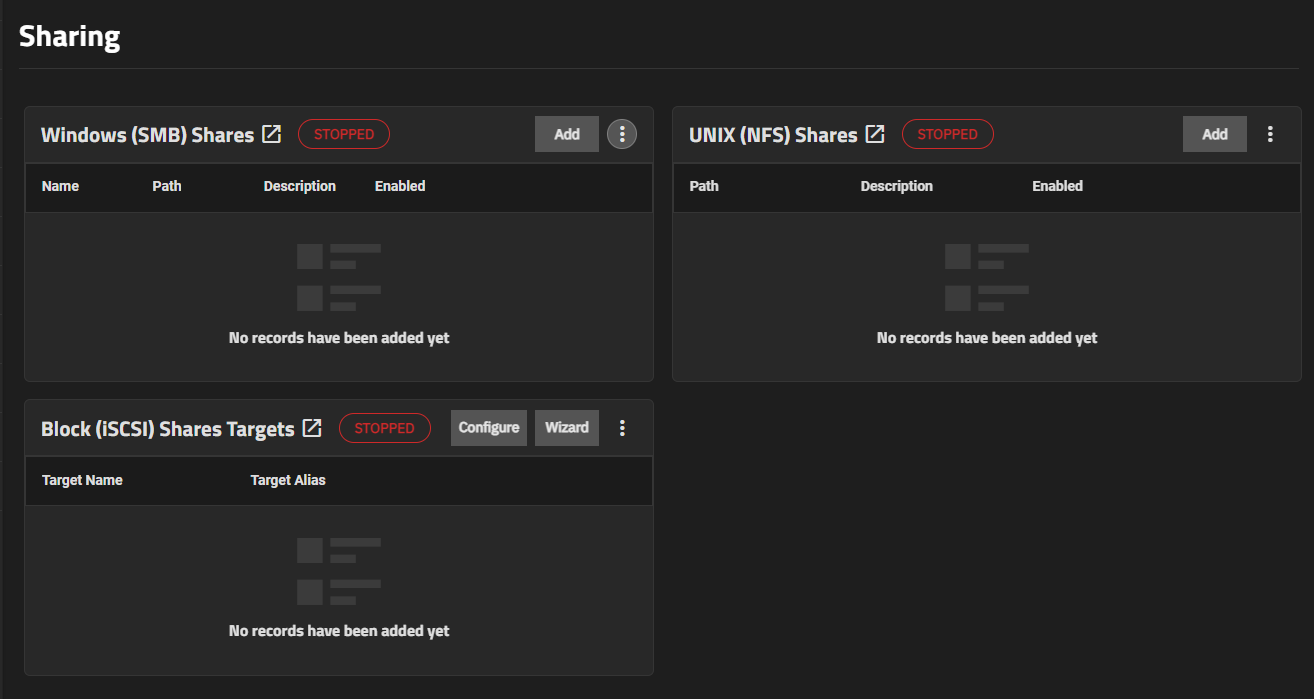Shares
1 minute read.
File sharing is one of the primary benefits of a NAS. TrueNAS helps foster collaboration between users through network shares.
TrueNAS allows users to create and configure Windows SMB shares, Unix (NFS) shares, and block (iSCSI) shares targets.
Click Shares on the main navigation panel to display the Sharing screen, which displays options to access SMB, NFS, and iSCSI shares.