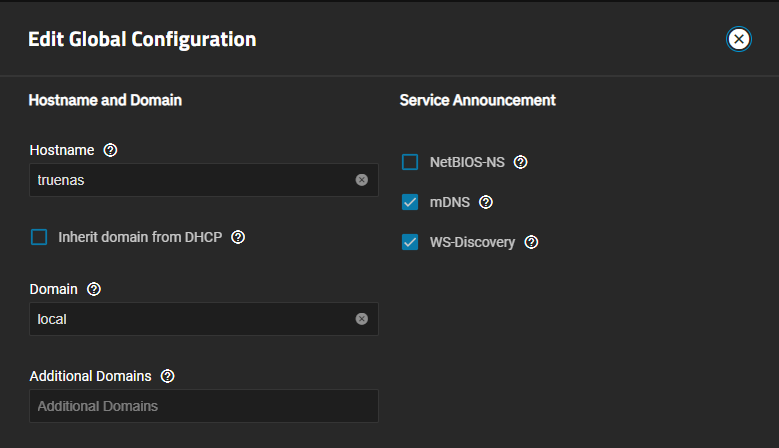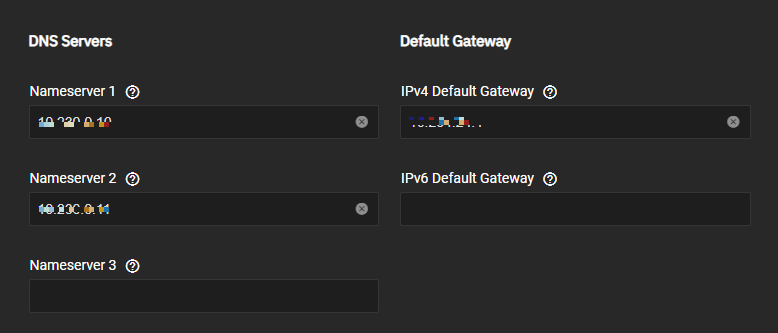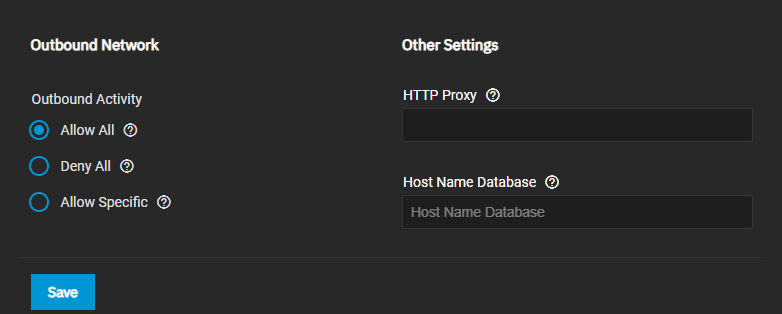Global Configuration Screens
4 minute read.
The Global Configuration widget displays the general TrueNAS networking settings not specific to any interface.
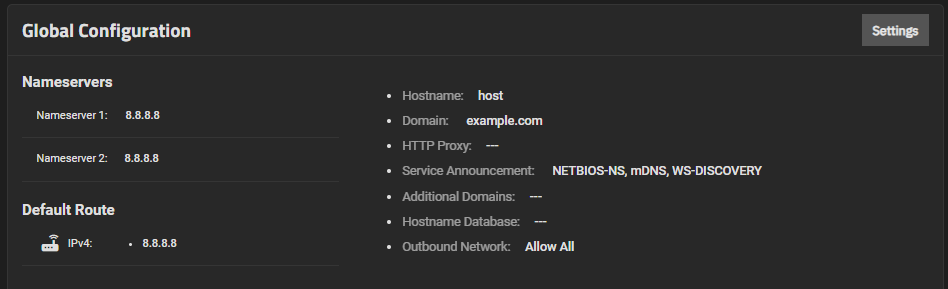
Use Settings to display the Global Configuration screen where you can add or change global network settings.
You can lose your TrueNAS connection if you change the network interface that the web interface uses! You might need command line knowledge or physical access to the TrueNAS system to fix misconfigured network settings.
Do not configure network settings to depend on any client container or application hosted on the TrueNAS system, such as DNS services, proxy networks, firewalls, and routers. This is an unsupported configuration because TrueNAS cannot access the necessary networks during boot if the client container has not started.
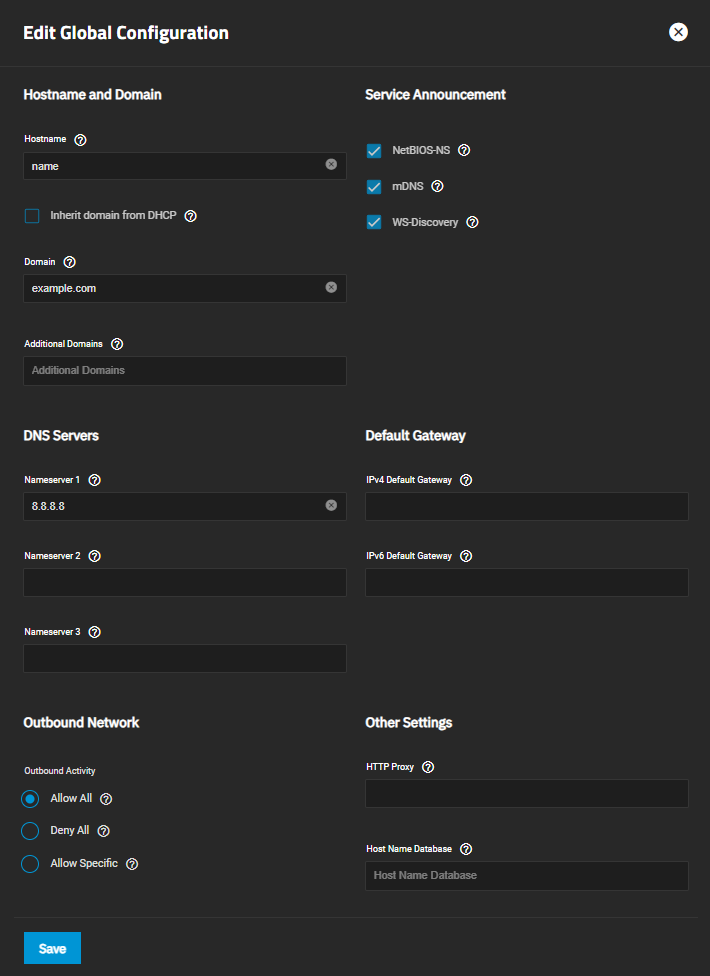
Many of these fields have default values, but users can change them to meet local network requirements.
TrueNAS displays the Hostname and Domain in the Dashboard System Information widget.
Some fields only display in the Global Configuration screen when the appropriate hardware is present.
| Setting | Description |
|---|---|
| Hostname | Enter the system host name. The default value is truenas. Some applications require setting this to a value other than truenas. |
| Inherit domain from DHCP | When selected, the domain is inherited from DHCP. |
| Hostname (TrueNAS Controller 2) | System host name for a second controller that shows only for High Availability (HA) systems where there is a second TrueNAS controller. A name can consist of upper and lower case alphanumeric and allowed special characters dot (.) and/or dash (-). |
| Hostname (Virtual) | Virtual host name that shows when using a virtual host. Also used as the Kerberos principal name. Enter the fully qualified host name plus the domain name. A name can consist of upper and lower case alphanumeric and allowed special characters dot (.) and/or dash (-). |
| Domain | Enter a system domain name, for example, example.com. |
| Additional Domains | Enter additional domains to search. Separate entries by pressing Enter. Adding search domains can cause slow DNS lookups. |
| Setting | Description |
|---|---|
| NetBIOS-NS | Select to use legacy NetBIOS name server. Advertises the SMB service NetBIOS name. Might be required for legacy SMB1 clients to discover the server. When advertised, the server appears in Network Neighborhood. |
| mDNS | Select to multicast DNS. Uses the system host name to advertise enabled and running services. For example, this controls if the server appears under Network on MacOS clients. |
| WS-Discovery | Select to use the SMB Service NetBIOS name to advertise the server to WS-Discovery clients. Can cause the computer to appear in the Network Neighborhood of modern Windows operating systems. |
| Setting | Description |
|---|---|
| Nameserver 1 | Enter the IP address for the primary DNS server. |
| Nameserver 2 | Enter the IP address for the secondary DNS server. |
| Nameserver 3 | Enter the IP address for the third DNS server. |
| Setting | Description |
|---|---|
| IPv4 Default Gateway | Enter the IPv4 address for the default gateway. This overrides the default gateway provided by DHCP. |
| IPv6 Default Gateway | Enter the IPv6 address for the default gateway of the IPv6 network. This overrides the default gateway provided by DHCP. |
Select the setting that matches your preferred system services allowed to communicate externally, HTTP proxy, and host name database preferences.
| Setting | Description |
|---|---|
| Allow All | Select to allow any system service to communicate externally. |
| Deny All | Select to restrict this system so it cannot communicate externally. |
| Allow Specific | Select to specify a limited set of system services to allow to communicate externally. All other external traffic is restricted. If selected, a dropdown list shows where you select the services to allowed to communicate externally. |
| Setting | Description |
|---|---|
| HTTP Proxy | When using a proxy, enter the proxy information for the network in the format http://my.proxy.server:3128 or http://user:password@my.proxy.server:3128. |
| Host Name Database | Enter additional hosts to append to /etc/hosts. Separate entries by pressing. Separate entries by pressing Enter. Use the format IP_address space hostname where multiple hostnames can be used if separated by a space. Hosts defined here are still accessible by name even when DNS is not available. See hosts for additional information. |